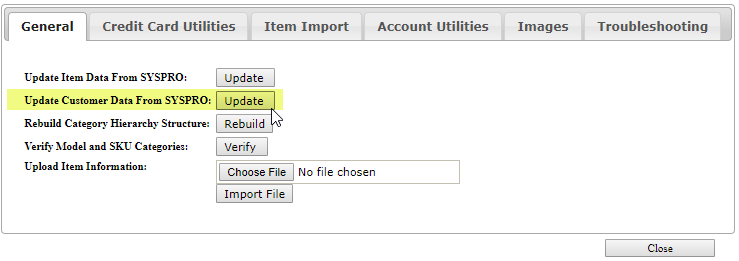The features of the CustomerMasterAccountControl that allow an on-file Account to link their login to multiple Customers has been enhanced to allow for automatic association to all customers.
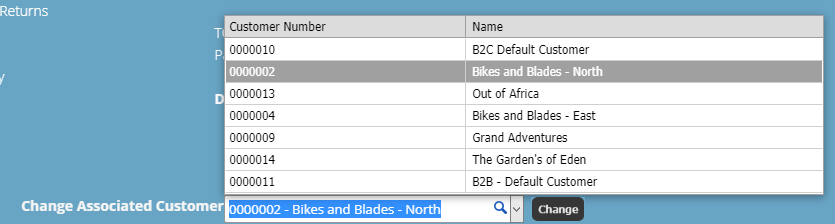
This capability allows a single Account (front-end user) to be setup such that they are linked to every Customer in CyberStore and will automatically be available in the Change Customer drop down once logged in.
In order to improve usability of the front end Customer selection process, the CustomerMasterAccountControl functionality has also been enhanced with this version, allowing a user to search for any Customer by simply typing part of the Customer Number or Name of the desired customer and clicking the Search icon in the drop down. This will then search across all linked customers for a match and filter down the list of available Customers in the list.
To utilize the "All Customer" Account association, Edit the intended login Account in the Management Console's Customers > Account Maintenance screen on the B2B Customer tab and click the Associated Customers button.
Once available, click the "This account is associated with all Customers" checkbox to enable the feature.
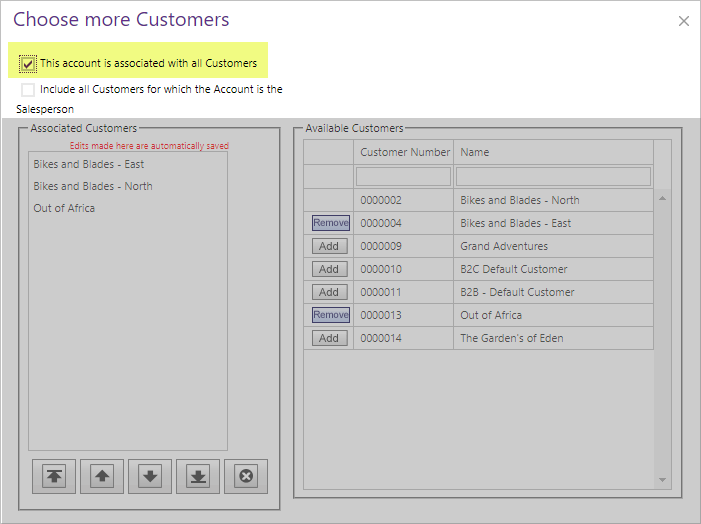
Note:
When this option is checked, the interface for selecting individual Customer's is disabled.
The features of the CustomerMasterAccountControl that allow an on-file Account to link their login to multiple Customers has been enhanced to allow for automatic association by Salesperson.

This capability allows a single Account (front-end user) to be setup such that they are linked to a Salesperson in SYSPRO, and then any Customer known to CyberStore for which the linked Salesperson is a salesperson for that Customer will automatically be available in the Change Customer drop down once logging in.
To utilize the Auto-Associate by Salesperson feature, you must first determine the Account to be used is linked to a SalesPerson in SYSPRO. To do this, you would Edit the Account in the CyberStore Console under the Customers > Account Maintenance screen's Settings tab.
Find the "Link Account to SYSPRO Sales Person" check box and click it to select the option.
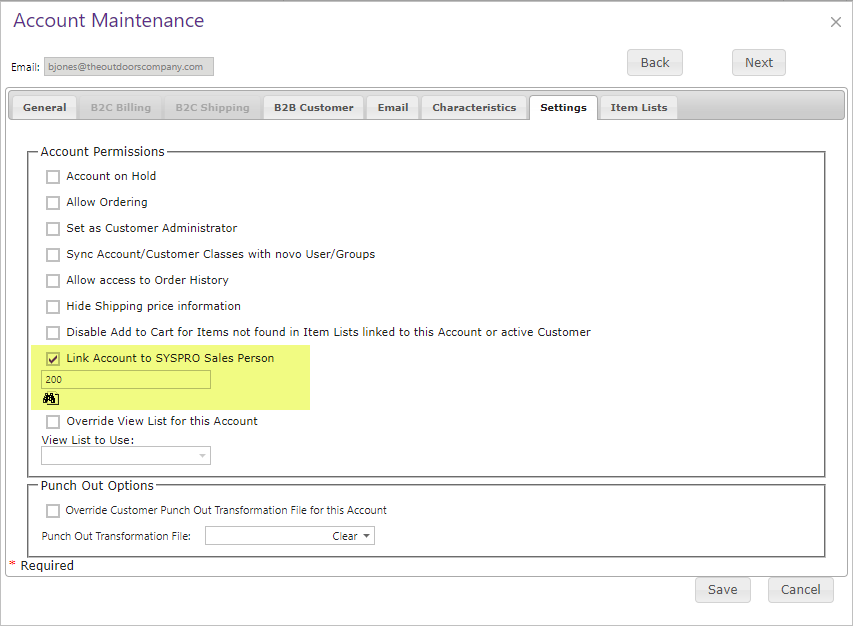
After activating the feature, click the find icon under the Sales Person text box. This will query SYSPRO for all Sales Persons and provide a list. To choose the right one, click it. The window will close and the field will update in the tab. When searching for a specific Salesperson, you must specify the branch.
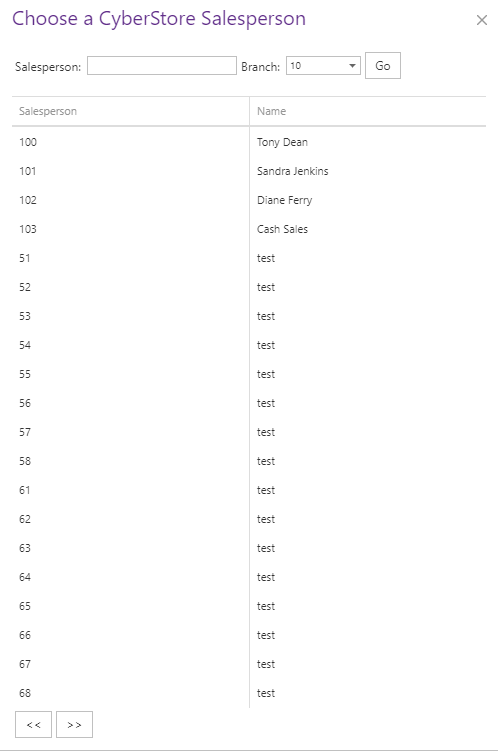
Now save the Account, and then choose to Edit it again. This time, visit the B2B Customer tab and check the "Include all Customer for which the Account is the Salesperson" checkbox to establish the link between the Salesperson ID, the Account and the CustomerMasterAccountControl selector on the front-end of the site.
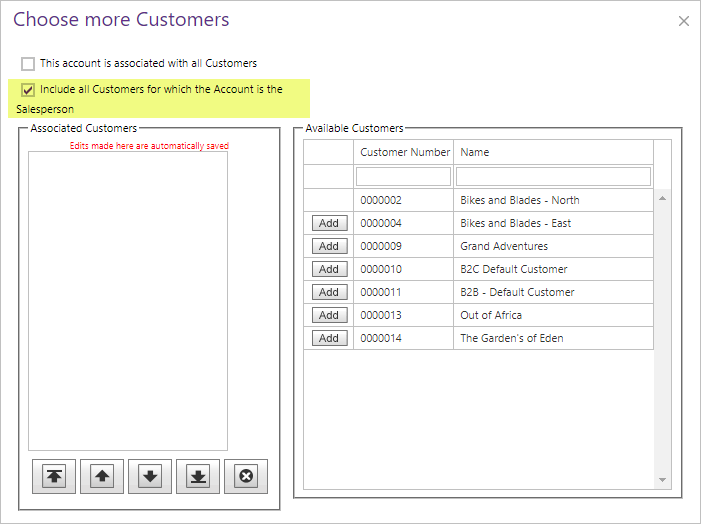
Finally, to confirm your Customers are properly associated with the Salesperson of record, you'll want to Edit a Customer in the Customers > Customer Maintenance screen and look in the General tab for the Sales Person field. If there is a value there, then the Customer record in CyberStore has been linked to the Salesperson.
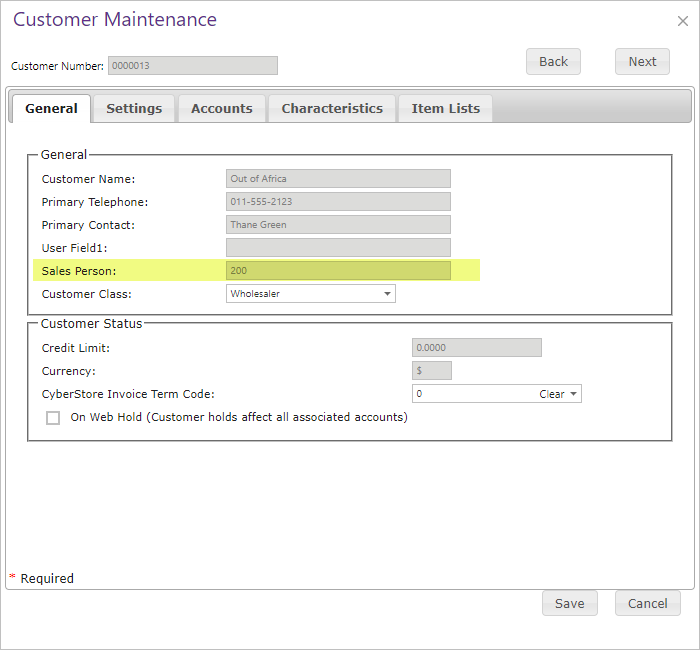
If the field is blank, then you will want to re-sync your Customer records from SYSPRO using the Tools > System Utilities screen and clicking the Update button for Customers.