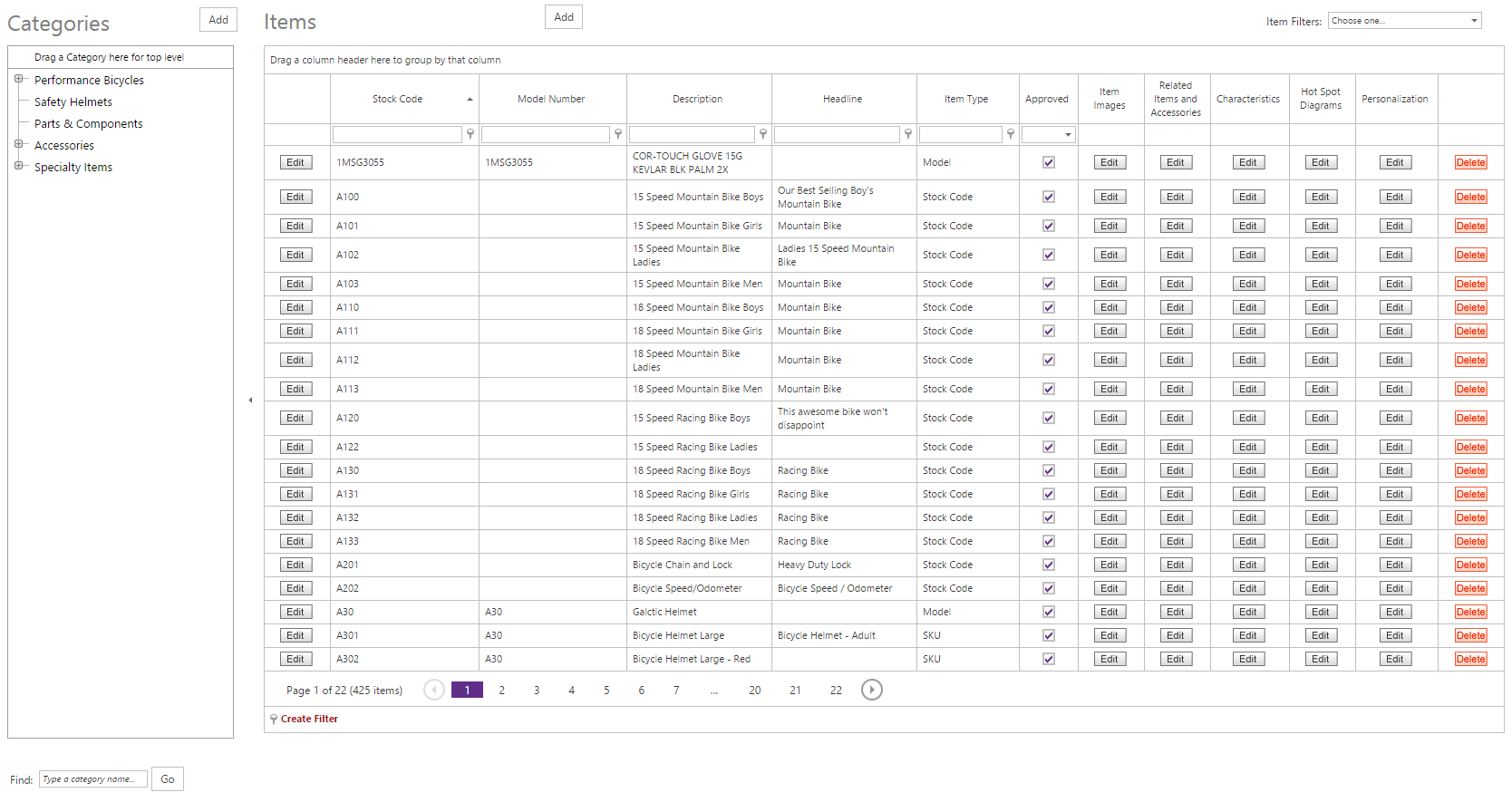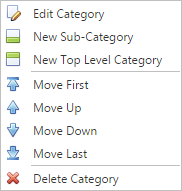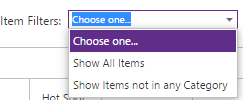This feature merges together existing Console functionality found previously in "Item Maintenance," "Category Maintenance," and "Organize Categories" into a single management screen.
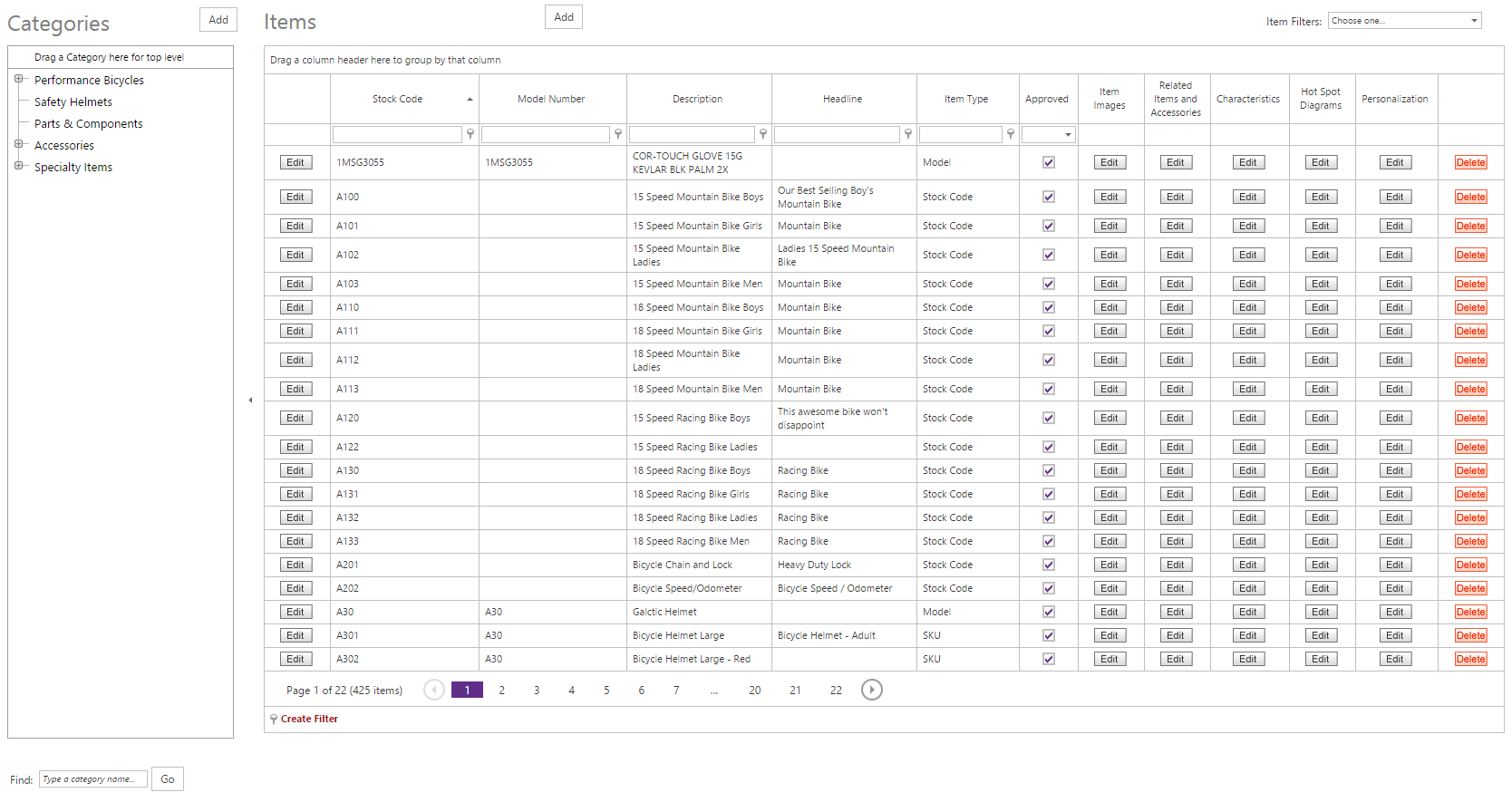
Features
- Full "Category Tree"
- Click the Add button to create a new
- Double-click to edit the selected Category
- Right-click for the pop-up context menu:
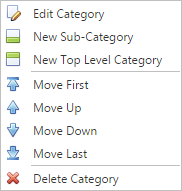
- "Edit Category" - edit the selected Category
- "New Sub-Category" - add a new subcategory with selected Category as the parent
- "New Top Level Category" - add a new Category to the top level
- "Move First" - sort selected Category to the top level
- "Move Up" - sort selected Category up one level
- "Move Down" - sort selected Category down one level
- "Move Last" - sort selected Category to end level
- "Delete Category" - delete the selected Category (and confirm the deletion)
- Drag and drop to reorder - click and drag Categories (subcategories included) into any Category
- Drag Category to top bar to make it the top Category
- Find filter to search for and highlight all occurrences of text in a Category Name:
- Click Go or Enterto search
- Search results will appear in the open tree, with all occurences of the entry highlighted
- Scroll down the tree to see all results
- Collapse to hide Category tree - click the black arrow in between the Category and Item panes so that the Item pane takes up the full space
- "Item Maintenance" Pane
- Auto loads all Items (in Categories or not)
- Automatically filters to the Items when you select a Category
- "Item Filters" section:
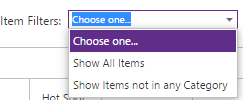
- Show All Items (even those not in categories)
- Show Items not in any category
To learn more about these new features in the Console screen, check out the guided tour below: