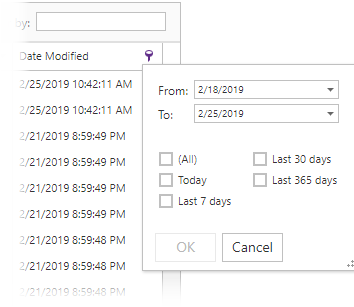The External Call Log Viewer allows you to manage and view the contents of external call log files saved by the CyberStore application whenever external call logging is enabled.
To access the External Call Log Viewer in the Console menu, go to Tools > External Call Logs.
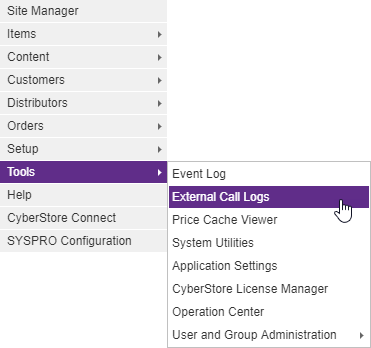
Alternatively, the External Call Log Viewer can be accessed directly from the Logging tab in the Site Manager > Site Configuration screen.
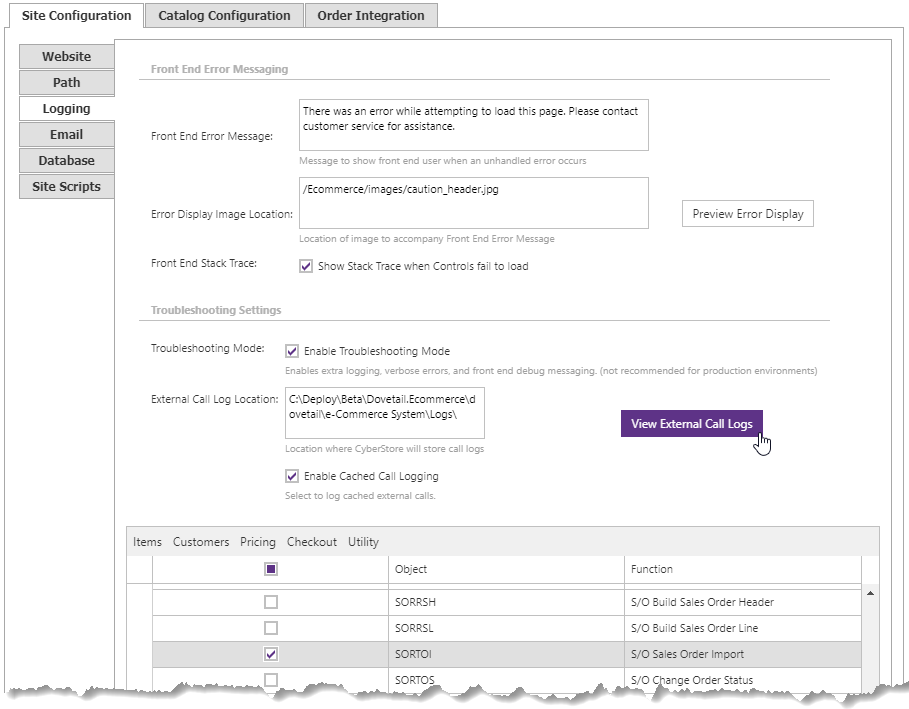
When the application has loaded, the external call log file manager appears in a new window on the screen.
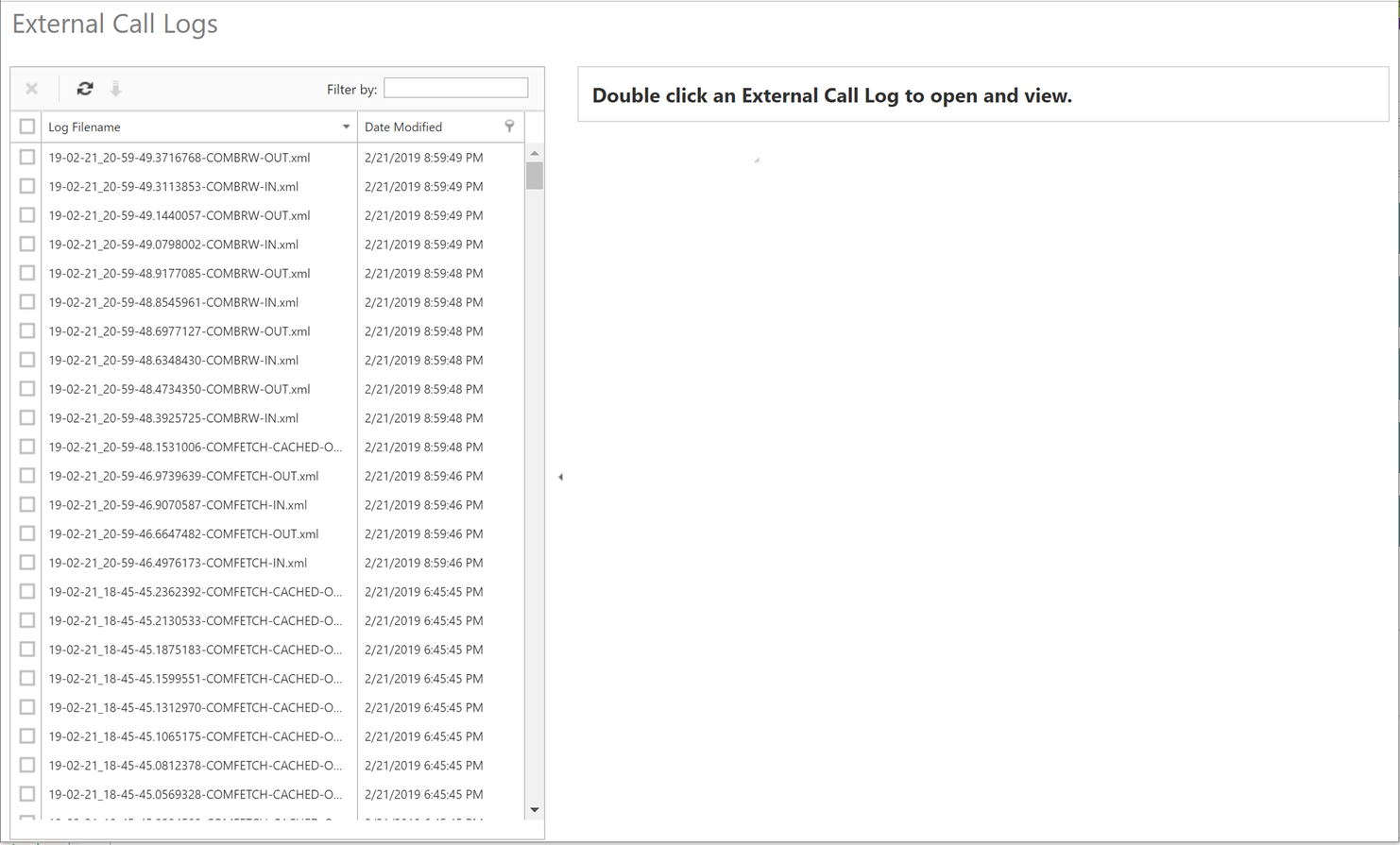
The tool provides a file listing of all XML log files in the designated log directory. As a Console user with access to the External Log Viewer, you can find files, and by selecting and double-clickng one, open it to view in a read-only XML log editor.
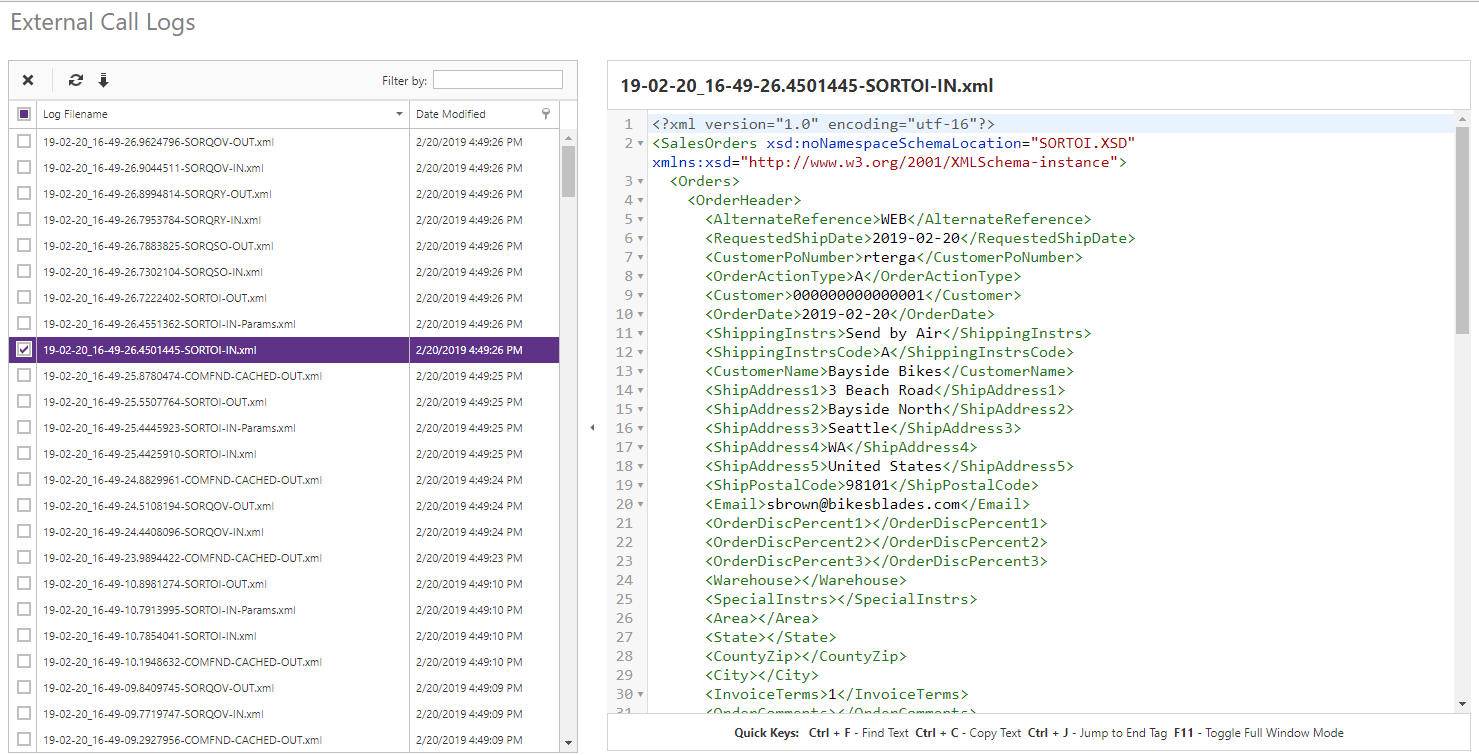
XML nodes are colorized for easy viewing and features like Find (Ctrl + F) and jumping to matching end tags (Ctrl + J) are also available.
Within the file list window, the log file manager toolbar provides file management features.
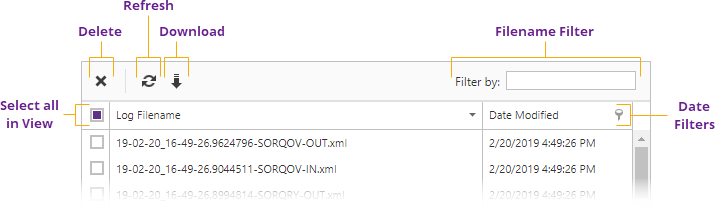
You can choose to Download or Delete selected files, or refresh the log file listing. When downloading a single file, the XML file will download diretly, but when a group of files is selected for download they will be packaged into a single ZIP archive file that will then download through your browser. When files are selected for deletion, you will be asked to confirm the action, but note that continuing will permanently delete the files, and this cannot be undone.
Files are listed automatically with the most recent files at the top of the list, but if you click the "Date Modified" column heading, you can change the direction of the sorted list.
One can search strings within files using the Filename Filter box. So to filter for instance to all SORTOI logs, just type that string of characters into the box and after a few seconds, the list will narrow highlighting the search text in the Log filename.
The advanced Date Filters icon on the "Date Modified" column let's you filter files to specific dates or date ranges.