

You can download the installation files required for .NET Remoting Services from CyberStoreForSYSPRO.com. Unzip and place the files on the SYSPRO ERP server in the following directory: C:\Program Files (x86)\Dovetail\RemotingService_{version#}\ (e.g., C:\Program Files (x86)\Dovetail\RemotingService_2.3.2288).
The user Account that runs the service is referred to as the “Service User." In a later step, you will select this user Account to register the service.
Grant the Service User MODIFY access to the SYSPRO Remoting Service Install Directory C:\Program Files (x86)\Dovetail\RemotingService_{version#}\ .
Grant the Service User MODIFY access to SYSPRO Install Directory. This is usually C:\SYSPRO7 or C:\SYSPRO61.
Allow the Service User FULL access to the MicroFocus Registry Keys:
When the SYSPRO database uses Microsoft SQL, grant the Remoting Service User datareader and datawriter permissions to the SYSPRO databases for the base SYSPRO system as well as the specific SYSPRO company or companies to which CyberStore will connect.
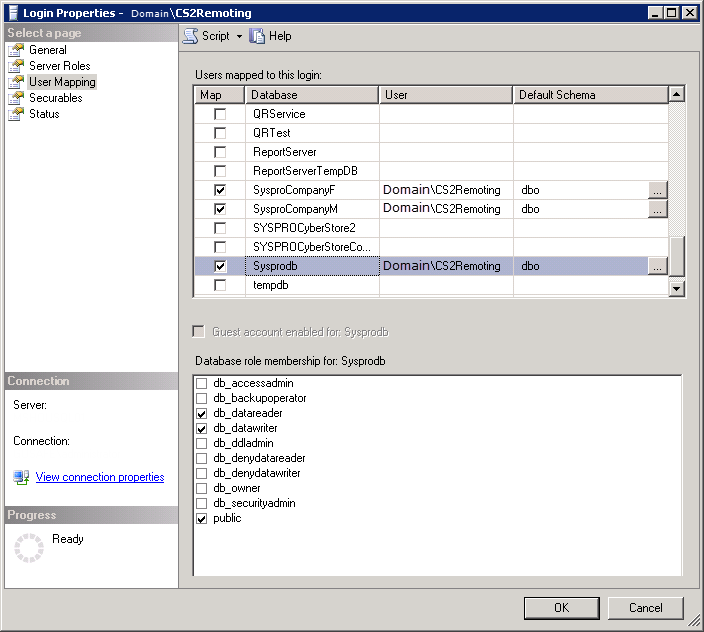
Next, configure the Remoting Service for your local environment.
In your C:\Program Files (x86)\Dovetail\RemotingService_{version#}\ folder, open the RemotingService.exe.config file.
Locate the following code and change the port if needed:
| Channel Code |
Copy Code
|
|---|---|
<channels> <channel port="8081" ref="tcp" /> </channels> |
|
This sets the port at which the service listens for incoming CyberStore requests for SYSPRO. All requests made to the service must use this port number.
Note:
We recommend that you use port 8081 for CyberStore. If this port is already in use by another application, try port 8082 and so on.
Locate the following section and ensure that the ERL_ErrorLogLocation value is set to a fully qualified path:
| ERL_ErrorLogLocation Path Code |
Copy Code
|
|---|---|
<add key="ERL_ErrorLogLocation" value="C:\Program Files (x86)\Dovetail\RemotingService_{version#}\remotingservice-events.log" /> |
|
Important:
Two common issues may arise at this point.
If the service registration fails with the error message “Exception occurred while initializing the installation...", use Windows Explorer to check the properties of the remotingservice.exe file. If you see the Unblock button displayed, Windows is preventing the execution of this file. Click the Unblock button and re-attempt the registration process. If necessary, do the same with the remotingservice.exe.config file.
After you register the service, if the service starts but immediately stops, check to ensure that the log file is located in the same folder as the remoting service. Then check that the key value (above) contains the fully qualified drive path.
Now register the .NET Remoting Service to your server.
Open a command prompt. On Windows 2008 R2 or greater, select “Run as Administrator.”
Navigate to the .NET Framework folder. To do this, type the following command at the command prompt:
cd c:\windows\microsoft.net\framework\v4.0.30319\
Once you are in the v4.0.30319 folder, type the following command to register the .NET Remoting Service:
installutil.exe “C:\Program Files (x86)\dovetail\remotingservice _{version#}\remotingservice.exe”
Note:
Be sure to include the double quotes.
This command installs the .NET Remoting Service.
When the above command is successful, a dialog box prompts you to enter a username and password. The format of the username must be DOMAINNAME\USERNAME for an Active Directory user or COMPUTERNAME\ USERNAME for a local computer user.
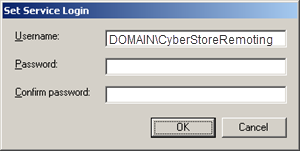
If the credentials you enter are incorrect, the service will not be installed. You will receive an error message in the command prompt window stating, "The transact install has failed... rolling back..."
To begin using the .NET Remoting Service, open the Windows Management Tool.
Select "CyberStore 2 for SYSPRO Remoting Service {Version}" and then click "Start [the Service]" in the pane on the left of the screen.

If the process has been successfully started, you should see the text for "Start" that you previously clicked change to "Stop" and "Restart."

When this has occurred, right-click "CyberStore 2 for SYSPRO Remoting Service {Version}" and select "Properties."
In the General tab, set the "Startup Type" to "Automatic."
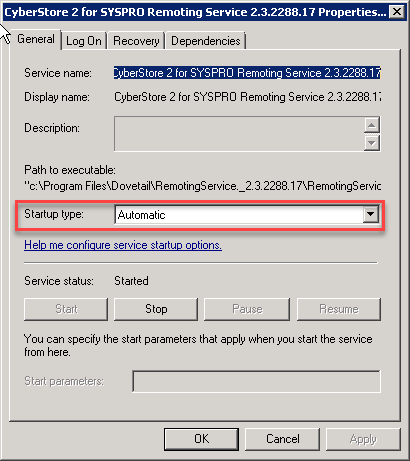
If you choose, you can also indicate how you want the service to respond to failure. In the Recovery tab, you can choose whether the service automatically restarts upon failure and the frequency by which the service resets the count of failures, if at all.
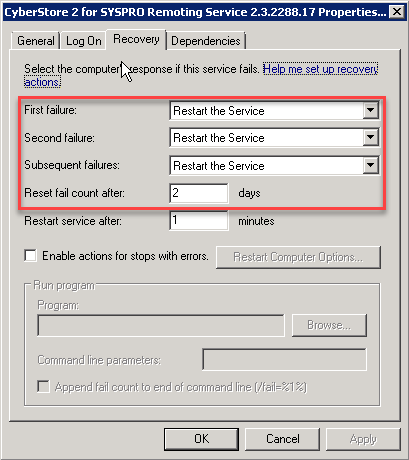
Set up CyberStore to use the appropriate TCP port to send requests to the Remoting Service.
After you have installed CyberStore, log into the Console. Go to Setup > Site Configuration.
Inside of the SYSPRO tab, you can set up communication with the Remoting Service. Ensure that the TCP port matches the port entered in the Remoting Service configuration file and that the IP address is correct for the SYSPRO server.
If you have any type of firewall running on the SYSPRO server, create an exception for either port 8081 or the custom port you have defined in the RemotingService.exe.config file. Include a scope of the IP address of the CyberStore web server.