

CyberStore Site visitors have the ability to create their own lists of Items. They can make these lists for favorite Items, hot lists, or other such lists to take full advantage of the Item List feature.
Important:
The features of Account Item Lists described in this topic are only available to shoppers with Accounts when they are logged into a CyberStore Site.
Once they have logged in, shoppers can do the following tasks on an Item Detail page:
Tip:
Customer Administrators are able to modify Items that are included in any Customer Item List but cannot alter Account Item Lists separate from their own Accounts.
The CatalogItemListButtonControl, part of the CatalogItemDetailControl, renders a link through which the user can add an Item to a list. It also renders a highlighted button for Items already in a list.
See the example below. Note that the Item List link is labelled as "Add to Favorites."
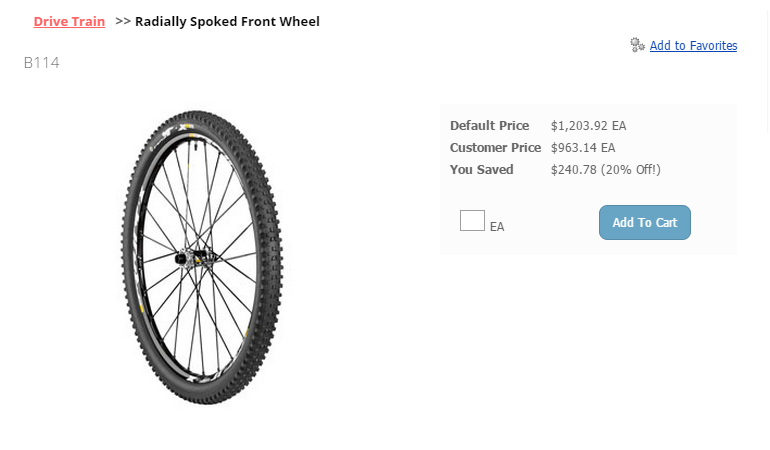
Click on the link or button to activate a pop-up that shows the Item Lists that the user can modify. An Item only appears in a list if its respective checkboxes are selected.
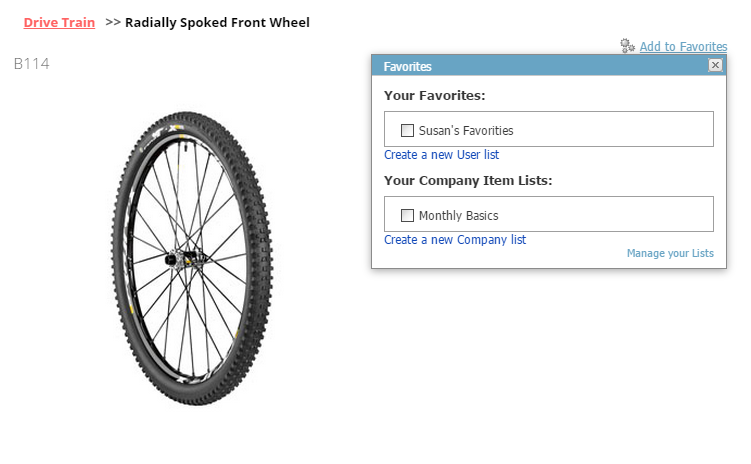
Any shopper who is logged in can add Items to their Account Lists. However, only a Customer Administrator (as configured under Account Maintenance > Settings) can see whether Items are in a Customer Item List and can add to or remove Items from this list.
When the Customer Administrator adds or removes Items from Customer Item Lists, the shopper sees the following:
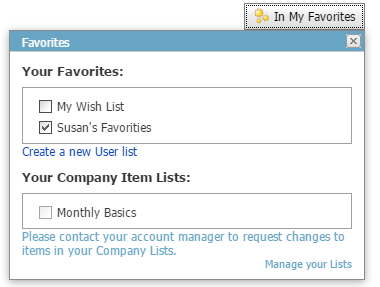
You can edit the message displayed under the Company List via the control's CustomerListsDisabledMessage property.
Shoppers who are logged in can create new Item Lists through either the "Item Detail" page or the "Saved Cart" screen.
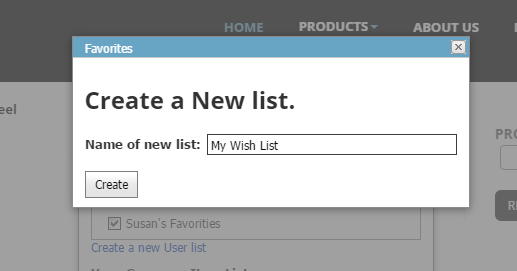
When a shopper clicks on the link in either of these locations, the "Create a New list" pop-up appears. The shopper can then enter the name of a new list. Upon completion, the shopper's current page reloads the page from the server. All active pop-ups close.
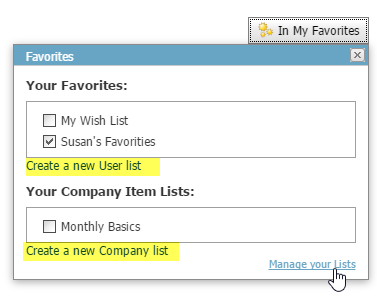
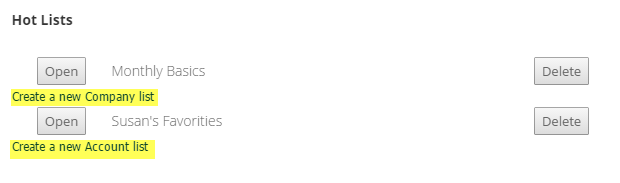
Important:
In order to create Customer Item Lists, the user who is logged in must be a designated Customer Administrator.