

The "System Utilities" window allows you to manage the storage of general data for credit cards, Items, Accounts, images, and troubleshooting.
To access the window in the Console menu, go to Tools > System Utilities.
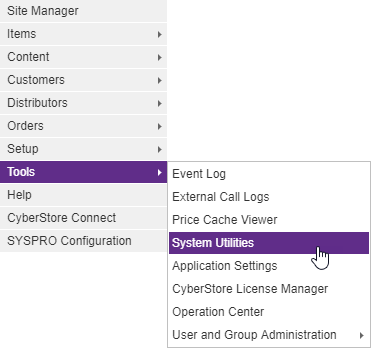
When the application has loaded, the "System Utilities" screen appears.

The "System Utilities" window contains the following tabs:
General Credit Card Utilities Item Import Account Utilities Images
Use these tabs to maintain the key elements of the system utilities.
Use the the General tab to maintain general utility information and to configure options.

The General tab contains the following sections:
| General Information | |
|---|---|
| Update Item Data From SYSPRO | Modifies the Item data in CyberStore so that it matches the Item data saved in SYSPRO. |
| Update Customer Data From SYSPRO |
Modifies the Customer data in CyberStore so that it matches the Customer data in SYSPRO. |
| Verify Model and SKU Categories | This button verifies the Model and SKU Categories you have created. |
| Upload Item Information | A section to upload files containing Item information. |
Use the Credit Card Utilitiestab to manage credit card storage information.

The Credit Card Utilitiestab contains the following settings:
| Credit Card Utilities Information | |
|---|---|
| Purge All Credit Card CVV's from CyberStore Database | Deletes all credit card CVV's previously saved into the CyberStore database. |
| Purge All Credit Card Numbers from CyberStore Database | Deletes all credit card numbers previously saved into the CyberStore database. |
| Mask All Credit Card Numbers in CyberStore Database | Hides all credit card numbers previously saved into the CyberStore database. |
Use the Item Importtab to manage Item storage information.
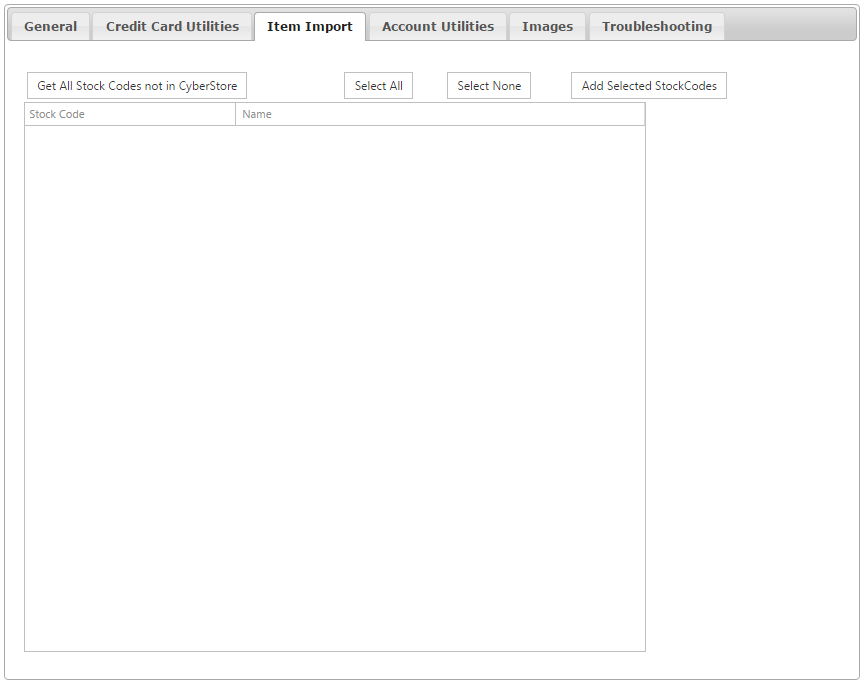
The Item Import tab contains a simple lookup utility for adding items in SYSPRO but not in CyberStore into the Item master. There are the following buttons:
| Item Import Information | |
|---|---|
| Get All Stock Codes not in CybersStore | A button used to query SYSPRO and list all items found that are not in CyberStore. |
| Select All | A button used to select all listed stock codes. |
| Select None | A button used to unselect all selected stock codes. |
| Add Selected StockCodes | A button used to add the selected stock codes to CyberStore. |
Use the Account Utilitiestab to manage Account storage information.

The Account Utilities tab contains the following section:
| Account Utilities Information | |
|---|---|
| Synchronize Accounts with novo Users | This button is used to Synchonize your Accounts with novo Users. |
Use the Imagestab to image storage information.
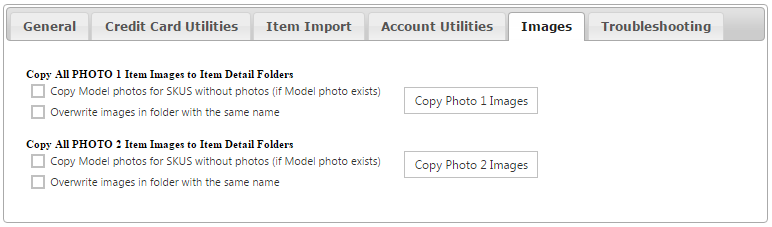
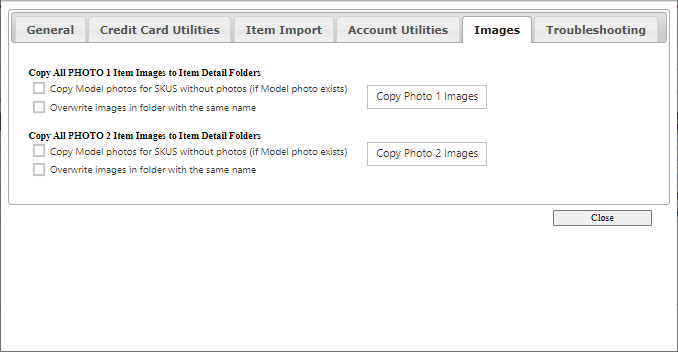
The Images tab contains the following settings:
| Images Information | |
|---|---|
| Copy All PHOTO 1 Item Images to Item Detail Folders | Two checkboxes that when checked will enable the copying of model photos for SKUs without photos and overwrite images in folder with the same name. |
| Copy All PHOTO 2 Item Images to Item Detail Folders | Two checkboxes that when checked will enable the copying of model photos for SKUs without photos and overwrite images in folder with the same name. |
This tab is for internal, debug use only.