

You should set up a provider-based shipping method for your web store. However, before you can do this, you need to create and set up a new shipping provider. This topic offers some tips for successfully setting up UPS shipping for your web store.
Once you license a valid shipping provider, you are able to access the CyberStore "Shipping Provider Maintenance" screen. To do so, go to Setup > Shipping Providers.
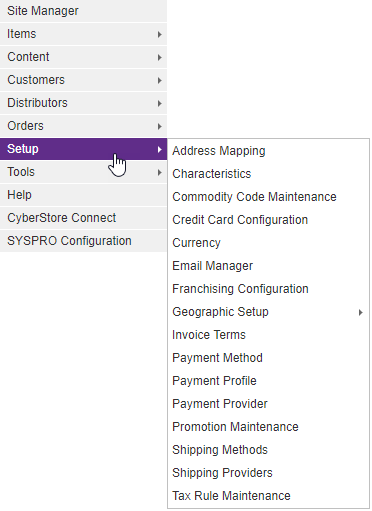
You will be led to the "Shipping Provider Maintenance List". Click the Add button.
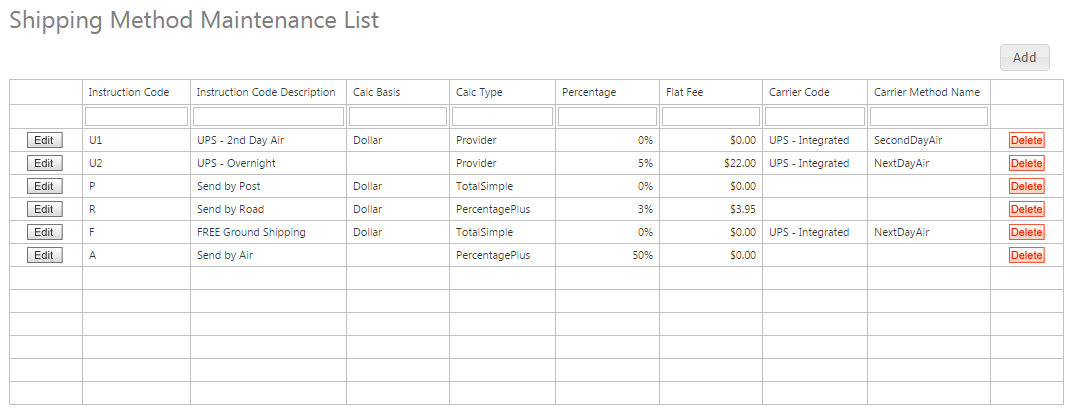
The "Shipper Provider Maintenance" pop-up appears. This pop-up contains the following tabs:
General API Specifics
Within the General tab, fill in the sections using the image below as a guide.
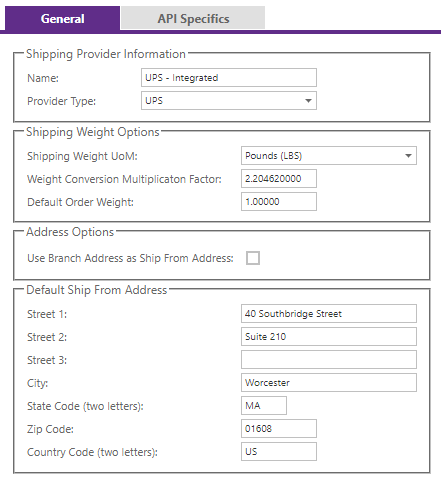
For the "Provider Type," be sure to choose "UPS."
Use this tab to detail the API information about your UPS shipper. API Information is unique to your direct UPS shipping Account. Please contact your UPS representative to determine your Username, Access Key, Shipper Number, and Provider Password.

Use the following URLs in the CyberStore Shipping Provider setup screen for LIVE and TEST addresses:
Warning:
Use of the TEST URL in a production environment is prohibited by UPS and can yield unexpected results and inconsistencies. Please be sure to use the LIVE URL on all production sites.