

The "Zip Code Maintenance" screen allows you to maintain the state information.
To access the screen in the Console menu, go to Setup > Geographic Setup > Zip Code Maintenance.
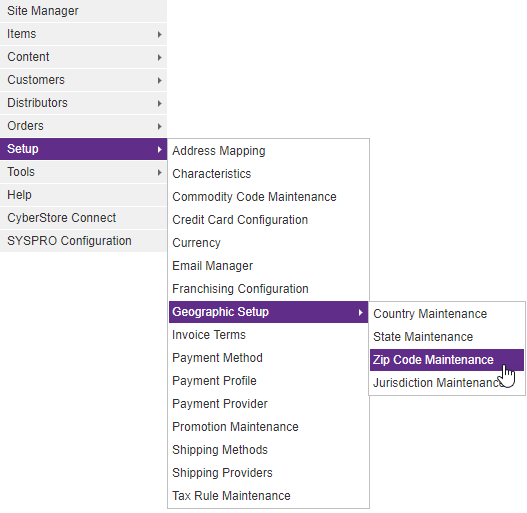
When the application has loaded, the "Zip Code Maintenance" screen pops up.
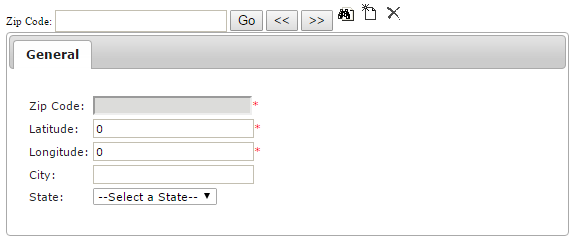
The Maintenance grid offers the following functions:
After you select the Add or Edit button on the grid, the grid's maintenance pop-up appears. Then you can add or edit specific information. After you select the Delete button, the Console asks you to confirm the deletion, and once confirmed permanently deletes the row.
A right-click Context Menu provides functions available for indivdual rows, one at a time.
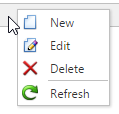
Simply right-click on a row, then pick from the list of available options for the grid, and the selected action will be performed just on that row.
The "Zip Code Maintenance" screen contains the following tab:
General
Use the the General tab to maintain general zip code information and to configure options.
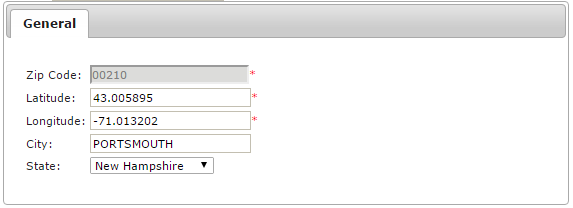
The General tab contains the following elements:
| General Information | |
|---|---|
| Zip Code | The Zip code you are maintaining. |
| Latitude | The exact latitude of the Zip code. |
| Longitude | The exact logitude of the Zip code. |
| City | The city to which the Zip code belongs. |
| State | The state to which the Zip code belongs. |
Note:
Be sure to click the  button when you are finished making any edits.
button when you are finished making any edits.
To search for a particular zip code, click the "Find" (  ) button. The "Browse" screen pops up.
) button. The "Browse" screen pops up.
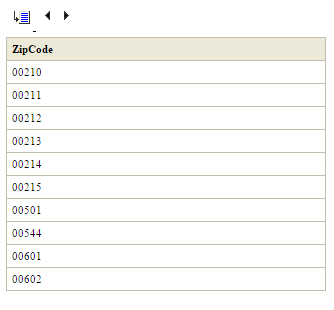
To add a new zip code, click the "New" (  ) button.
) button.
To remove a zip code and all of the information about it, click the "Delete" button ( ).
).