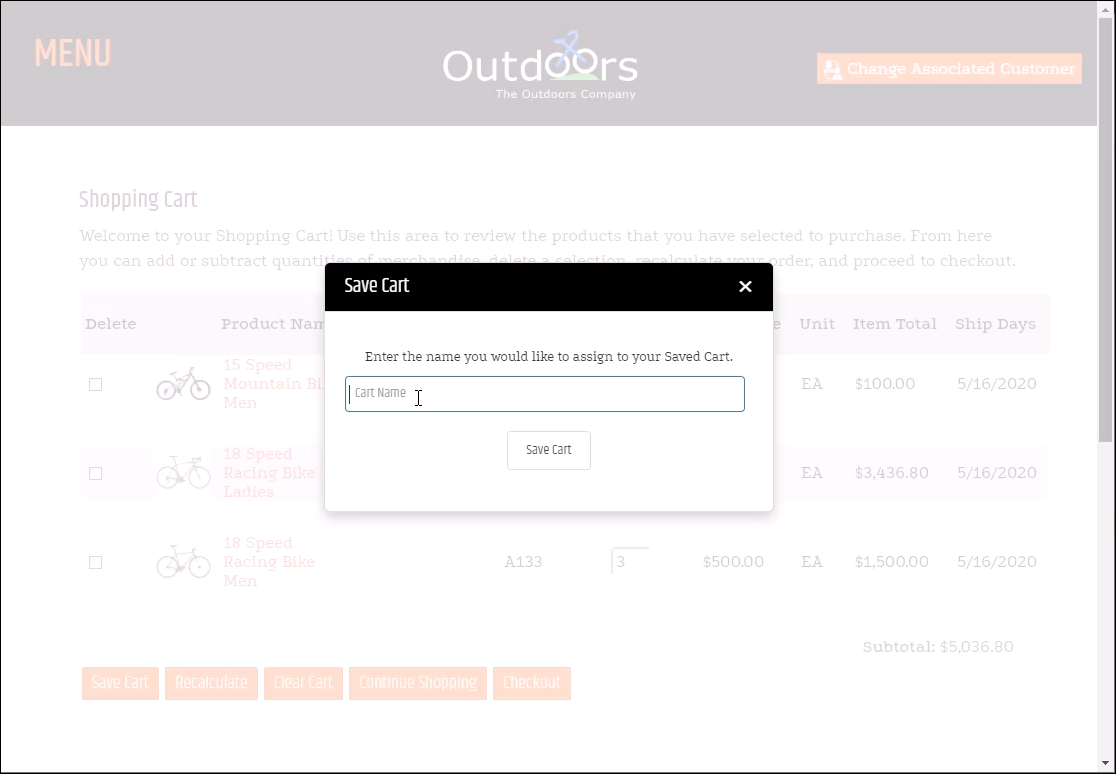<div id="popSaveCart"></div>
<script type="text/javascript">
$(function () {
var buttonIndicator;
$("#popSaveCart").dxPopup({
title: widgetOptions.popupTitle || 'Save Cart',
contentTemplate: $('#popSaveCart-template'),
width: widgetOptions.popupWidth || 450,
height: widgetOptions.popupHeight || 250,
onShowing: function () {
$("#txtSavedCartName").dxTextBox({
placeholder: widgetOptions.nameFieldEmptyText || 'Cart Name',
width: widgetOptions.nameFieldWidth || 400,
maxLength: 50
});
$("#btnSaveCart").dxButton({
text: 'Save Cart',
onClick: function (e) {
e.component.option('text', 'Saving...');
buttonIndicator.option('visible', true);
saveCart($('#txtSavedCartName').dxTextBox('instance').option('value'));
},
template: function(data, container) {
$("<div class='button-indicator DT-Button'></div><span class='dx-button-text DT-Button'>" + data.text + "</span>").appendTo(container);
buttonIndicator = container.find(".button-indicator").dxLoadIndicator({
visible: false,
width: 24,
height: 24,
}).dxLoadIndicator("instance");
}
});
},
onHidden: function () {
$('#txtSavedCartName').dxTextBox('instance').option('value', '');
$('.message').css("display", "none");
$('.form').css("display", "block");
},
animation: {
hide: "{ type: 'pop', duration: 400, from: { position: { my: 'center', at: 'center', of: window } }, to: { position: { my: 'top', at: 'bottom', of: window } }} (iOS)",
show: "{ type: 'pop', duration: 400, from: { position: { my: 'top', at: 'bottom', of: window } }, to: { position: { my: 'center', at: 'center', of: window } }} (iOS)"
},
});
function saveCart(name) {
MakeAJAXCall("Cart.SaveCart", { Name: name.replace("'","\\'") }, validateSavedCart)
}
function validateSavedCart(DATA) {
if (DATA != '') {
var d = JSON.parse(DATA);
var result = d.Result;
$('.form').css("display", "none");
$('.message').css("display", "block");
$("h3.message").text(result.Message);
if (result.Success) {
setTimeout(function () { $("#popSaveCart").dxPopup("hide"); }, 2000)
}
}
}
});
</script>
<script type="text/html" id="popSaveCart-template">
<% var instructionText = widgetOptions.instructionText || 'Enter the name you would like to assign to your Saved Cart.' %>
<div class="popupWrapper form">
<p>
<%= instructionText %>
</p>
<div id="txtSavedCartName"></div>
<br />
<div id="btnSaveCart"></div>
</div>
<div class="popupWrapper message">
<h3 class="message"></h3>
</div>
</script>
<style type="text/css">
.popupWrapper{text-align:center;padding:20px}#button,#button .dx-button-content{padding:0}#button .button-indicator{height:24px;width:24px;display:inline-block;vertical-align:middle;margin-right:10px}.message{display:none}
</style>