

The "Email Manager" allows you to maintain your programmed email responses.
To access the "Email Manager" in the Console menu, go to Setup > Email Manager.
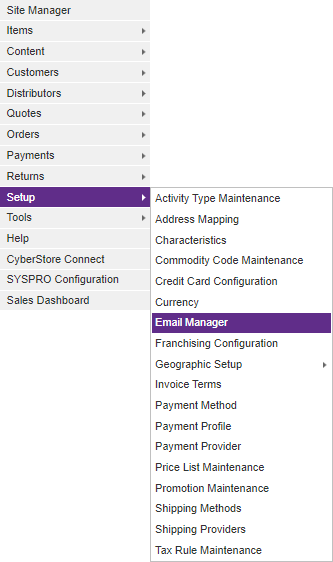
When the application has loaded, the "Email Messages" grid appears.
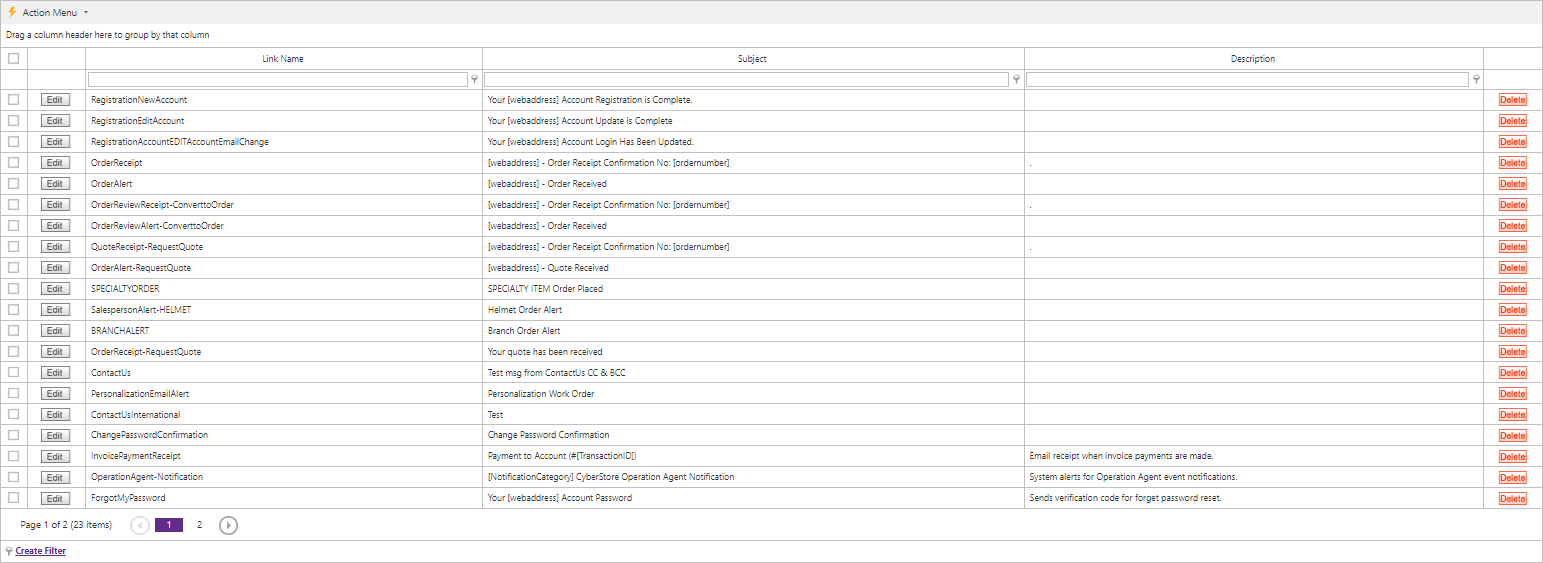
When you click Edit or Add, the "Email Message Maintenance" pop-up appears. The pop-up contains the following tabs:
Header Body Thank You
Use these tabs to maintain the key elements of your email data.
Note:
To include personalized information within various sections of your emails, use the replacement tags available via CyberStore. For information on these tags, see the topic in our Implementation Guide, System Email Replacement Tags.
Use the Header tab to maintain general email information and to configure options.

The Header tab contains the following elements:
| Header Information | |
|---|---|
| Linkname | The unique name of the system generated email being sent. For information on the types available via CyberStore, review the topic from our Implementation Guide, System Generated Emails. |
| From | The email address that the message is sent from. |
| To | The email address that the message is delivered to. May contain multiple email addresses, separated by commas. |
| Subject | The text that appears in the subject line of the email. Valid replacement tags can be included in the Subject based on those available to the specific email. Again, see System Email Replacement Tags for reference. |
| CC | Any email addresses that receive a carbon copy of the email. May contain multiple email addresses, separated by commas. |
| BCC | Any email addresses that receive a blind carbon copy of the email. May contain multiple email addresses, separated by commas. |
| Description | The general description of this email type and how it may be used. |
Note:
Be sure to click the  button when you are finished making any edits.
button when you are finished making any edits.
Use the Bodytab to customize the body of the email message sent.
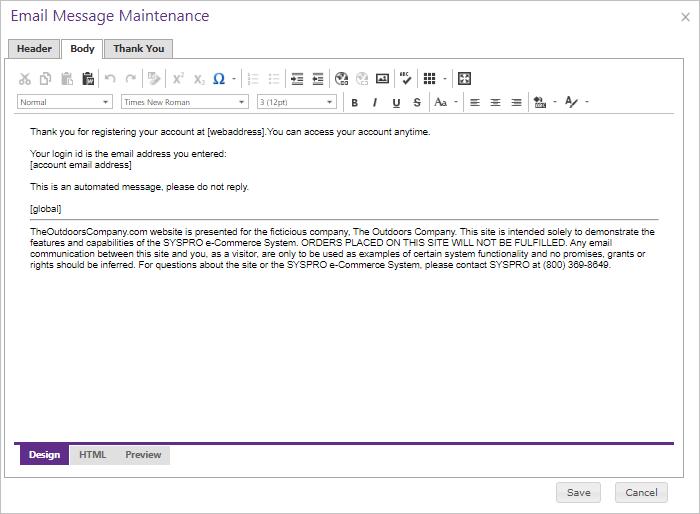
The Bodytab contains the following section:
| Body Information | |
|---|---|
| Message |
Use the WYSIWYG HTML editor to modify the content and format of your email message inclusive of any replacement tags. See System Email Replacement Tags as a reference to available tags. Developer's Note: Uploaded images will be inserted into HTML with the relative URL to the upload path. To ensure proper rendering in the delivered email, it will be necessary to edit the image source url to include the full site address. While <style> tags are not supported, inline style attributes are allowed. |
Note:
Be sure to click the  button when you are finished making any edits.
button when you are finished making any edits.
Use the Thank Youtab to customize specific post sending email events when using a custom email form created by the CatalogContactUsControl.
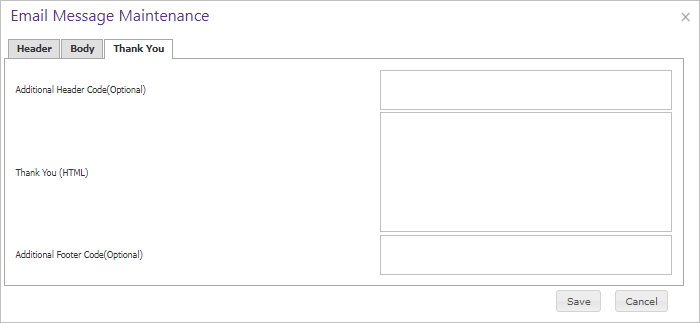
The Thank You tab contains the following sections:
| Thank You Information | |
|---|---|
| Additional Header Code (Optional) | Use this field to paste any landing page specific HTML or JavaScript code that you may wish to include when a user successfully completes the email form. Code included here will appear before the "Thank You" section in the HTML page output. |
| Thank You (HTML) | A custom message displayed to the user when the email is sent. |
| Additional Footer Code (Optional) | Use this field to paste any landing page specific HTML or JavaScript code that you may wish to include when a user successfully completes the email form. Code included here will appear after the "Thank You" section in the HTML page output. |
Note:
Be sure to click the  button when you are finished making any edits.
button when you are finished making any edits.