

The "CyberStore Event Log" allows you to provides access to review system wide events that have been logged. These can include warnings, errors, alerts etc.
To access the log in the Console menu, go to Tools > Event Log.
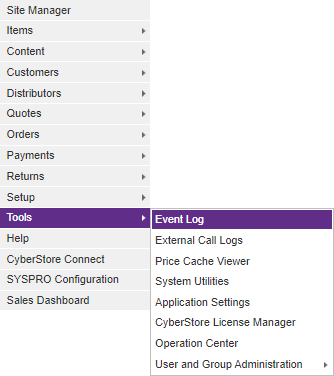
When the screen has loaded, the "CyberStore Event Log" appears on the screen.
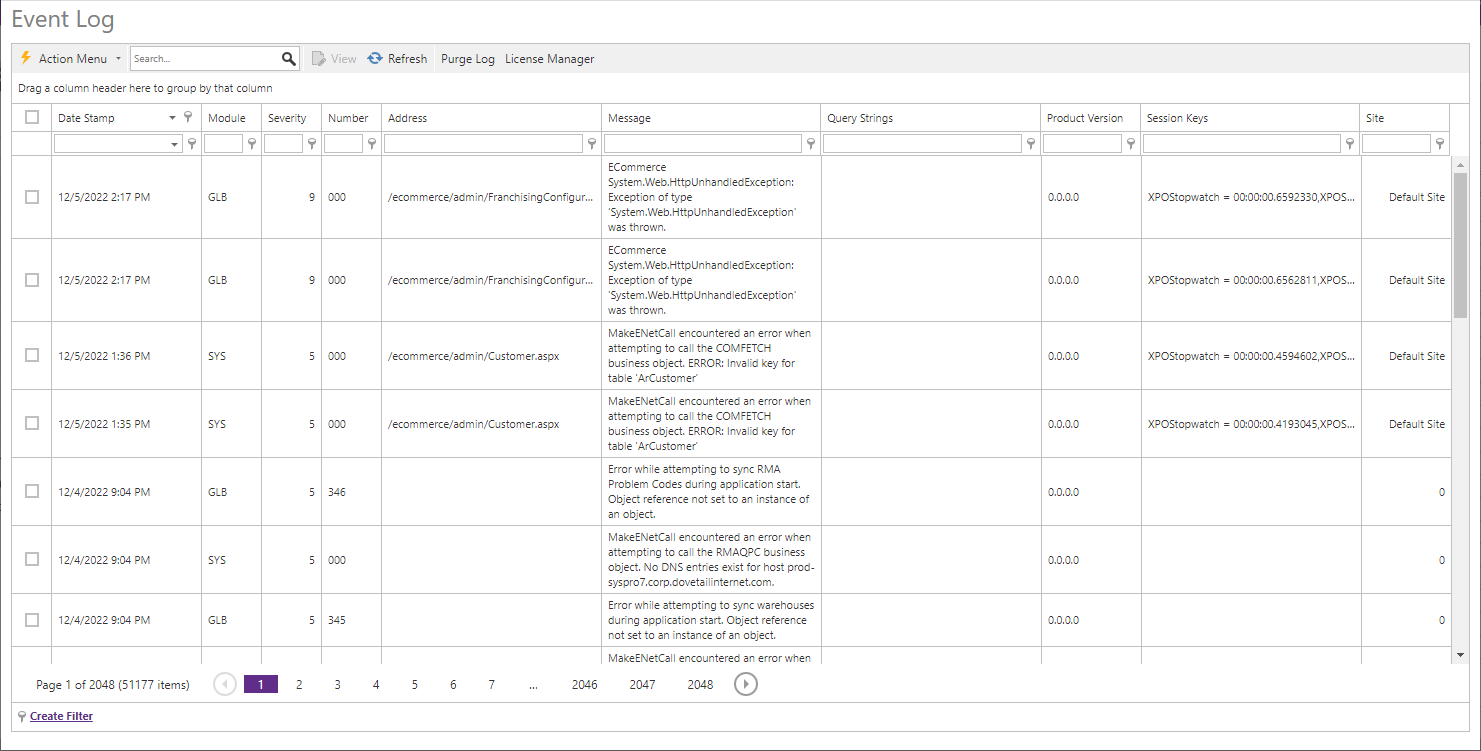
The "Event Log" contains the following sections:
| Event Log Information | |
|---|---|
| Date Stamp | The date and time an event occurred. |
| Module | The application layer where the event occurred. |
| Severity | A number indicating the impact of the event on normal processing. Values range from the least impactful at a low of 0 to the most impactful at a high of 9. |
| Number | The numerical code for the event. |
| Session Keys | A snapshot of the values in the application's Session at the time of the event. |
| Query Strings | A snapshot of the values of any Query Strings attached to the page at the time of the event. |
| Product Version | The product version at the time of the event. |
| Message | A message providing details about the event. |
| Site | The Site on which the event occurred. |
When you click View for a specific event, you can also see the details about that event.
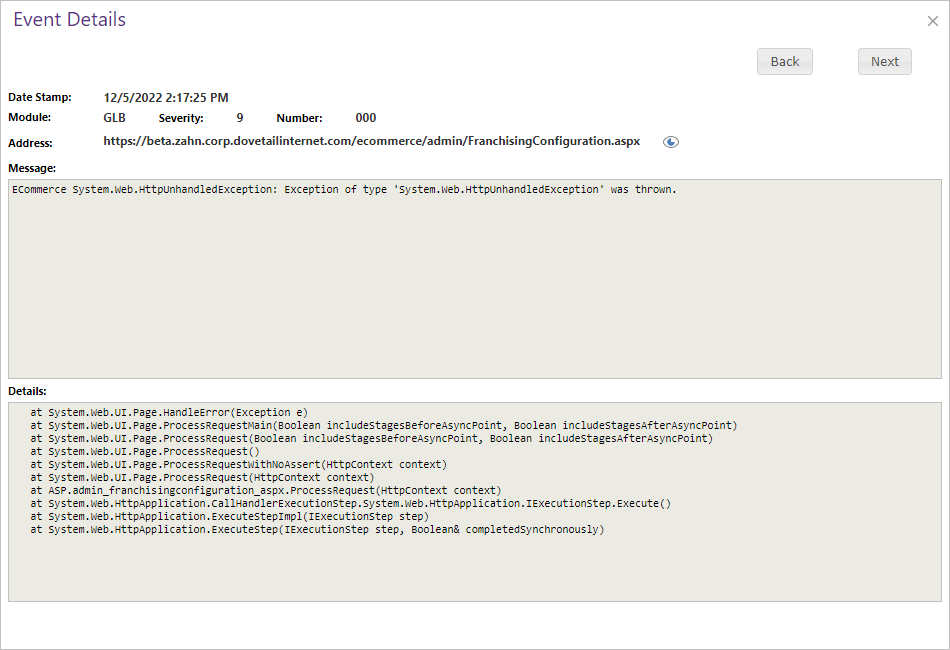
At the bottom of the "CyberStore Event Log," there is a row of buttons. The buttons provide you with additional options for working with the materials in the log. These include:
| Further Action with Event Log | |
|---|---|
| Action Menu |
A bulk Action Menu can be found in the top left heading area of any applicable data grids in the CyberStore Console. The action menu allows a site adminstrator to select one (or many) records by using the left most check box column in any applicable data grid. A user can select (and deselect) all records by clicking the checkbox directly below the Action Menu's lightning bolt. Below is an example of selectable checkboxes and an Action Menu:
When selecting rows for bulk actions, rows can be filtered, and the grid can be paged, and when the action is performed all selected records will be acted upon by choosing the desired action
Selecting Delete will permanently remove all selected rows. A confirmation screen will be displayed which must be confirmed before the removal happens. The Export option will show a list of exportable formats available (currently XLSX and XLS formats for Excel, a PDF file, or CSV formatted data). When a format is selected, the CyberStore data for all selected rows will be downloaded to a file which can be saved to your desktop or device for use offline. |
| Search | The Search box allows you to type in characters and then the grid will filter down to entries that have the searched string somewhere in one of the columns. The search expression will be highlighted in line as well. |
|
Purge Errors from Database |
Clears the entire Event Log permanently deleting the data. This action cannot be undone. |
| Refresh | Updates the log to contain the most recent events. |
| License Manager | Navigation to the CyberStore License Manager maintenance screen. |
| Refresh CyberStore Console | Reloads the Management Console. |