

To install this requirement, go to Start > All Programs > Administrative Tools > Server Manager. Then add the Web Server (IIS) Role.
Important:
By default, IIS will have separate Application Pools per virtual Site.
Windows web servers require the Internet Information Services (IIS) prerequisites listed below:
Open the "Server Manager" in the "Administrative Tools."
Select "Roles."
Locate the Web Server (IIS) section and click “Add Role Services.” If the “Web Server (IIS)” role is not already present, click “Add Roles” and select the “Web Server (IIS)” role to add.
Choose the appropriate IIS Modules for installation.
See the figures below to help you determine which modules to install:
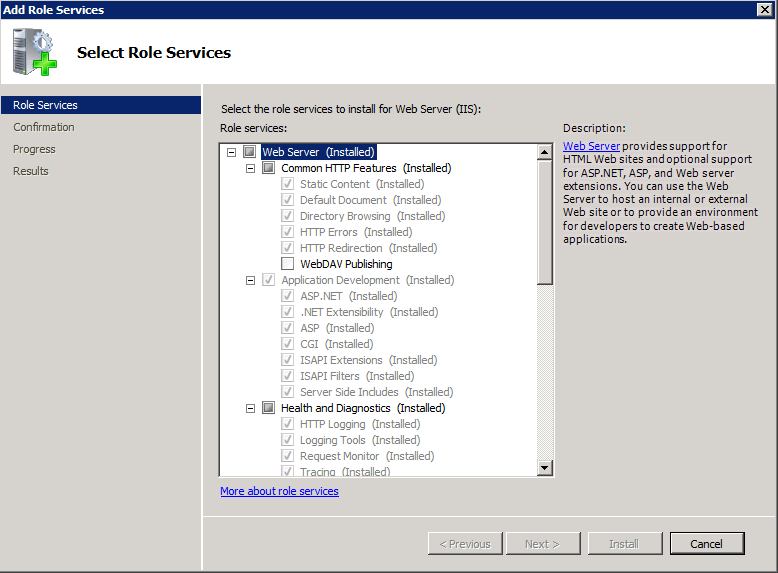
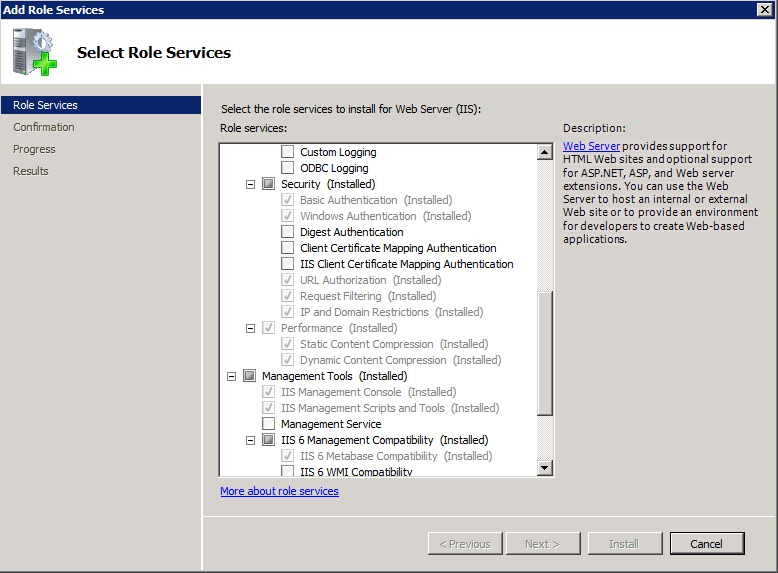
In the "Confirm Installation Selections" interface, review your selections and set the following Role Service Options:
Common HTTP Features (Partial)
Application Development (All)
Health and Diagnostics (Partial)
Security (Partial)
Performance (All)
Management Tools (Partial)
IIS 6 Management Compatibility (Partial)
Click Install. Allow the installation process to complete and click Close.
The user Account that runs the web service is referred to as “Service User." In the next step, you select this user Account to update the Application Pool.
Important:
When creating this use, it must be added to the local IIS Anonymous Group, which is called either “IIS_USRS” or “IIS_WPG”.
Grant the Service User MODIFY access to the SYSPRO Web Service Install Directory C:\inetpub\wwwroot\SYSPROWebServices\ .
Grant the Service User MODIFY access to SYSPRO Install Directory.
Allow the Service User FULL access to the MicroFocus Registry Keys.
When the SYSPRO database uses Microsoft SQL, grant the Remoting Service User datareader and datawriter permission to the SYSPRO databases.