

The "Payment Profile Maintenance" screen allows you to maintain information on the payment providers for various types of credit cards and forms of currency.
To access the screen in the Console menu, go to Setup > Payment Profile.
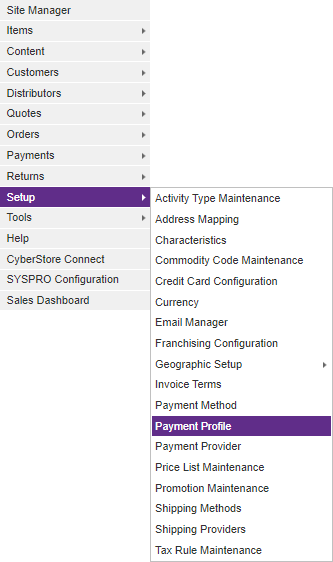
When the application has loaded, the "Payment Profile Maintenance" screen pops up.
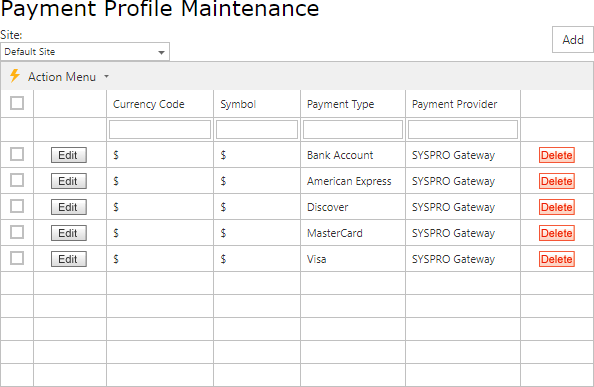
The Maintenance grid offers the following functions:
After you select the Add or Edit button on the grid, the grid's maintenance pop-up appears. Then you can add or edit specific information. After you select the Delete button, the Console asks you to confirm the deletion, and once confirmed permanently deletes the row.
A right-click Context Menu provides functions available for indivdual rows, one at a time.
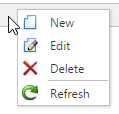
Simply right-click on a row, then pick from the list of available options for the grid, and the selected action will be performed just on that row. Even if multiple rows are selected using checkboxes, only a single row is affected by the context menu selection.
A bulk Action Menu can be found in the top left heading area of any applicable data grids in the CyberStore Console. The action menu allows a site adminstrator to select one (or many) records by using the left most check box column in any applicable data grid. A user can select (and deselect) all records by clicking the checkbox directly below the Action Menu's lightning bolt. Below is an example of selectable checkboxes and an Action Menu:
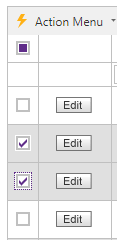
When selecting rows for bulk actions, rows can be filtered, and the grid can be paged, and when the action is performed all selected records will be acted upon by choosing the desired action
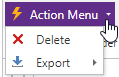
Selecting Delete will permanently remove all selected rows. A confirmation screen will be displayed which must be confirmed before the removal happens.
The Export option will show a list of exportable formats available (currently XLSX and XLS formats for Excel, a PDF file, or CSV formatted data). When a format is selected, the CyberStore data for all selected rows will be downloaded to a file which can be saved to your desktop or device for use offline.
The "Payment Profile Maintenance" screen contains the following button:
Add
Use the the Add buttom to maintain general payment information and to configure options.
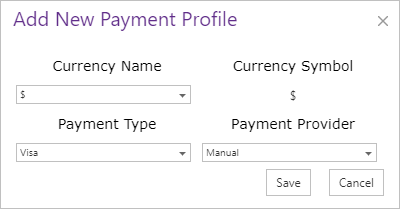
Important Note:
Payment profiles are maitained by Site Therefore when using the Multi-Site Add-on Module, a separate profile must be saved for each Site. Select the current site from the drop down above the Console menu to set the Site context for your edits. The list will then display the settings for just that site and additions, edits or deletions will only affect the current Site.
The Add button contains the following sections:
| General Information | |
|---|---|
| Currency Name | The currency that the payment is received in. |
| Credit Card Type | The type of credit card used as payment. |
| Credit Card Provider | The provider of the credit card used as payment. |
Note:
Be sure to click the  button when you are finished making any edits.
button when you are finished making any edits.