

The "Promotion Maintenance" screen allows you to maintain promotions that you want to offer through your web store.
To access the screen in the Console menu, go to Setup > Promotion Maintenance.
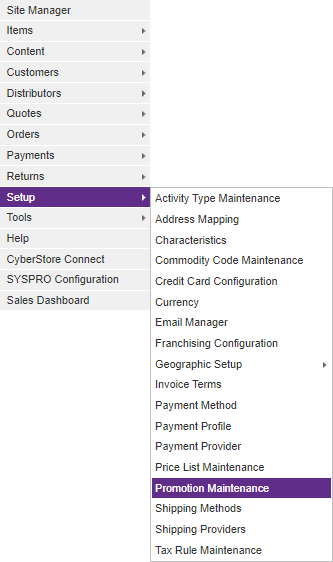
When the application has loaded, the "Promotions" grid pops up.
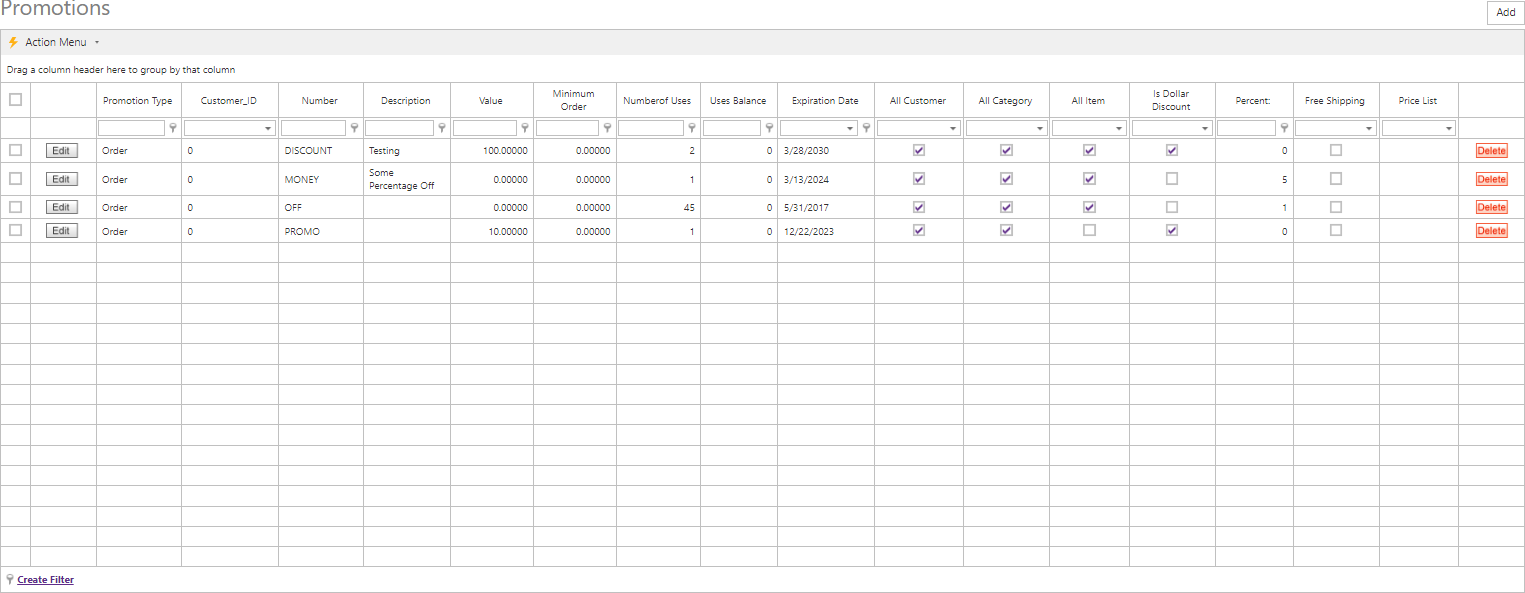
When you click the Edit or Add button, the "Gift Certificate Maintenance" pop-up appears. This pop-up contains the following tabs:
General Category Customer Items
Use the General tab to maintain general promotional information and to configure options.
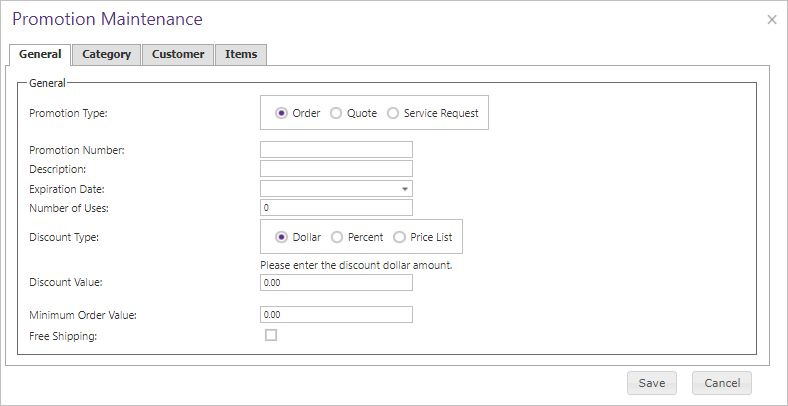
The General tab contains the following settings:
| General Information | |
|---|---|
| Promotion Type |
Select the type activity the promotion will be based upon.
|
| Gift Certificate Number | The unique identifier for a given promotion that the shopper enters into your Site. This is not case sensitive. |
| Description | A brief description of the promotion for your own use that appears only in the Console. |
| Expiration Date | The first day that the promotion is no longer valid. |
| Number of Uses |
The maximum number of Accounts that can enter the gift certificate number and access the promotion. Once this maximum has been reached, the promotion expires. If you have no preference for the number of Accounts that access the promotion, set the number in this field to a value higher than the number of Accounts you anticipate entering the gift certificate number. A percentage reduction can only be used once. A flat rate reduction can be used again only until the shopper has used the entire balance, at which point it cannot be used again. |
| Discount Type |
The discount methodology to apply to the promotion.
|
| Discount Value |
The value of the discount, in either dollars or a percentage. When minimum order value is less than discount value (when the discount is a dollar amount), the shopper can continue to use the promotion in the future until they have used it up entirely. Each time the shopper enters the gift certificate number, the number will reflect a reduction in value from the previous use. |
| Minimum Order Value | The minimum amount the shopper must spend to be eligible for the discount. |
| Free Shipping |
A box that, when checked, includes free shipping as a part of the promotion. To set up a promotion consisting solely of free shipping, enter a value of "0" in either the "Dollar Value" (if the "Use as Dollar Discount" box is checked) or "Percentage" fields (if the "Use as Dollar Discount" box is left unchecked). Every promotion must have a value in one of these fields to be deemed valid. |
Note:
Be sure to click the  button when you are finished making any edits.
button when you are finished making any edits.
Use the Categorytab to designate the Categories of Items to which the promotion applies.
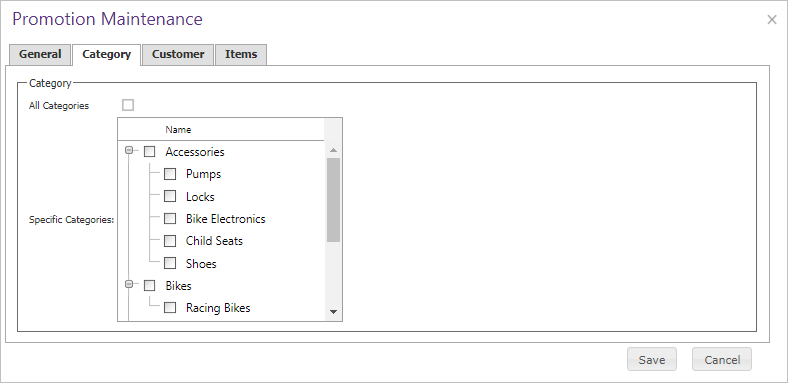
The Categorytab contains the following settings:
| Category Information | |
|---|---|
| All Categories | A box that, when checked, indicates that Items from any Category can be included in the promotion. |
| Specific Categories | A Category tree that allows you to select the particular Categories of Items to which the promotion applies. |
Note:
Be sure to click the  button when you are finished making any edits.
button when you are finished making any edits.
Use the Customertab to designate the Customers who are eligible to use the promotion.
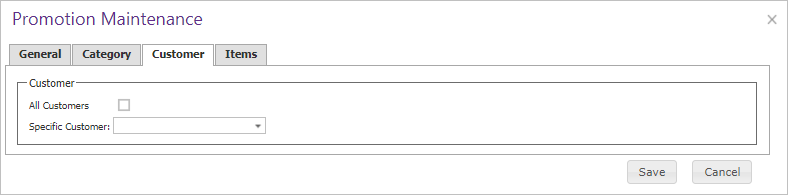
The Customer tab contains the following settings:
| Customer Information | |
|---|---|
| All Customers | A box that, when checked, indicates that any Customer can make use of the promotional deal. |
| Specific Customer | The identifier for a specific Customer to whom the promotion applies. |
Note:
Be sure to click the  button when you are finished making any edits.
button when you are finished making any edits.
Use the Itemstab to designate specific Items to which the promotion applies.
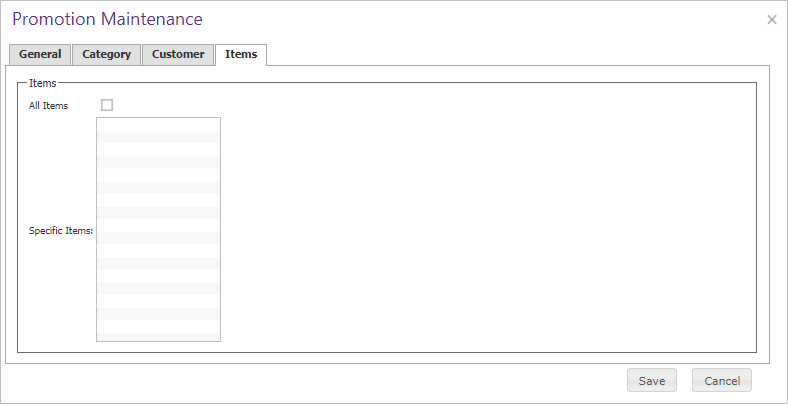
The Items tab contains the following settings:
| Items Information | |
|---|---|
| All Items | A box that, when checked, indicates that the promotion can be applied to the purchase of any Item. |
| Specific Items | A list containing the only Items that can be included in the promotion. |
Note:
Be sure to click the  button when you are finished making any edits.
button when you are finished making any edits.