

You can import data on Item details (non-SYSPRO) into CyberStore using a Microsoft Excel file (.xls or .xlsx).
You can update all fields in the CyberStore SQL table dbo.ITM_Item, with the exception of StockCode, Item_ID, and Messages.
Place the CyberStore Item field names in the first row of the Excel file. The title of first column should read “StockCode” (without the quotes). This is the unique key field used to identify the Item that you are updating. For the remaining column titles, insert the Item field names you wish to populate. In rows below, insert the actual StockCode for each Item and the corresponding Item details.
See the example below:
|
StockCode |
Headline |
SubHeadline |
ShortDescription |
LongDescription |
|---|---|---|---|---|
|
LCT100 |
My shiny new Headline |
Automatic |
A sweet car |
A very sweet car! |
|
(and so on) |
· · · |
· · · |
· · · |
· · · |
You can use the SAMPLE - CyberStore Item Update Import File.xlsx file as a resource for properly formatting the import file. This sample file contains all available fields that can be updated in this manner.
Important:
Items must exist in CyberStore before they can be updated (i.e., this process does not generate new Items).
Any blank cell in any row results in a blank target value in the CyberStore database.
The format of the imported data should be appropriate for the field being updated. For instance:
After you have created your Excel file in the proper format, save it to a known location.
Then follow these steps:
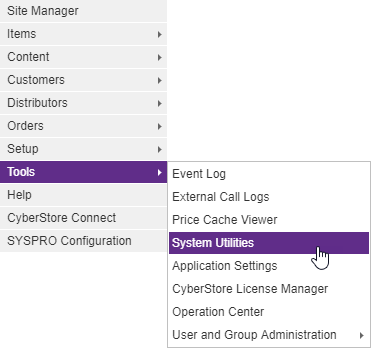
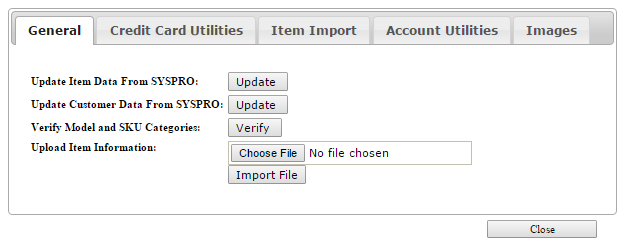
After the imported file has been processed, a status window appears detailing whether the updates were successful, the number of records read, and number of Items that have been changed.