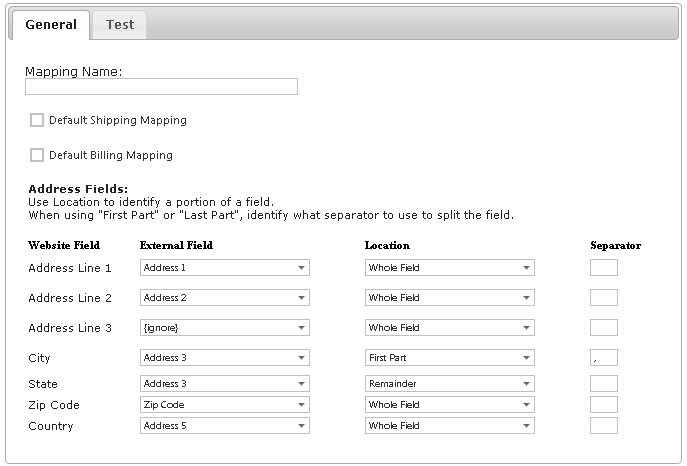Address Mapping is the order of the fields in which elements of a shopper's shipping and billing addresses are saved in your Site.
When you first begin to build your web store, we will ask you about the address format that you currently use for your Customers in SYSPRO. Basically, this means that if you were to address a letter to a client using the information from their address in SYSPRO, how would it look? How could you then explain that format to CyberStore? While address mapping is a simple concept, it is important for the success of your web store.
When you go into SYSPRO, take a look at the formats of various Customer addresses. Ideally, they should all be the same. For example, if the zip code is listed on a separate line from the City/State for one Customer, it should be listed in that manner for all Customers. While you can choose the address format that works best for you, uniformity across all addresses is important.
In CyberStore, you can specify exactly on which line or lines each element of those addresses appears. CyberStore then applies this information to the formatting of each address within its own system. This process is known as address mapping.
The address data in SYSPRO is at the core of address mapping. Because SYSPRO is flexible, the formats of your Customer addresses may not follow a traditional structure. The purpose of address mapping is to inform CyberStore of the location of each element of your addresses in SYSPRO so that it knows where to find each piece of information. This way, when you move over Customer information like shipping and billing addresses into CyberStore, they make sense and can be immediately used. When done successfully, you do not need to manually move over any of this information.
In CyberStore, address mapping is a rather straightforward process. The way you go about this, though, is depedent upon the most recent version of SYSPRO that you are using. Because each of these versions offers somewhat different address formatting options, we will discuss address mapping relevant to your SYSPRO version.
In SYSPRO 6, you have the option of using up to 6 different lines to save your Customer addresses: Address Lines 1-5 and Zip Code. As these fields are not labelled, during the process of saving your addresses, you were given much flexibility in saving one or more elements of an address in the fields of your choice.
Ideally, you saved each element of an address in the same order for each of your Customers. When preparing to use the address mapping feature in CyberStore, you simply need to look at the formats of various Customer addresses to confirm this.
In SYSPRO 7, you have the option of using up to eight different lines to organize the elements of an address: Address Lines 1-7 and Geolocation.
This version also provides you with default labels (Building, Street, City, Locality, State, Country, Zip, Geolocation) that you can for these fields. You can, however, create your own labels to use instead. If you opted to do this, you might have changed the order in which elements of an address are stored. For example, you can opt to change Address Line 5 from the default label "Locality" to "Zip Code." In this example, you are altering the format of a Customer address by saving the zip code immediately after city information rather than after state and country information.
These labels and their corresponding fields for address elements are an important part of the process of address mapping. When beginning the process of address mapping in CyberStore, you want to look back at the labels you used and the order in which you used them. This allows you to gain insight into the order of elements of addresses Customer information had been saved in SYSPRO, and you can move these elements into CyberStore in the correct order.
As we did for SYSPRO 6, make sure that you are using the same address format for all of your Customers.
The following steps explain how you can best approach address mapping for your own Site.
Go into SYSPRO and look at the addresses for a few of your Customers. To access your Customer addresses, go to "AR Customer Setup" in SYSPRO. Look at the format of each address and take note where each element of an address is located within these. If the format differs, try to make these as uniform as you possibly can across all Customer addresses.
Next, look at the labels for each of the fields into which you entered the Customer addresses. This gives you a better sense of the type of information that was input and where it was being placed. This step is especially important for SYSPRO 7 users, as discussed above.
While there are options to add multiple address mappings, in most every case, you only need to create one. By default, this map is called Base Mapping.
The first column, "Website Field," contains information about the address format in CyberStore. This contains Address Lines 1-3 and lines for "City," "State," "Zip Code," and "Country." The second column of fields, "External Field," contains information about the address format as you see it in SYSPRO.
Use the dropdown menu for each field within the "External Field" column. Indicate where in the SYSPRO address each of the corresponding elements listed in CyberStore column appear. For elements listed in the CyberStore column that you do not use in SYSPRO, select "{ignore}."
There may be instances when more than one element of an address shares a line in the SYSPRO address. When this occurs, use both the "Location" and "Separator" columns as well. The "Location" column indicates the parts of the address line relevant to the given element of an address. The "Separator" column indicates the point at which the element ends. This consists of a key stroke, such as a comma or a space.
We will use the following address as an example of a Customer address:
40 Southbridge St.
Ste. 210
Worcester, MA
01608
USA
Here is how this sample address would be set up in SYSPRO:
| Address Line 1 | 40 Southbridge St. |
| Address Line 2 | Ste. 210 |
| Address Line 3 | Worcester, MA |
| Address Line 4 | |
| Address Line 5 | USA |
| Zip Code | 01608 |
Now let us begin to map this address format in CyberStore.
In this address, the first line consists of the street location. Find the row labeled "Address Line 1" in the "Website Field" column. In the second column, use the drop down to select "Address 1" in the corresponding row. Then CyberStore knows to look in line 1 of your SYSPRO addresses to find your Customers' street locations. Do this for all other rows containing one address element.
In our example, both the city and state elements share a line. Look for the row labelled "City" under the CyberStore column and find the corresponding row under the SYSPRO column. Use the dropdown menu to select "Address 3" because the city information can be found on the third line of the address. In the same row under the "Location" column, use the dropdown menu to select "First Part." This means, that we are asking CyberStore to look at the first part of this row rather than the entire line of the address. In the same row under the "Separator" column, insert a comma. This tells CyberStore that the city portion of the address ends at the comma.
Next, look at the row labelled "State" under the CyberStore column. Find the corresponding row under the SYSPRO column and use the dropdown menu to select "Address 3." In the same row under the "Location" column, use the dropwdown menu to select "Remainder." This tells CyberStore that the rest of the line that does not contain city information contains the state information.
Here is what this address looks like when mapped using the "Address Mapping" screen: