

The "Application Settings" window allows you maintain and edit key global settings.
To access the window in the Console menu, go to Tools > Application Settings.
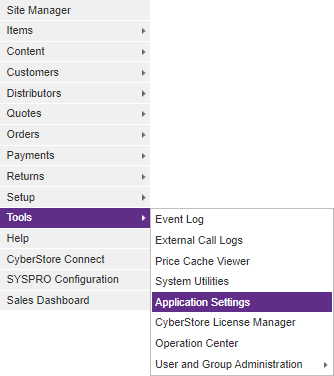
The Application Settings contains the following tabs:
Global Cache Settings Operation Agent Server Settings Communication Settings
When the application has loaded, the "Application Settings" window appears.
Use the Global Cachetab to maintain general application information and to configure options:
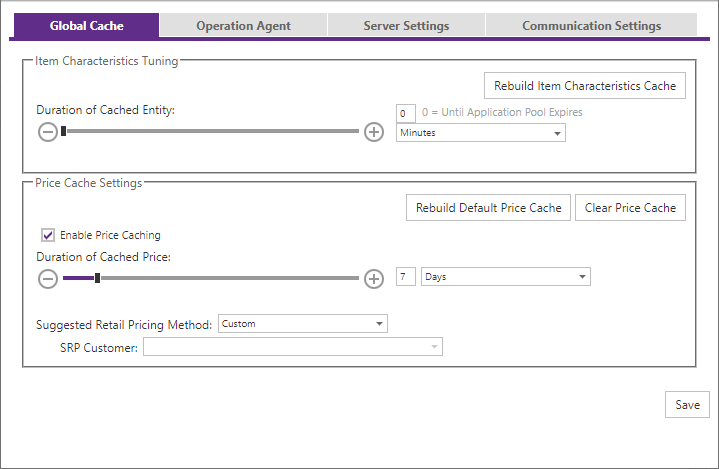
The window contains the following settings:
| Global CacheInformation | |
|---|---|
| Item Characteristic Tuning |
Allows for controlling aspects about the Item Characteristic value cache.
Duration of Cached Entity: This sets the time to live for the cached data to the specified unit of time. Use the slider, or type the number in the text box, then select the time basis from the drop down of options |
| Local Price Caching |
Allows for controlling aspects about the local pricing value cache.
Duration of Cached Entity: This sets the time to live for the cached data to the specified unit of time. Use the slider, or type the number in the text box, then select the time basis from the drop down of options
|
| Suggested Retail Pricing Method |
Allows for control over the retail pricing schemes. Default is "custom" which allows the user to change an items price directly within the management console, or through population from an uploaded spreadsheet. The option can be set to any of the following values:
|
Note:
Be sure to click the  button when you are finished making any edits.
button when you are finished making any edits.
Use the Operation Agenttab to determine the global settings for the Operation Agent function.
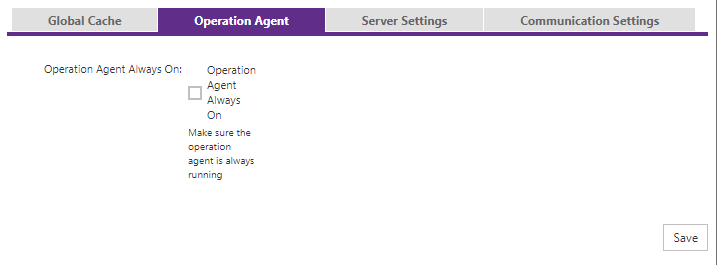
The Operation Agenttab contains the following setting:
| Operation Agent Information | |
|---|---|
| Operation Agent Always On |
By enabling this setting, the Operation agent will be checked regulaly to see if it is actively running in memory. If it is not, it will attempt to start it. |
Note:
Be sure to click the  button when you are finished making any edits.
button when you are finished making any edits.
Use the Server Settings tab to setup certain server-level configuration settings.
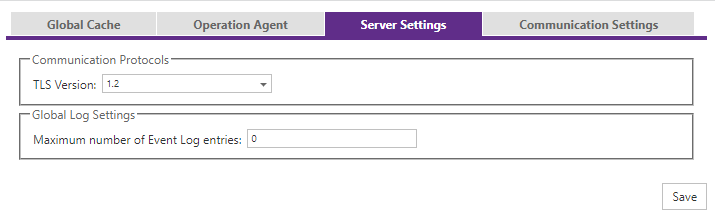
| Server Settings | |
|---|---|
| Communication Protocols |
Establish the version of the TLS protocol to use for the CyberStore instance. Default is 1.2. |
| Global Log Settings | Set the maximum number of event entries to save in the Event Log. Default value is 5000. A value of 0 sets no maximum (not recommended). |
The Communications Settings tab contains the following settings:

| Email Information | |
|---|---|
| Email Server |
"SMTP Server Name": "SMTP Server Port": "SMTP Over SSL": "SMTP Authentication User": "SMTP Authentication Password": |
| Test Email Server | Fields that allow you to test the options you entered in the previous "Email Server" sections. Enter a "From" and "To" email address to send test emails. |
Email communication settings were preiously found in the Site Manager > Site Confguration screen's Email tab.
Beginning with the 2023 release, these email communcation server settings were migrated to this screen as they are application wide settings and not adjustable by Site.