

The "Currency" screen allows you to maintain currencies and the information about them.
To access the screen in the Console menu, go to Setup > Currency.
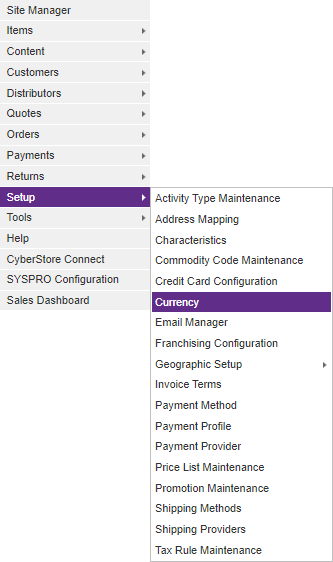
When the application has loaded, the "Currency" screen appears.
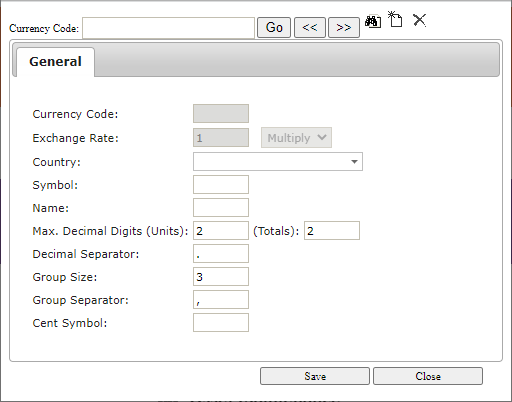
The "Currency" screen contains the following tab:
General
Use the the General tab to maintain general currency information and to configure options and contains the following elements:
| General Information | |
|---|---|
| Currency Code | The code that CyberStore uses to identify a particular currency. This cannot be edited in CyberStore. |
| Exchange Rate | The exchange rate (relative to the SYSPRO default currency) for a particular currency. This cannot be edited in CyberStore. |
| Symbol | The primary sign or symbol for the currency. |
| Name | The typed-out name or abbreviation of the currency. |
| Max. Decimal Digits (Units) | The maximum number of decimal places to include within the numerical currency value for numbers used in single units. |
| Decimal Digits (Totals) | The number of decimal places to include within the numerical currency value for numbers representing line totals, sub totals or order totals. |
| Decimal Separator | The decimal character used within the currency. This is typically a decimal point (.) or a comma (,). |
| Group Size | The number of digits between separators. There are typically 3. |
| Group Separator | The character used as a separator in currency. This is typically a comma (,) or a decimal point (.). |
| Cent Symbol |
The character used as a cent symbol that, when present, displays certain price values lest than 1 in hundredths. When you insert the cent symbol, if the price per unit is < 1.00, the price is rounded to the nearest tenth of a cent (e.g., $0.12 = 12.5¢). |
Note:
Be sure to click the  button when you are finished making any edits.
button when you are finished making any edits.
Additional Reading:
See the Formatting Prices as Currency topic for information about how CyberStore calculates and formats prices as Currency.
To search for a particular currency code, click the "Find" (  ) button. The "Browse" screen pops up and lists the available currencies as defined in SYSPRO.
) button. The "Browse" screen pops up and lists the available currencies as defined in SYSPRO.
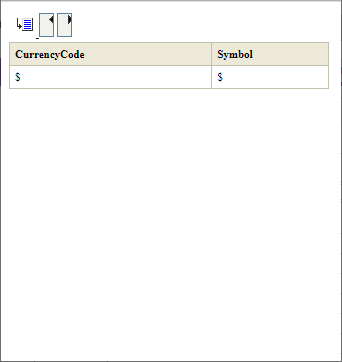
To add a new currency, click the "New" (  ) button. The "Currencies" screen pops up.
) button. The "Currencies" screen pops up.
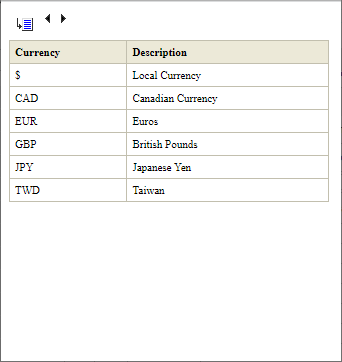
To remove a currency and all of the information about it, click the "Delete" button ( ).
).