

The Operation Center allows you to maintain your Operations and the information about them.
To access the Operation Center in the Console menu, go to Tools > Operation Center.
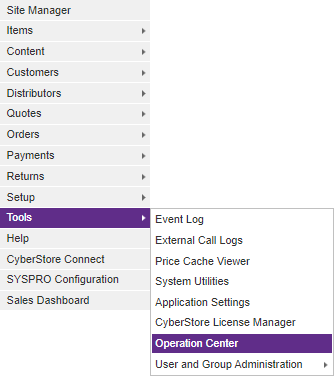
When the application has loaded, the top of the screen will show the current status of the Operation Agent service.

The Operation Center will monitor the Operation Agents which your CyberStore may be running. There will be a Start button if the agent is not running, and pressing it will start the service and replace the Start button with a Stop button. However, if the start fails, the Start button will remain. Once the agent is running, pressing the Stop button will create a Stop job to be executed immediately.
The number shown inside parentheses after the Running status indicator is the system ProcessID for the agent which can help to identify the site's specific Operation Agent within the server environment.
Below the status indicator the Operation Center screen appears.
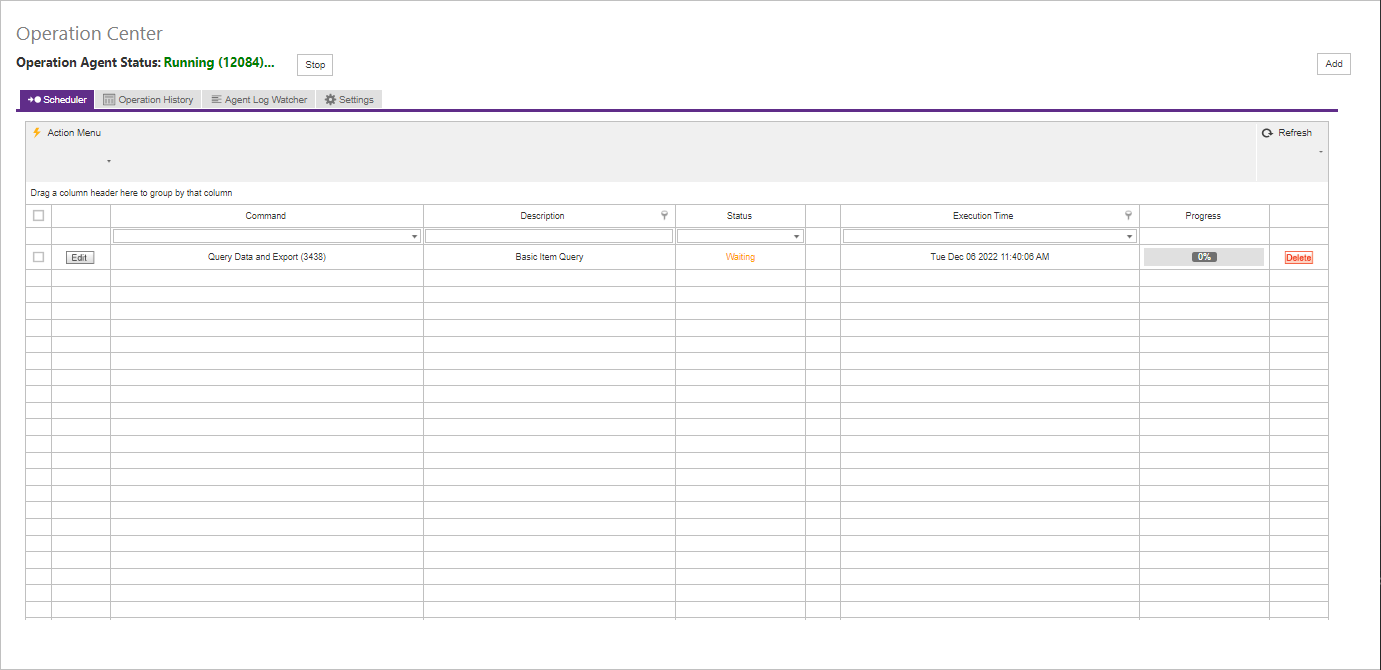
To create a new run or schedule a new instance of an Operation, click the Add button which wil then popu up the Operation setup screen.
The Operation setup screen contains the following tabs:
General Agent Schedule Settings
Using these tabs will give you the abilitity to determine a number of properties for Operation Agent to execute.
When adding or editing an Operation, you will be able to name it and give it a command to run within the General tab:
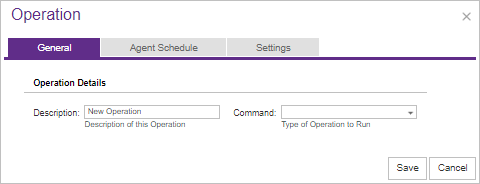
The General tab contains the following settings:
| Operation Agent "General" Information | |
|---|---|
| Description | Description of the Operation at which you want Operation Agent to run. |
| Command |
Type of Operation at which you want Operation Agent to run. There are seven Commands which the Operation Center can run. They are listed below and for more information check Available Operations.
|
You can specify when it should run, along with if/when it should reoccur within the Agent Schedule tab:
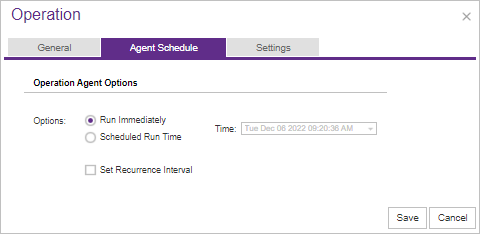
The Agent Scheduletab contains the following settings:
| Operation Agent "Agent Schedule" Information | |
|---|---|
| Time | The time you wish for the Operation Agent to run (including date and time of day). |
| Options |
Whether you want the Operation to run immediately or schedule a time for it to run. |
| Set Recurrence Interval |
Check "Set Recurrence Interval" if you want the Operation to reoccur. Then, put the duration of how often you want it to reoccur once the current operation completes. Make sure to fill in the unit of time for the frequency of reoccurence. |
Be sure to click the Save button when you are finished making any edits.
Also, you will have the ability to specify optional parameters for the operation in the Settings tab:
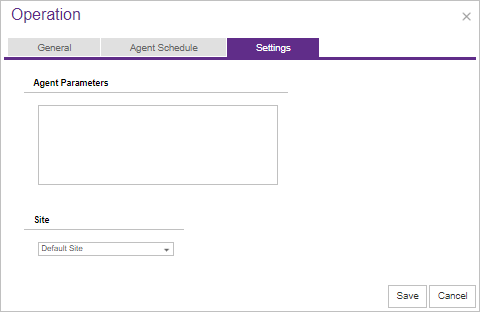
The Settings tab contains the following settings:
| Operation Agent "Settings" Information | |
|---|---|
| Agent Parameters |
You have the ability to add agent parameters to your site. Agent parameters are declared by a supported parameter type folloed by a colon and then a comma separated list of arguments. Parameter types are separated by a new line. |
| Site |
The site in which you want the agent parameters to be applied to. |
Once an operation begins processing, CyberStore will not stop it. The operation will finish despite attemps to delete, edit, or even terminate the Operation Agent.
Only "Waiting" operations can be edited.
Operation Center Tabs
Below the Operation Agent Status indicator, several tabs are presented that offer various functions withing the Operation Center. These tabs are:
Scheduler Operation History Agent Log Watcher Settings
The Operation Center screen (Tools > Operation Center) has been enhanced to provide more control and visibility about scheduled, running and historically run operations.
The new tabbed interface provides the ability to create review, and edit scheduled operations using the Scheduler; review historical events related to previously run operations in the Operation History tab; and a new Agent Log Watcher that provides a real-time log trail of the operation agent detailing every event and activity when the agent is running; finally, the Settings tab allows the configuration of operation agent configurations.
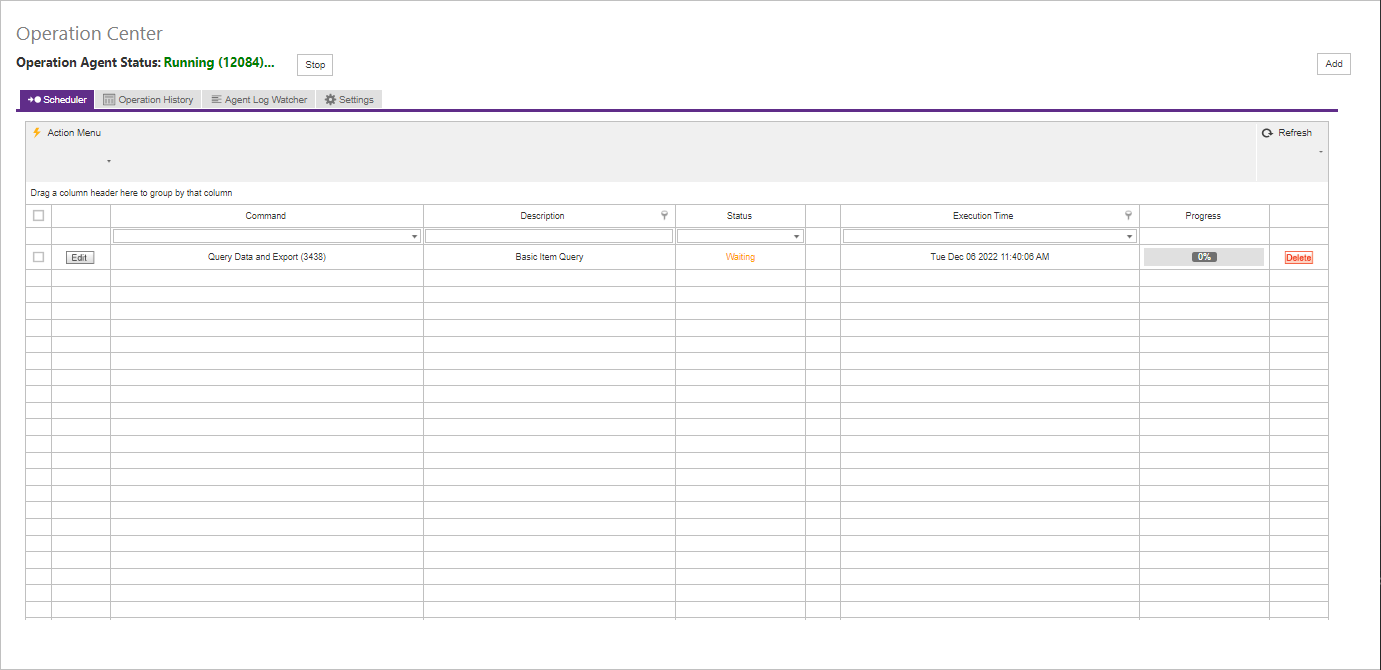
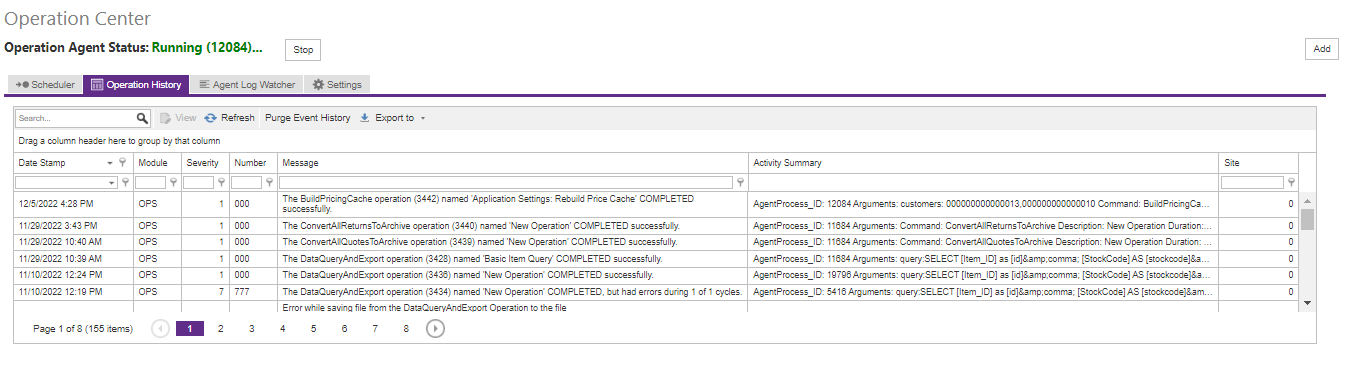
Selecting a row and double-clicking it will cause the details pane to open and present details about the operation in history.
The Message tab displays full message details
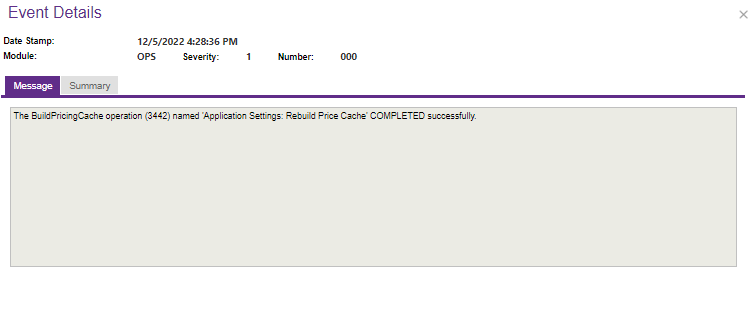
The Summary tab displays all details about the operation transaction that ran
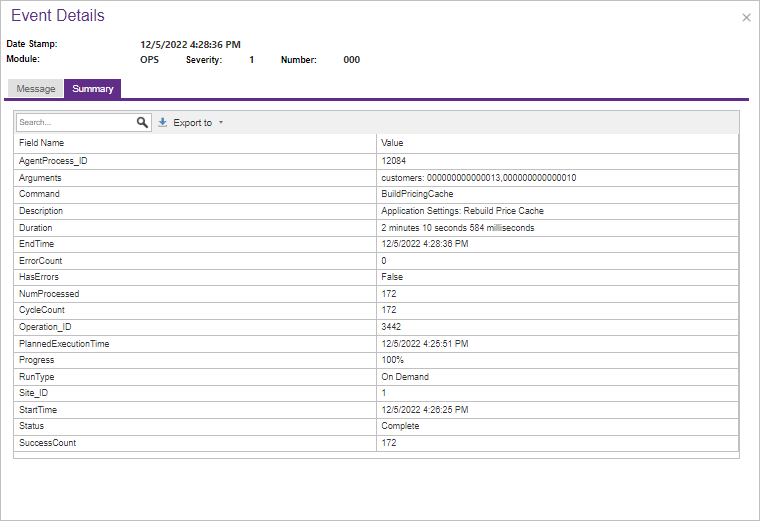
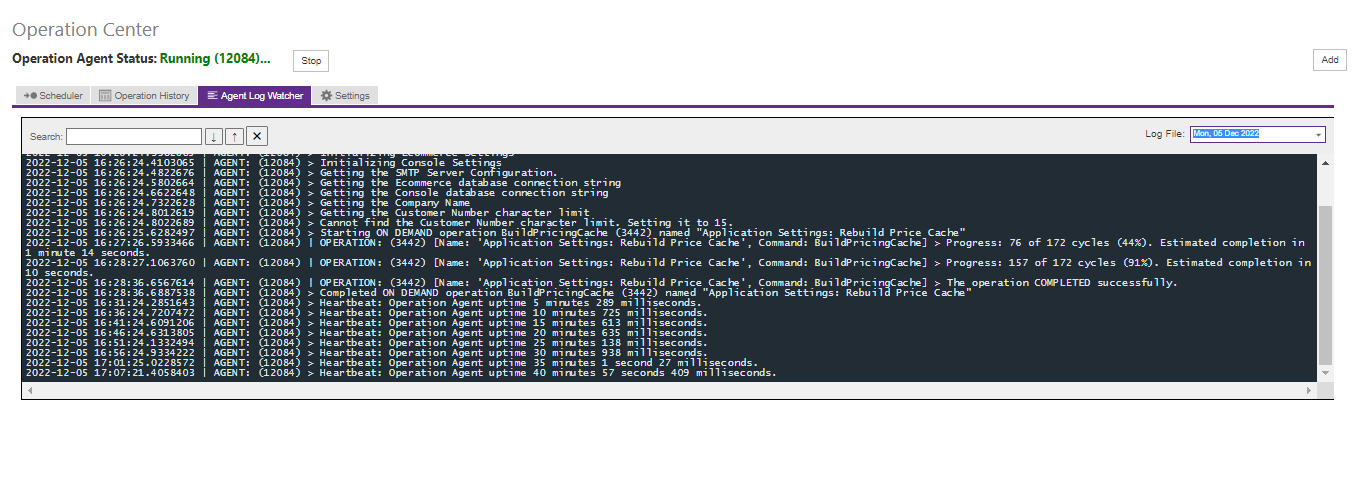

The "Settings" Tab contains the following options affecting the Operation Agent:
| Settings Options | |
|---|---|
| Auto Start | Sets the Operation Agent to always attempt to restart whenever it stops running. (Recommended for production sites) |
| Agent Notifications |
The Operation Agent can send specific notifications when certain events occur while running. The "Recipients" box allows for entering a list of email addresses (one per line). The addresses specified will receive any notifications sent by the agent. The "Send Notifications" options allow for setting the type of notificatinos that will be sent by the agent. The notification events indclude:
The Operation Agent notifications send using the Operation Agent Notification Email Template and can be modified using the Setup > Email Manager screen. |