

The "Payment Method Maintenance" screen allows you to maintain information on forms of payment.
To access the screen in the Console menu, go to Setup > Payment Method.
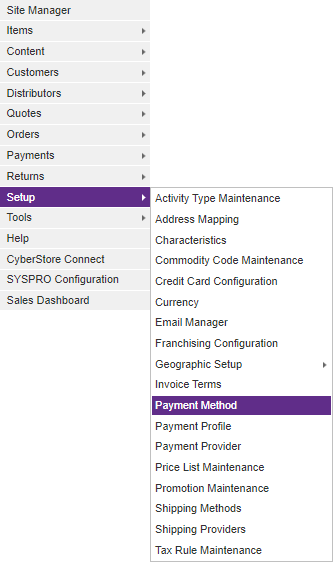
When the application has loaded, the "Payment Method Maintenance" screen pops up.

The "Payment Method Maintenance" screen contains the following tab:
GeneralFees
Use the General tab to maintain general payment method information and to configure options.
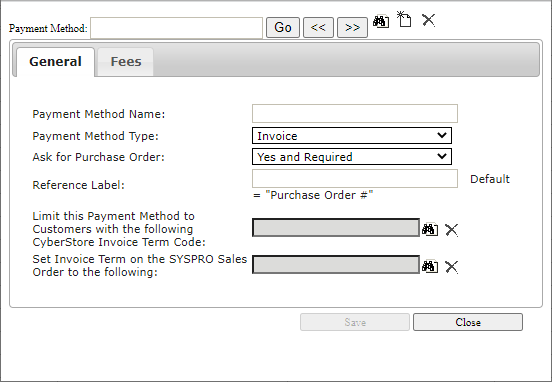
The General tab contains the following elements:
| General Information | |
|---|---|
| Payment Method Name | The name for the Payment Method which will be displayed during Checkout. |
| Payment Method Type | The type of payment method - Invoice (used for all non-credit card methods) or Credit Card. |
| Ask for Purchase Order |
Should a filed for Purchase order be presented to the Shopper during Checkout?
|
| Reference Label | The label to be displayed on the Purchase Order field. |
| Limit this Payment Method to Customers with the following CyberStore Invoice Term Code | When used the payment method will only be displayed during checkout when the payment method is selected in the Customer Class of the shopper, and whose Customer in CyberStore's terms match the one selected. |
| Set Invoice Term on the SYSPRO Sales Order to the following | When used, the selected invoice terms code will be passed on orders where this payment method is selected. |
Note:
Be sure to click the  button when you are finished making any edits.
button when you are finished making any edits.
Use the Fees tab to apply a fee to invoice payments.
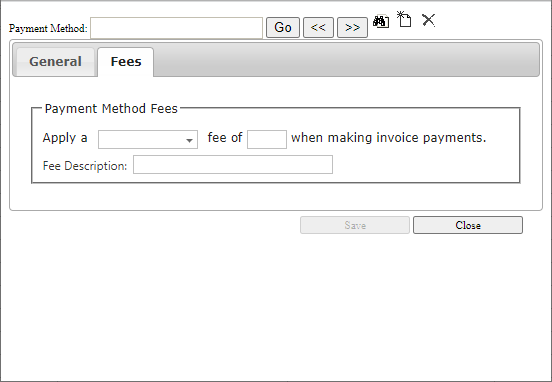
The Fees tab contains the following elements:
| Fees Information | |
|---|---|
| Fee Type | The type of fee applied- select from the following options: None, Percentage, or Flat Fee. |
| Value | The specific value or percentage to use to calculate the fee. |
| Fee Description |
The label to be displayed on fee line during payment. Default is "Convenience Fee" |
| Product Class for Invoice Fee | Select a product class to which this fee will be applied. |
To search for a particular payment method, click the "Find" (  ) button. The "Browse" screen pops up.
) button. The "Browse" screen pops up.
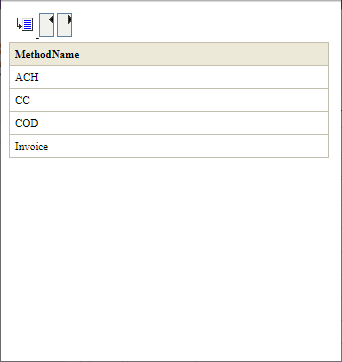
To add a new payment method, click the "New" (  ) button.
) button.
To remove a payment method and all of the information about it, click the "Delete" button ( ).
).