

The "SYSPRO Configuration" window allows you to manage your CyberStore application's integration with the SYSPRO ERP application.
To access the window in the Console menu, go to SYSPRO Configuration.
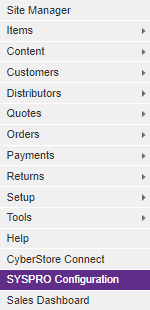
When the application has loaded, the "SYSPRO Configuration" window appears.
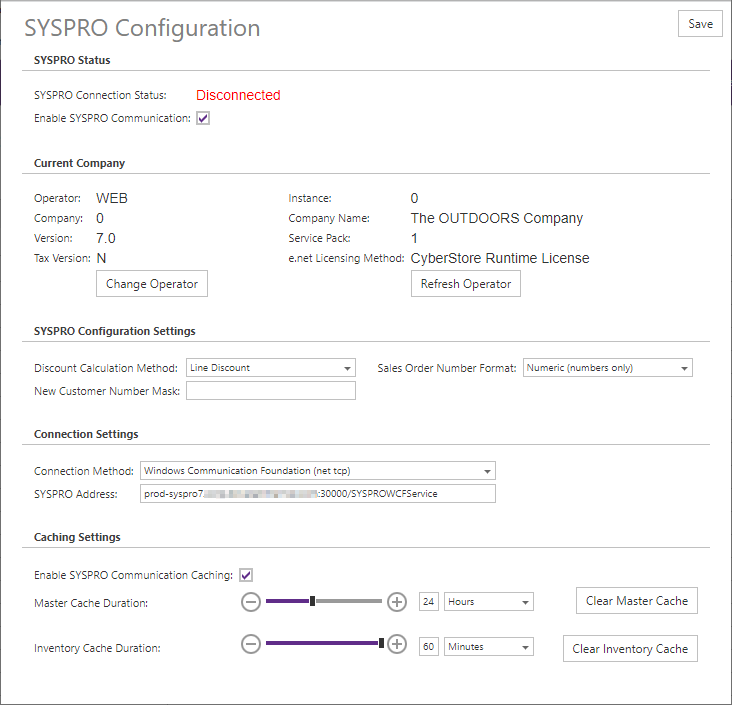
The "SYSPRO Configuration" window contains the following elements:
The "SYSPRO Status" section contains details about the state of the CyberStore application's connection to SYSPRO.
| SYSPRO Status | |
|---|---|
| SYSPRO Connection Status | Indicates whether the CyberStore is currently connected to SYSPRO. When confirmed as connected the status is marked as "Connected" and if there is a connection issue, then the status is "Disconnected". |
| Enable SYSPRO Communication | A checkbox which when checked attempts to connect to SYSPRO, and when unchecked forces a disconnection between CyberStore and SYSPRO so that no communications will occur. |
The "Current Company" section provides the details about the SYSPRO Company configured to connect to CyberStore.
| SYSPRO Server Information | |||||||||||||||
|---|---|---|---|---|---|---|---|---|---|---|---|---|---|---|---|
| Default Operator | The SYSPRO Operator (user) that CyberStore is setup use to login to SYSPRO. | ||||||||||||||
| Instance | The SYSPRO Instance that CyberStore will connect to. | ||||||||||||||
| Company | The Code of the SYSPRO Company that CyberStore is setup to use. | ||||||||||||||
| Company Name | The name of your company. | ||||||||||||||
| Version | The version of SYSPRO you are running (this value may be blank when connecting to versions of SYSPRO prior to 7.0) | ||||||||||||||
| Service Pack | The current service pack level of your SYSPRO application version (this value may be blank when connecting to versions of SYSPRO prior to 7.0). | ||||||||||||||
| e.net Licensing Method |
The e.net licensing methodology for your SYSPRO application. |
||||||||||||||
|
Refresh Operator |
Clicking the Refresh Operator button will reset the SYSPRO connection. This refresh function is accomplished by logging off the current SYSPRO Operator used by CyberStore, and then immediately log back in. Doing so will not result in an application restart which means that one can refresh the operator without interrupting active user sessions. |
||||||||||||||
| Change Operator |
Clicking the Change Operator button will pop-up a window where SYSPRO Company and login information is entered. When the button is clicked, the "Update Operator" pop-up appears.
|
The "SYSPRO Configuration Settings" section includes configurations about the nature of certain SYSPRO use stories.
| SYSPRO Configuration Settings | |
|---|---|
| Discount Calculation Method | Set the pricing discount calculation method to match the methodology used in SYSPRO. Options are "Line Discount" or "Price Discount". Changes in this setting can affect calculation and precision of pricing. |
| Sales Order Number Format | Specify the sales order number format used in SYSPRO. Options include "Alphanumeric" and "Numeric" |
| New Customer Number Mask | A string mask that can be used when creating customer numbers. |
The "Communication Settings" section allows the site administrator to configure the connection protocol and location settings for the SYSPRO server.
| Communication Settings | |
|---|---|
| Connection Method |
The communication protocol used to send and receive e.net business object calls between CyberStore and SYSPRO. Available options are:
|
| Connection URL | The fully qualified network address including port where CyberStore will send e.net requests. |
|
Refresh Operator |
Clicking the Refresh Operator button will reset the SYSPRO connection. This refresh function is accomplished by logging off the current SYSPRO Operator used by CyberStore, and then immediately log back in. Doing so will not result in an application restart which means that one can refresh the operator without interrupting active user sessions. |
| Change Operator |
Clicking the Change Operator button will pop-up a window where SYSPRO login information is entered.
|
The "Caching Settings" set of fields contains options for tuning the CyberStore connection to SYSPRO, and includes the following elements:
| SYSPRO Communication Tuning | |
|---|---|
| Enable SYSPRO Communication Caching |
A check box that when checked will retain SYSPRO e.net query results in the memory of the CyberStore application for a period of time in order to minimize the amount of times the CyberStore must connect to SYSPRO. The use of caching, in any duration, is recommended in production environments for optimal performance and user experience. |
| Clear SYSPRO Cache |
Clicking the Clear SYSPRO Cache button will remove all cached entries that are currently stored in memory. Use this button if changes have been saved in SYSPRO that may be have been previously loaded into the cache. |
| Master Cache Duration | The length of time (time to live) in milliseconds, seconds, minutes, hours or days that a cached entry will remain in the master SYSPRO query cache before it is refreshed. |
| Inventory Cache Duration | The length of time (time to live) in milliseconds, seconds, minutes, hours or days that a cached entry will remain in the inventory SYSPRO query cache before it is refreshed. The duration of all non-inventory SYSPRO queries is controlled by the Master Cache Duration setting. |
Note:
Be sure to click the  button when you are finished making any edits.
button when you are finished making any edits.