

The "User Administration" grid allows you to manage Management Console users for CyberStore.
To access the window in the Console menu, go to Tools > User & Group Administration >User Administration.
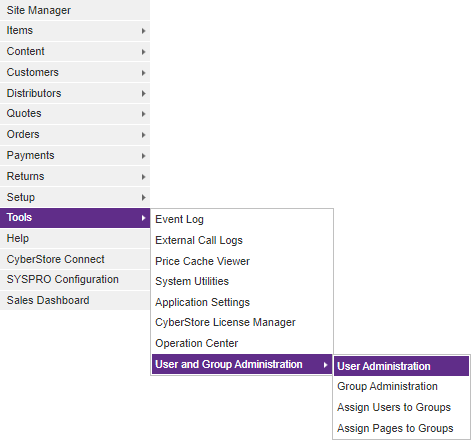
When the application has loaded, the "User Administration" grid appears.
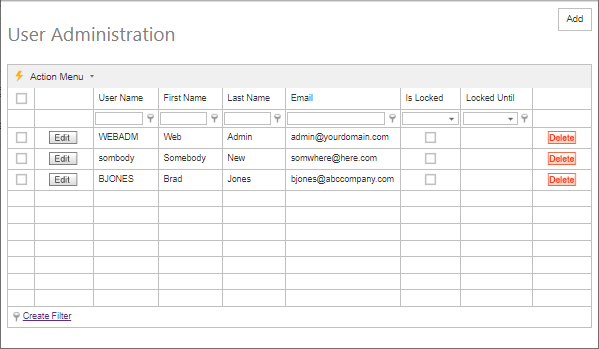
The Maintenance grid offers the following functions:
After you select the Add or Edit button on the grid, the grid's maintenance pop-up appears. Then you can add or edit specific information. After you select the Delete button, the Console asks you to confirm the deletion, and once confirmed permanently deletes the row.
A right-click Context Menu provides functions available for indivdual rows, one at a time.
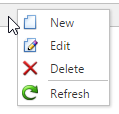
Simply right-click on a row, then pick from the list of available options for the grid, and the selected action will be performed just on that row. Even if multiple rows are selected using checkboxes, only a single row is affected by the context menu selection.
A bulk Action Menu can be found in the top left heading area of any applicable data grids in the CyberStore Console. The action menu allows a site adminstrator to select one (or many) records by using the left most check box column in any applicable data grid. A user can select (and deselect) all records by clicking the checkbox directly below the Action Menu's lightning bolt. Below is an example of selectable checkboxes and an Action Menu:
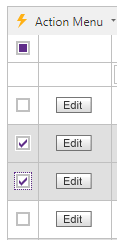
When selecting rows for bulk actions, rows can be filtered, and the grid can be paged, and when the action is performed all selected records will be acted upon by choosing the desired action
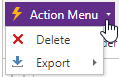
Selecting Delete will permanently remove all selected rows. A confirmation screen will be displayed which must be confirmed before the removal happens.
The Export option will show a list of exportable formats available (currently XLSX and XLS formats for Excel, a PDF file, or CSV formatted data). When a format is selected, the CyberStore data for all selected rows will be downloaded to a file which can be saved to your desktop or device for use offline.
Important Note:
The group named "Administrators" is a CyberStore built-in group and can neither be edited, nor deleted.
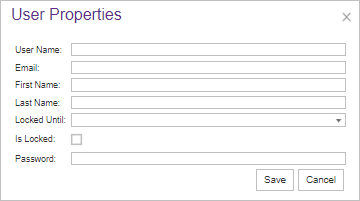
Use this form to add a new group and select your preferences. When finished, click the Save button. Otherwise, click the Cancel button to exit without saving.
This grid contains the following sections:
| User Administration Information | |
|---|---|
| User Name | The username for the Accounts that have been designated as administrators. |
| First Name | The user's first name. |
| Last Name | The user's last name. |
| The user's email address. | |
| Locked until | Shows the date and time that the account is locked until, if locked. |
| Account Lock Status | If the check box is checked the account is locked. It can be unlocked by unchecking the box and saving changes. |
| Password | The password for the account. The field will be empty and only update if a value is entered at which point the password will be changed. |