The CatalogCategoryDiagramListing displays the Hot Spot Diagram of the Items in your CyberStore which have enabled Hot Spot Diagrams.
An example of the CatalogCategoryDiagramListing in use is below:
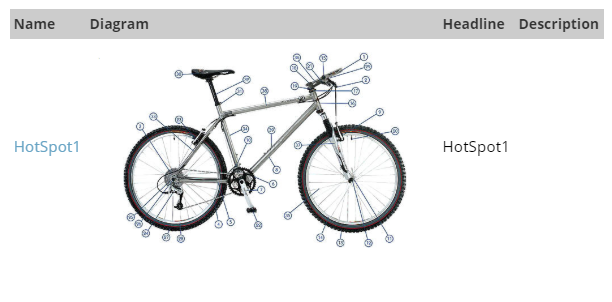

The CatalogCategoryDiagramListing displays the Hot Spot Diagram of the Items in your CyberStore which have enabled Hot Spot Diagrams.
An example of the CatalogCategoryDiagramListing in use is below:
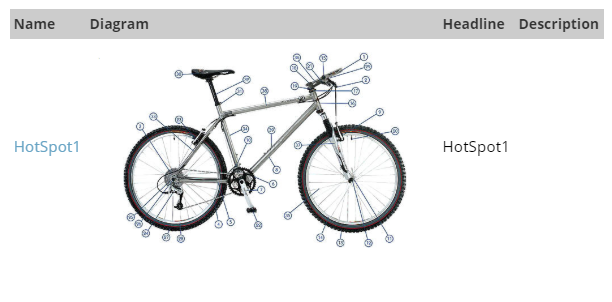
By changing the values of the control's properties in the SitePages.config file for your Site, you can enable or disable certain behaviors, set certain defaults, alter aspects of the display or otherwise cusomtize your site's implementaion of the control.
The following describes properties pertaining to key functional areas of the control that can be configured to suit your needs.
If there is no data the HotSpotDiagramEmptyDisplay value set to a default of "false" will display neither the DataList or the GridView controls. Meanwhile the HotSpotDiagramNoDataMessage will display a message when there is no data. The default message for this property is "Sorry, there are no Diagrams associated with this Item.".
The HotSpotDiagramFolderLocation should be the location of the hot spot diagram folder from Paths tab on Site Configuration screen. Similarily, the HotSpotDiagramURL is responsible for getting the URL for the link to the Catalog Hot Spot. Changing the value of the HotSpotDiagramPhotoWidth will subsequently change the width of the photo.
When data is found the HotSpotDiagramGridDisplay will determine whether the DataList or GridView is displayed. Upon finding data and the GridView being chosen to be displayed the HotSpotDiagramGridDisplayDescriptionColumn property will get or set whether the Diagram Description column should be displayed for the GridView.
Should the HotSpotDiagramGridDisplayHeaders get a value of "true" the headers of the GridView will be displayed. This enacts a variety of property values which determine what should be displayed for the column headers. These properties include:
Lastly, the HotSpotDiagramGridPageSize gets or sets the size of the hot spot diagram page and the HotSpotDiagramGridAlwaysDisplayPager determines whether the pager control is displayed on the GridView if there is less than 2 pages.
The DataList can have one of four layout types determined by the HotSpotDiagramListRepeatLayout property and are "Table", "Flow", "OrderedList", and "UnorderedList". The DataList repeat direction is set by the HotSpotDiagramListRepeatDirection property and is "Horizontal" by default. It is possible to change the number of columns in the DataList by editing the HotSpotDiagramListColumns value. Should you wish to add grid lines to your DataList you will need to change the default value of HotSpotDiagramListGridLines from "none" to either "both", "horizontal", or "vertical".
The properties contained in the ListingControl base class are available to either include or exclude certain data from the scope of Items being listed in the control.
To expand the scope of Items to be inclusive of all Items in the current Category and all of its child hierarchy, set the IncludeItemsFromAllChildCategories property to true, or conversely to limit scope just to the current Category, set its value to false.
Scope can also be limited, or expanded, based on the type of Item in the listing. Use the IncludeModels, IncludeSKUs, and IncludeStockCodes properties to do this. Set them to true to include, and false to exclude.
The ShowOnStockCodeDetailPage, ShowOnModelDetailPage and ShowonSKUDetailPage properties can each be used to selectively hide or show the control when on it is found on an item page based on the type of item.
The OverrideCategoryList property allows for the ListingControl to ignore the current Category in context and use a specified list of Categories as specified by a comma-separated list of Category_ID values. For example "1,5,7,124,678".
Properties specific to the CyberStoreBaseControl can be listed in the following categories:
Override Properties
When the IgnoreControl property is set to true, all processing of a control is skipped, and the control's Visible property is set to false ensuring that it is not rendered in the resulting CyberStore page.
Contextual Properties
Contextual properties define specific details about the current instance of the control based on context. Context can be set by any number of factors including the log in state of the Shopper, the Site being visited, or the properties that have been established for a control.
The AttributesBag property is used internal to control processing and is the collection of attributes, or properties, and their values based on how the control is configured. The attributes in this property are set by processing the SitePages.config file as well as any specific declared property values in any registered sub controls. It allows for the passing down of all properties to a control and any registered sub controls.
The ComConfig, UserData and Site_ID properties are read-only values made available to all CyberStore controls to aid in processing and establishing context about the Site and Shopper.
The following is the markup for this control.
Developer's Note:
To create a custom version of the control, copy all of the code below into a file of the same name and place it into your Site's control folder (e.g., ../YourSiteFolder/Control). The CyberStore page engine will then override the default markup with your customized version.
System.Object
System.Web.UI.Control
System.Web.UI.TemplateControl
System.Web.UI.UserControl
Dovetail.Ecommerce.ControlBases.CyberStoreBaseControl
Dovetail.Ecommerce.Controls.CatalogCategoryDiagramListing