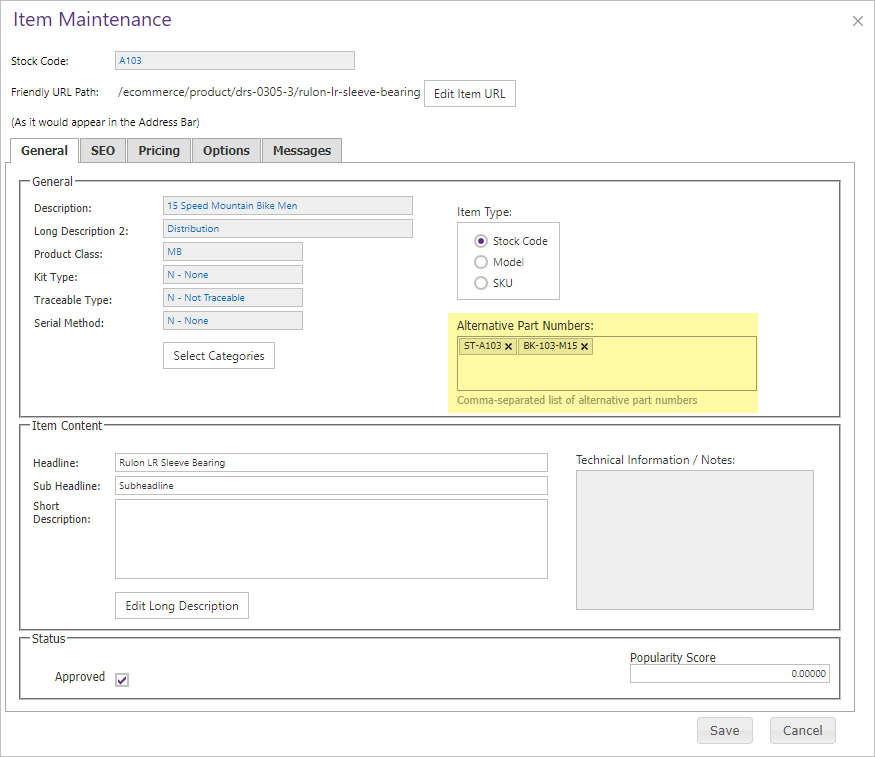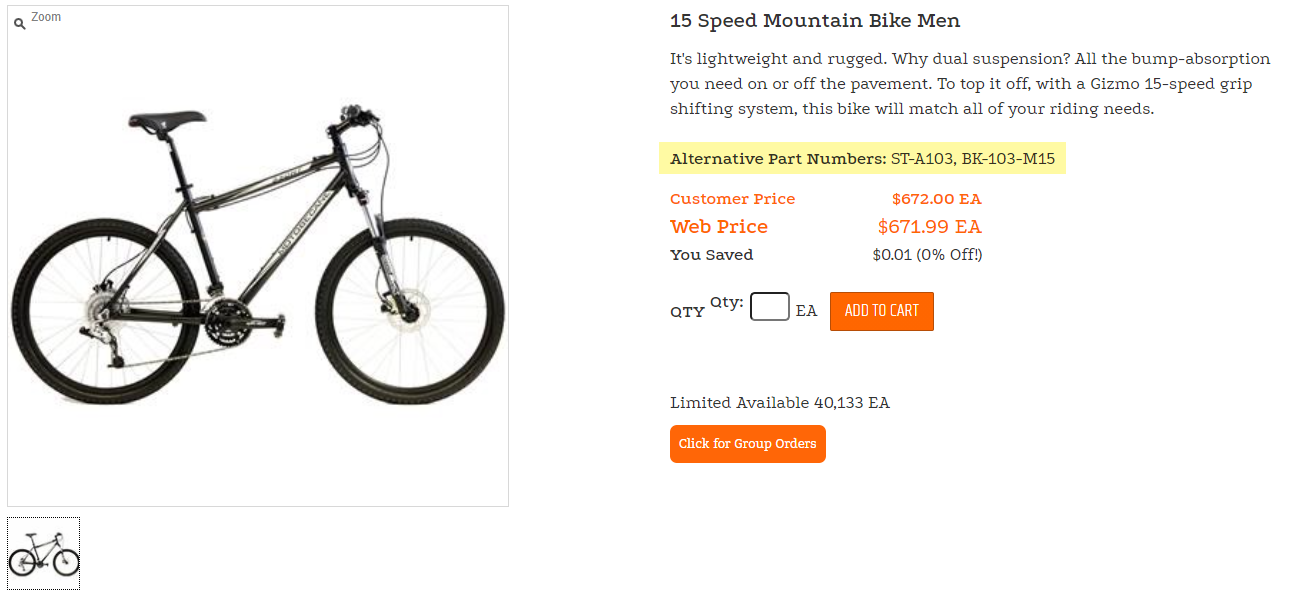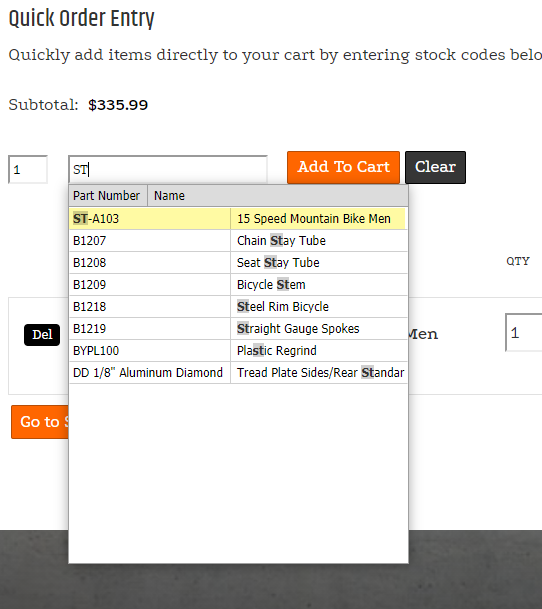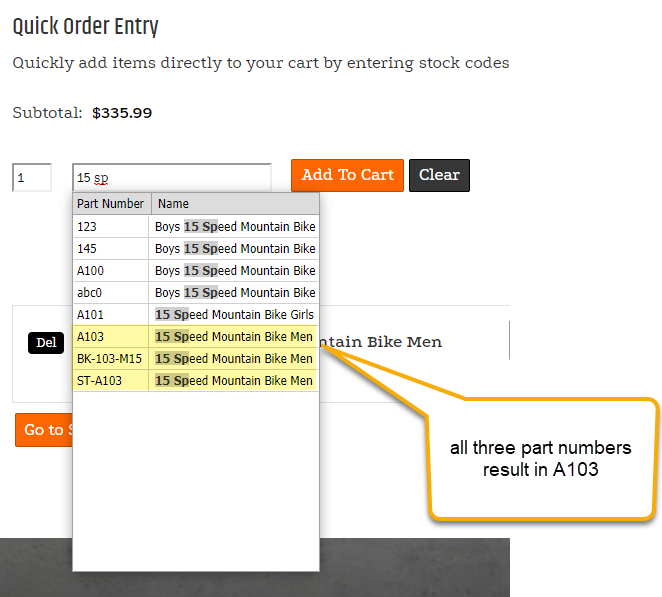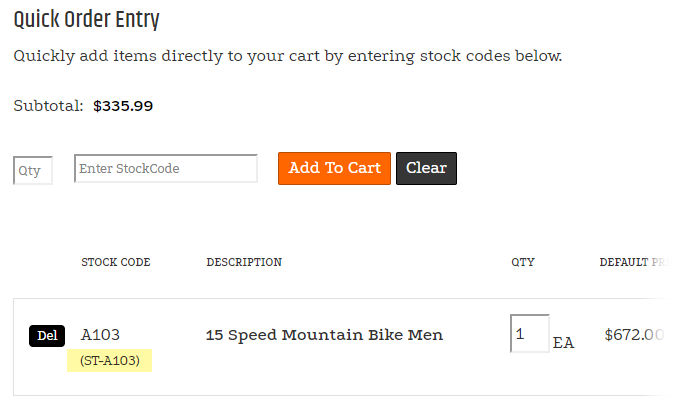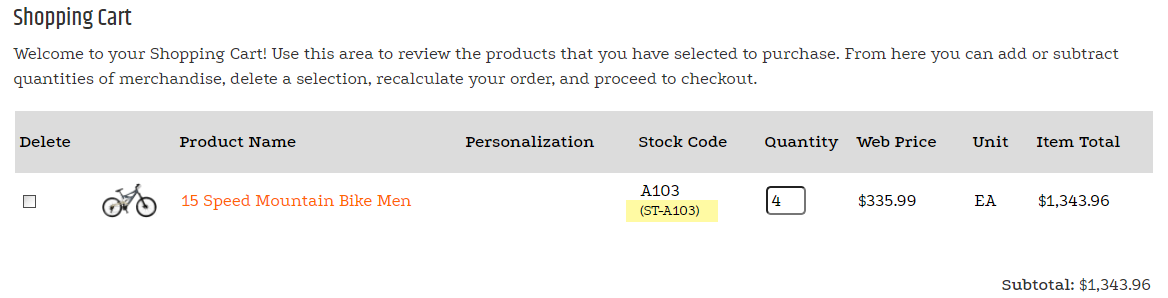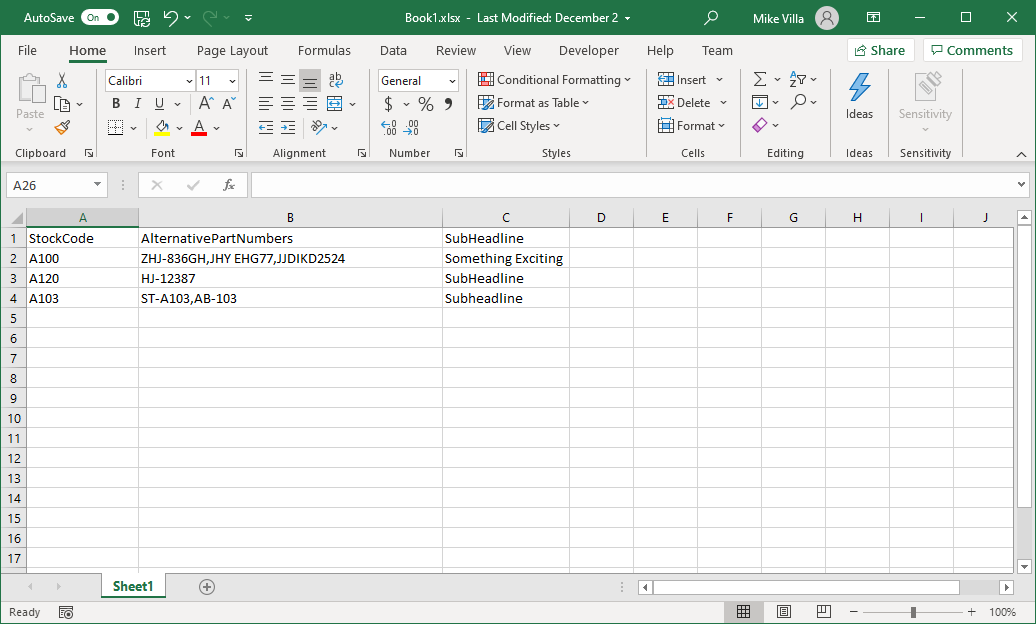This feature introduces the new Alternative Part Number for items. By definition, an Alternative Part Numbers is a which is an alternate identifier, or synonym to an item's stock code or model number. Alternative part numbers further extend the descriptive META data of an Item, but are not themselves Items. There may be one, none, or many alternative part numbers for an Item. The main benefit of an alternate part number architecture is to allow for extending search functionality to include in scope the alternate part numbers whenever and wherever a stock code may be considered in scope.
Adding and Editing Alternative Part Numbers for Items
Alternative Part Numbers for specific items can be managed within the General tab within Items > Item and Category Maintenance.
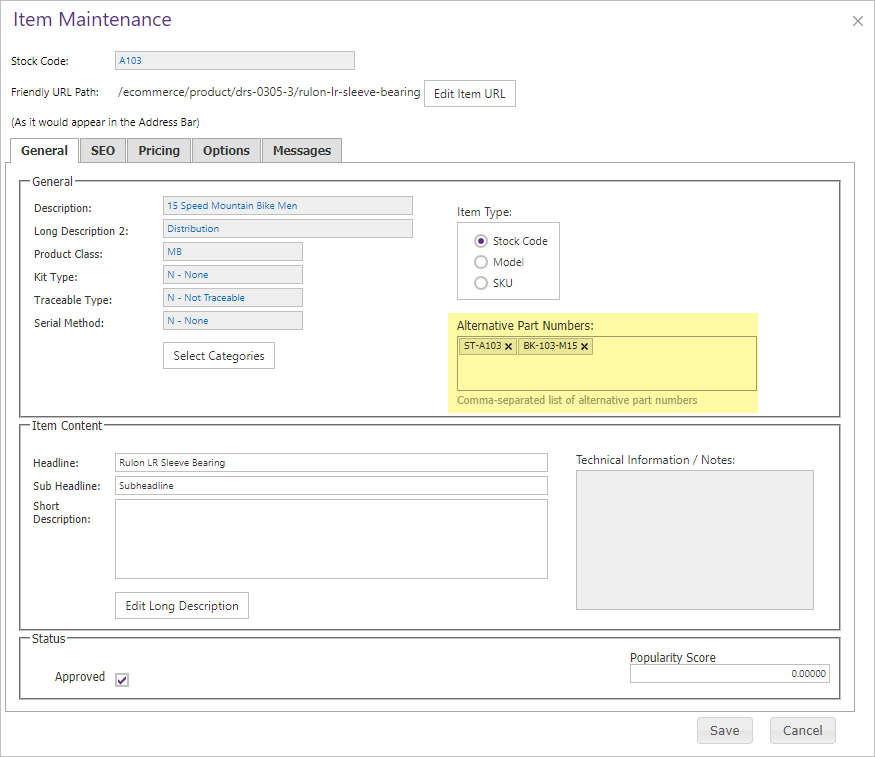
When editing the list of Alternative Part Numbers in Item Maintenance, you can perfom the following:
- Pasting a text string of comma-separated part numbers into the input area will load each part into it's own token (tag) box
- Typing a series of part numbers in the box will load each part into its own token box whenever the user
- types a comma and space, or
- presses enter inside the box
- Clicking the X inside a token box will remove the part number from the list
Viewing Alternative Part Numbers on Item Detail Pages
Whenever Alternative Part Numbers exist for an item, they will be listed on an Item Detail Page using the CatalogItemDetailControl.
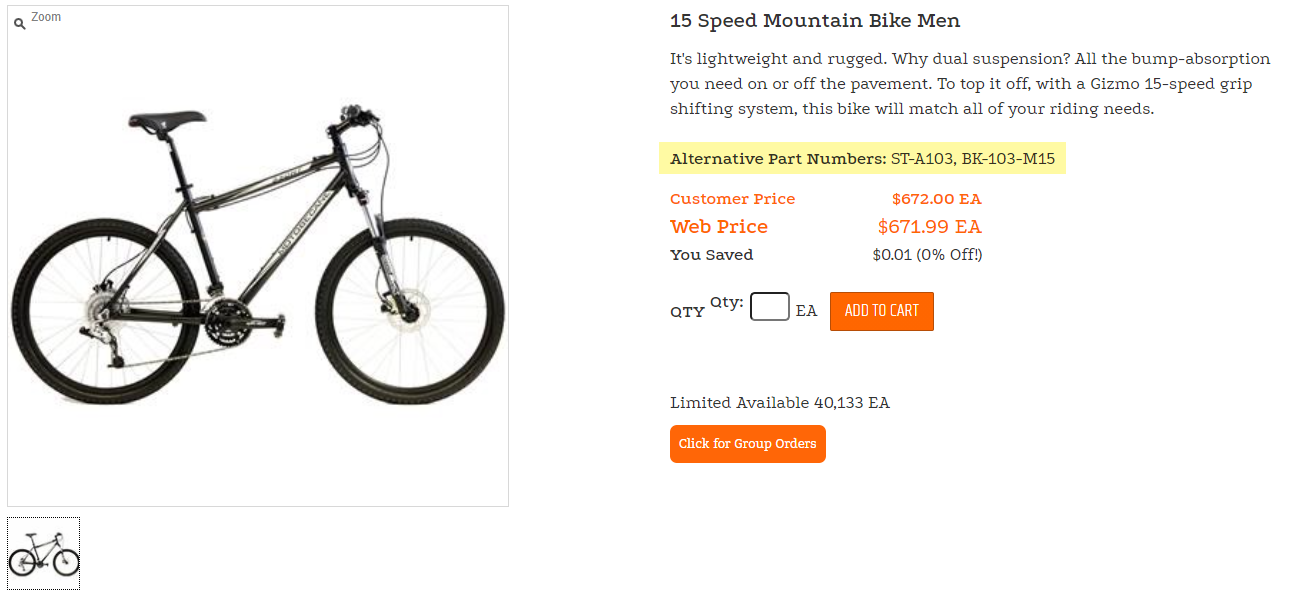
Alternative Part Numbers in Quick Order Entry
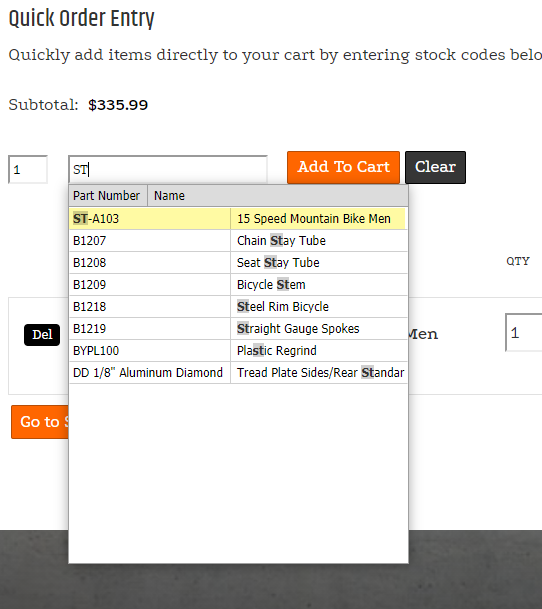
- When in Exact search mode
- typing a full stock code or full alternative part number results in adding the corresponding stock code to the cart
- any alternative part number entered will display in the stock code column of the QOE shopping cart view, if an item has more than one alternative part number, ones not actually used will not display
- if no alternative part number is used, only the stock code will display
- When in Contains search mode
- typing a partial stock code or partial alternative part number will result in a list showing the part number
- when typing a search string that may return multiples, alternative part numbers are displayed when matching (like searching for part of the name of an item)
- Selecting any part number from the suggestions will add the stock code, and if an alternative part number was selected that alternative will display in the stock code column
- The "StockCode" column in the suggestion drop down has been renamed to "Part Number"
- if no alternative part number is used, only the stock code will display
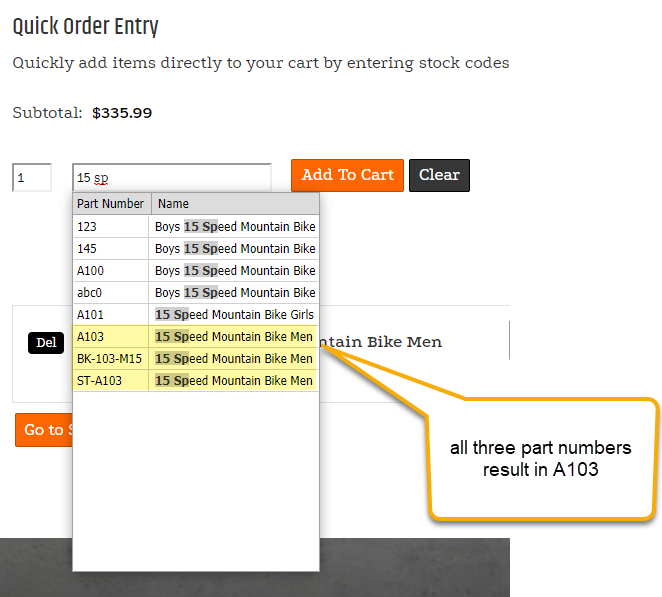
When an item is added using an alternative part number, the part used will be displayed under the actual item's stock code.
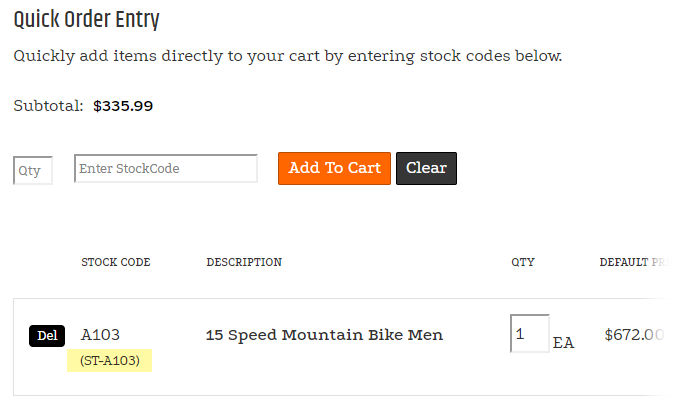
Alternative Part Numbers in the Shopping Cart
When a user has used an alternative part number during quick order entry to add an item to the cart, any part number used will display in the stock code column of the shopping cart
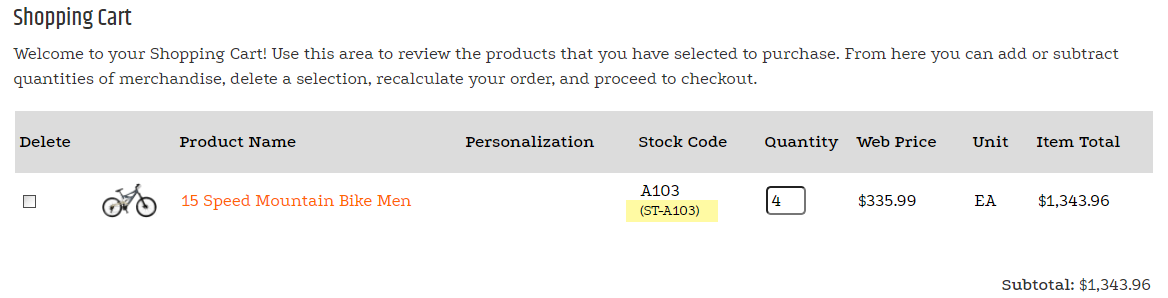
AddItemToCartByPartNumber Web Service
A new Cart.AddItemToCartByPartNumber service operation has been released which can be used to add an item to the cart using the "Part Number" (which may be a stock code or an alternative part number).
Importing Alternative Part Numbers
Values for item alternative part numbers can be mass imported using an Item Update Import Spreadsheet.
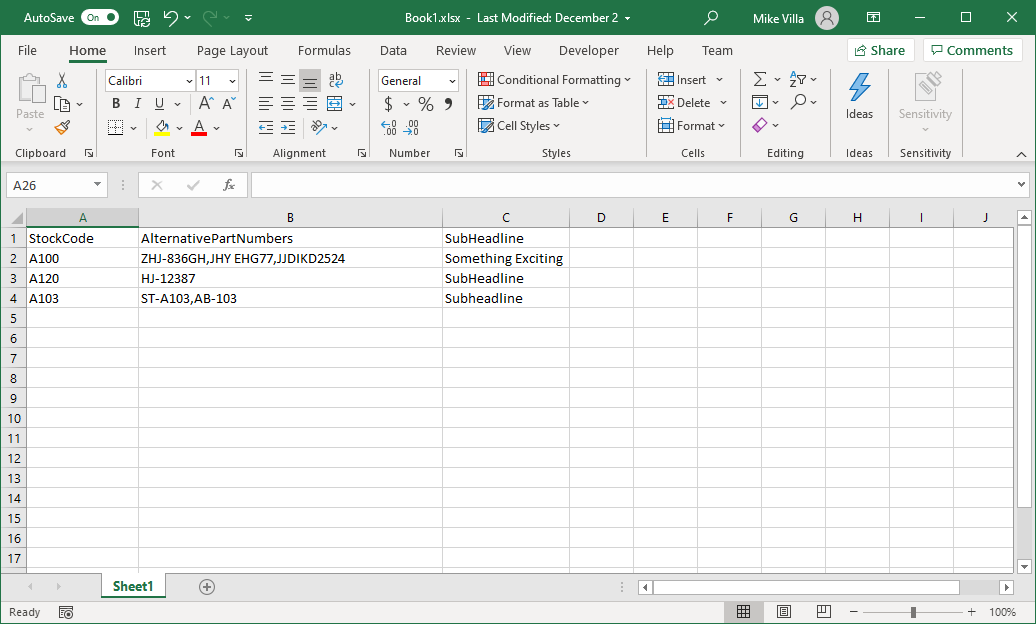
- When including a column called "AlternativePartNumbers" that contains values as a comma-separated list of part numbers in an update Excel file with at least the Stockcode column (though any other columns are OK to be included as well) the file can be uploaded and the data in the spreadsheet will save to the Item replacing any previous values for alternative part numbers
- Leading and trailing spaces in part numbers will not be trimmed
- A blank cell in "AlternativePartNumbers" will delete any previously saved part numbers for the respective item
See Also
Release Notes
Items
Items and Categories
Reference