

The "Characteristics" grid allows you to maintain the Characteristics for your Items and the information about them.
To access the grid in the Console menu, go to Setup > Characteristics.
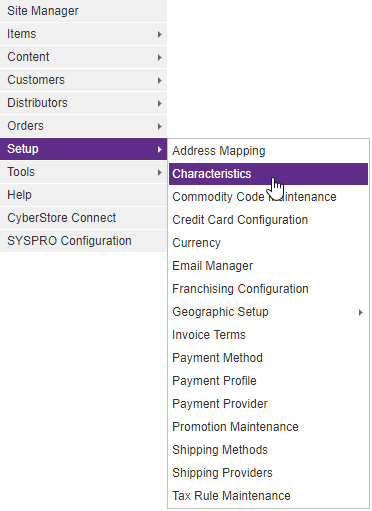
When the application has loaded, the "Characteristics" grid appears on the bottom portion of the screen.
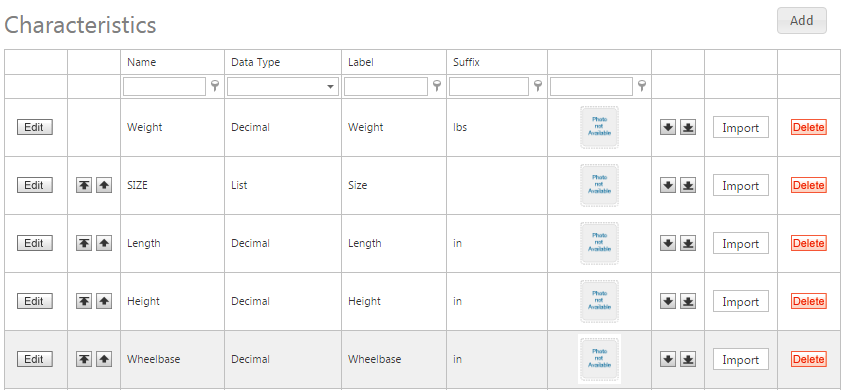
The Maintenance grid offers the following functions:
After you select the Add or Edit button on the grid, the grid's maintenance pop-up appears. Then you can add or edit specific information. After you select the Delete button, the Console asks you to confirm the deletion, and once confirmed permanently deletes the row.
A right-click Context Menu provides functions available for indivdual rows, one at a time.
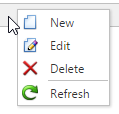
Simply right-click on a row, then pick from the list of available options for the grid, and the selected action will be performed just on that row.
The grid contains the following sections:
| Characteristics Information | |
|---|---|
| Name | The name of the Characteristic. |
| Data Type | The desired type of Characteristic value to be stored. |
| Label | A label that is used to identify the Characteristic. It is displayed to the left of a Characteristic Value when used on CyberStore. |
| Suffix | A common suffix that can be used to further interpret the Characteristic Value (e.g., "in" to specify a value in inches). It is displayed to the right of a Characteristic Value when used in CyberStore. |
| Image | An image used to visually represent a Characteristic. |
| Order | The sequence of the Characteristic in the Family. |
When you click on the Edit or Add button for the grid, you can make the following changes to your Characteristic data:
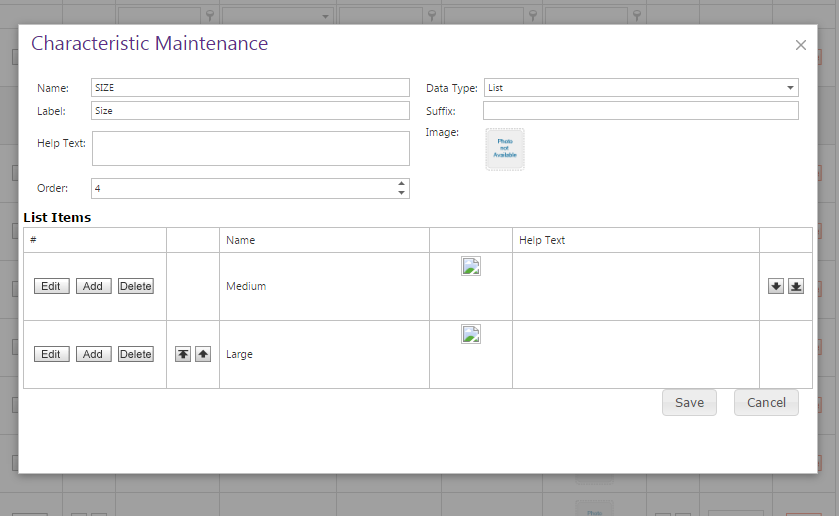
When you click on the Edit or Add button for a "List Item," you can make changes to the following fields:
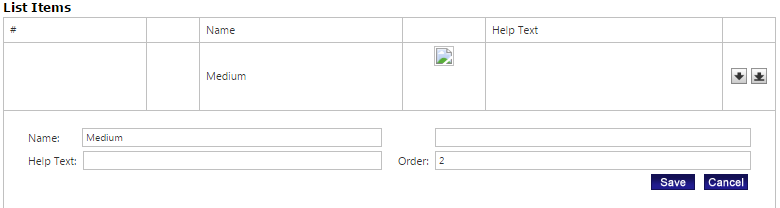
When you click the Delete button, you remove a Characteristic and all of the information about it.
Note:
Be sure to click the  button when you are finished making any edits.
button when you are finished making any edits.
To quickly load Characteristic Values, click Import. The "Characteristic Value Import" pop-up appears, allowing you to import new values.
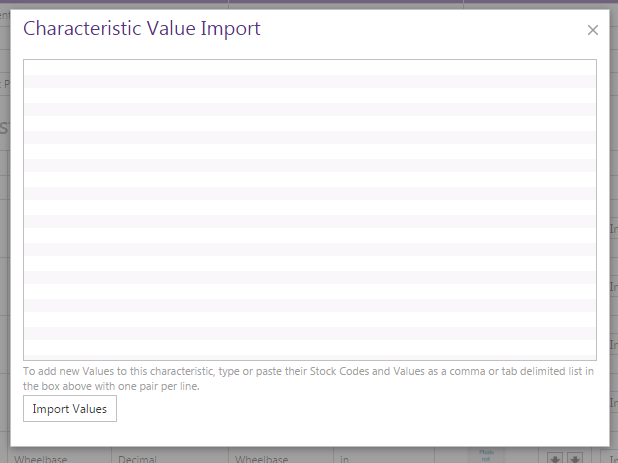
To add new Values, type or paste Stock Codes and Values as a comma or tab delimited list into the import area.
Important Note:
Be sure that each Stock Code and Value pair is entered on a single line with one pair per line.
Click Import Values when you are finished entering the information.
Tip:
Use the SAMPLE - CyberStore Item Characteristic Data Worksheet to create a spreadsheet containing all your stock codes, Characteristics and Characteristic values to help streamline the Characteristic Value import activities. Doing so will allow you to quickly copy adjacent columns of data directly from Excel to the import area. Just be sure that your stock code column is to the left of the Characteristic Value column.