

The "Related Item and Accessory Maintenance" screen allows you to manage the Item-to-Item relationships that can exist in CyberStore, specifically Model-to-SKU and Related Item-to-Accessory relationships.
To access this screen, go to Items > Item and Category Maintenance.
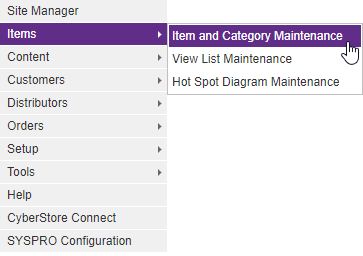
In the Item Maintenance grid, locate the row designated for the Item that has related Items and Accessories you want to edit. Select the corresponding Edit button under the "Related Items and Accessories" column.
When the application has loaded, the "Related Item and Accessory Maintenance" screen appears.
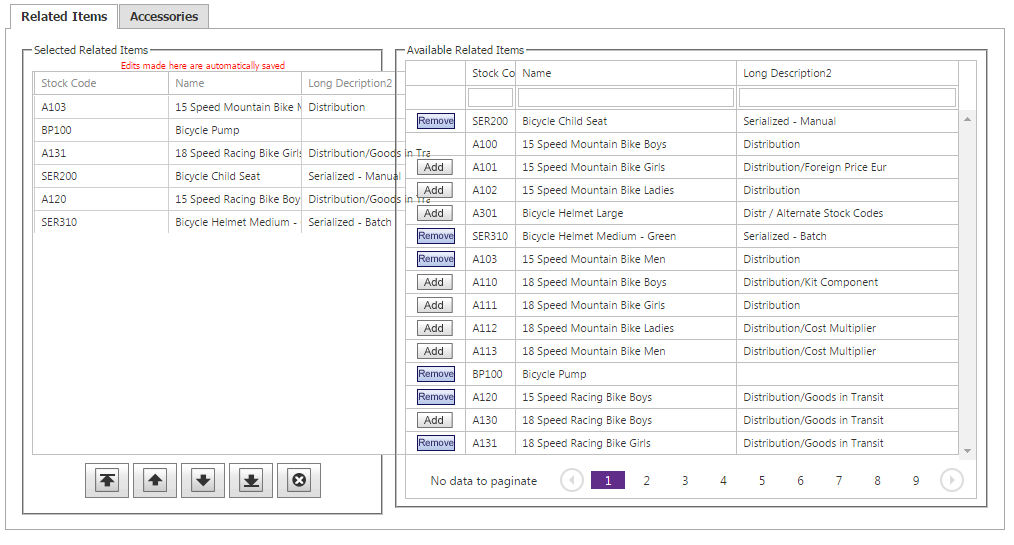
The Related Item and Accessories screen contains the following tabs:
SKUs Related Items Accessories
Use these tabs to maintain the key elements of related Items and Accessories. Any changes modify how they are displayed on the website.
This tab only appears if the Item with which you are working is a Model. All Models are identified as such within the "Item Type" menu under the General tab in the "Item Maintenance" grid.
Use the SKUs tab to add, delete, or sort the SKUs belonging to that Model. You can also organize the Characteristics that can be used as SKU Selection Fields.
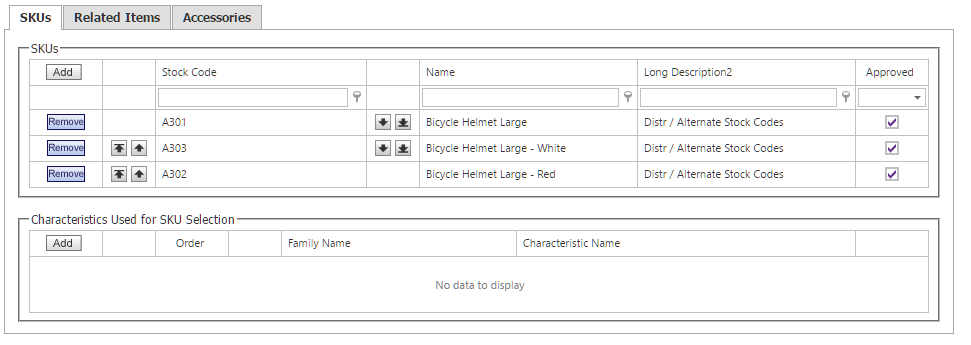
The SKUs tab contains the following sections:
1. SKUs
| SKUs Information | |
|---|---|
| Stock Code | The unique identifier for that given Item. |
| Sort |
Directional buttons that change the order in which the SKUs are displayed. The initial sort order is based on SortOrder value in the ITM_Item table. The Console interface saves the SortOrder value as an even number for all SKUs associated with the Model. This value for the first SKU is 2, and each subsequent SKU value is the next highest multiple of 2. For example, if 3 SKUs are linked to a Model, their SortOrder values would save as 2, 4, and 6, while another 4 SKUs linked to another Model would would save with SortOrder values 2, 4, 6, and 8. |
| Name | The name of the Item. |
| Long Description 2 | A field used for Stock Codes and contains the Long Description from SYSPRO. It cannot be edited in CyberStore. |
| Approved | A checkbox that, when checked, indicates that the SKU has been assigned to that Model. |
To add SKUs to this Model, click the Add button. The "Add SKU" pop-up appears. Use this to select any Stock Code or SKU in your web store that does not already belong to this Model. However, Models cannot be added to other Models as SKUs. If you select a SKU that is actively linked to another Model, you must confirm or cancel this decision. If you confirm, the SKU will be reassigned to the current Model and will no longer have a relationship to the previous one.
To disassociate a SKU from this Model, click the corresponding Remove button. The SKU is removed from the Model and becomes a Stock Code. You are first asked to confirm this decision. Note that you cannot delete SKUs from CyberStore with this action.
2. Characteristics Used for SKU Selection Information
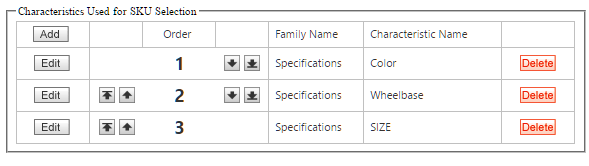
| Characteristics Used for SKU Selection Information | |
|---|---|
| Order | The order of importance of Characteristics by which the SKUs are grouped together. |
| Sort |
Directional buttons that change the order in which the Characteristics are displayed. The values for the SKUSelectionFields within the ITM_Item database table consist of a comma delimited list of Family/Characteristic pairs. The order from left to right dictates the order of processing by front-end controls. For example, the data contained within the image above would read, "Specifications/Color,Specifications/Wheelbase,Specifications/SIZE". |
| Family Name | The name of the Characteristic Family. Families allow you to group together Characteristics of a similar nature into logical groups that are defined to be associated with specific CyberStore entities (e.g., Items, Categories, Customers). |
| Characteristic Name | The name of the Characteristic. |
To add a Characteristic, click the Add button. A new row appears at the top of the grid. Here you can select an Item-type Family Name and a Characteristic Name from the respective drop-down lists.
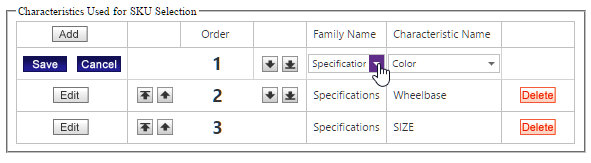
The Characteristic Name drop-down list is filtered with Characteristics related to the Family you chose.
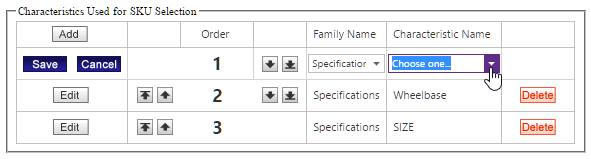
To remove a SKU from the available SKU Selection Fields for the Model, click the Delete button. You are asked to first confirm this decision.
Note:
When you make changes to the Item-level SKU Selection Field configurations, be sure that the SKUSelectionFields property does not occur inside any SitePages.config control definitions.
Note:
Be sure to click the  button when you are finished making any edits.
button when you are finished making any edits.
Use the Related Items tab to maintain Items that you want to associate with a particular Item on your website.
Note:
Related Items for an Item are rendered on Item Detail Pages using the CatalogRelatedItemsControl.
The Related Items tab contains the following sections:
| Related Items Information | |
|---|---|
| Selected Related Items | Items that you have already chosen to appear in conjunction with this Item. |
| Available Related Items | Additional Items that you can choose to associate with the Item that you have not select already. |
Use the Accessoriestab to maintain Accessories that you want to associate with a particular Item.
The Accessoriestab contains the following sections:
| Accessories Information | |
|---|---|
| Selected Accessories | Accessories that you have already chosen to complement this Item. |
| Available Accessories | Additional Accessories that you can choose from. |
| Accessory Settings | Allows you to add a discount, designate a UOM to be displayed, and add a description for that given Accessory. |