

The "Shipping Provider Maintenance" grid allows you to maintain your shipping providers and the information about them. Be sure to license a valid shipping provider before you create and set up this provider within CyberStore.
To access the grid in the Console menu, go to Setup > Shipping Providers.
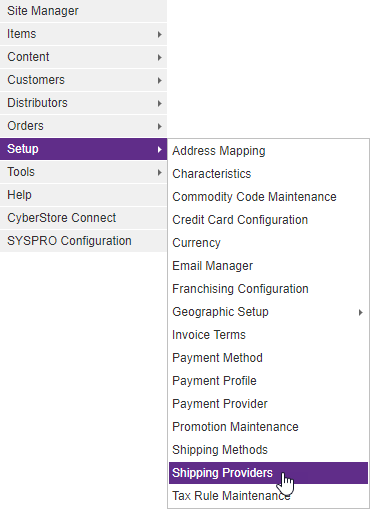
When the application has loaded, the "Shipping Provider Maintenance" grid appears on the screen.
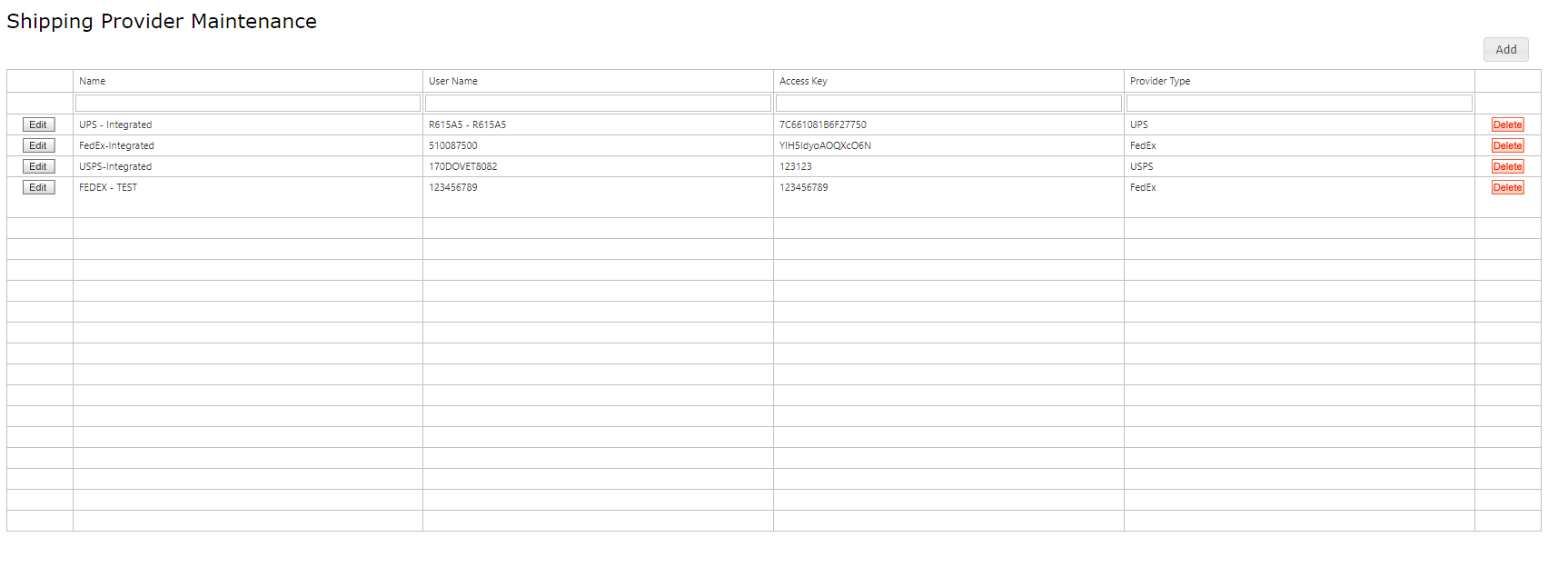
The Maintenance grid offers the following functions:
After you select the Add or Edit button on the grid, the grid's maintenance pop-up appears. Then you can add or edit specific information. After you select the Delete button, the Console asks you to confirm the deletion, and once confirmed permanently deletes the row.
A right-click Context Menu provides functions available for indivdual rows, one at a time.
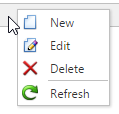
Simply right-click on a row, then pick from the list of available options for the grid, and the selected action will be performed just on that row.
When you click Edit or Add, the "Shipping Provider Maintenance" pop-up appears. This pop-up contains the following tabs:
General API Specifics
Use these tabs to maintain the key elements of a shipping provider.
Use the General tab to maintain general shipping provider information and to configure options.

The General tab contains the following elements:
| General Information | |
|---|---|
| Name | The full name of the provider. |
| Provider Type | A dropdown of the available and licensed shipping providers. |
| Shipping Weight UoM | The weight basis for calculating shipment weight. |
| Weight Conversion Multiplication Factor | The factor for converting item mass to the weight to the specified unit of measure. |
| Default Order Weight |
The minimum weight for default orders. |
| Street 1 | The street address that the product is shipped from. |
| Street 2 | The second line of the street address that the product is shipped from. |
| Street 3 | The third line of the street address that the product is shipped from. |
| City | The city that the product is shipped from. |
| State Code (two letters) | The code for the state that the product is shipped from. |
| Zip Code | The zip code that the product is shipped from. |
| Country Code (two letters) | The code for the country that the product is shipped from. |
Note:
Be sure to click the  button when you are finished making any edits.
button when you are finished making any edits.
Use the API Specificstab to detail the API information about your shipper. API Information is unique to your direct shipping Account with each provider.
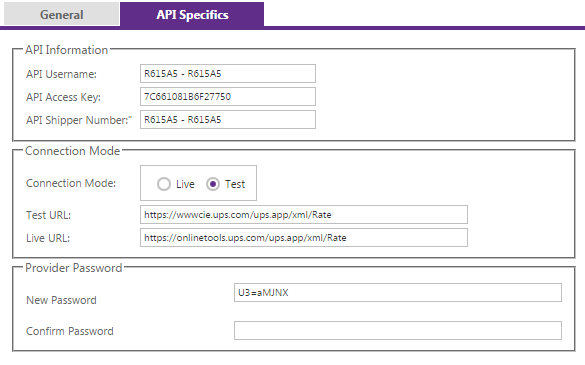
The API Specificstab contains the following elements:
| API Specifics Information | |
|---|---|
| API Username | Your API Username associated with your direct shipping Account. |
| API Access Key | Your API Access Key associated with your direct shipping Account. |
| API Shipper Number | Your API Shipper Number associated with your direct shipping Account. |
| Connection Mode | Selection of the type of connection, either Live or Test. |
| Test URL |
A URL for test rate API endpoint. |
| Live URL |
A URL for live rate API endpoint. |
| New Password | A password provided by your shipping provider. |
| Confirm Password | A confirmation box to confirm a password provided by your shipping provider. |
For detailed information about how to configure each supported shipping provider, see the topics for each available shipping provider that you require.
Note:
Be sure to click the  button when you are finished making any edits.
button when you are finished making any edits.