

Version 2.13 of CyberStore offers several enhancements within the Console to the management of Items and Item Types.
Within Item Maintenance, you can select or change an Item's type using the "Item Type" list box under the General tab of the pop-up. You can designate the Item as either a Stock Code, Model, or SKU. By default, all Items are initially added as Stock Codes.
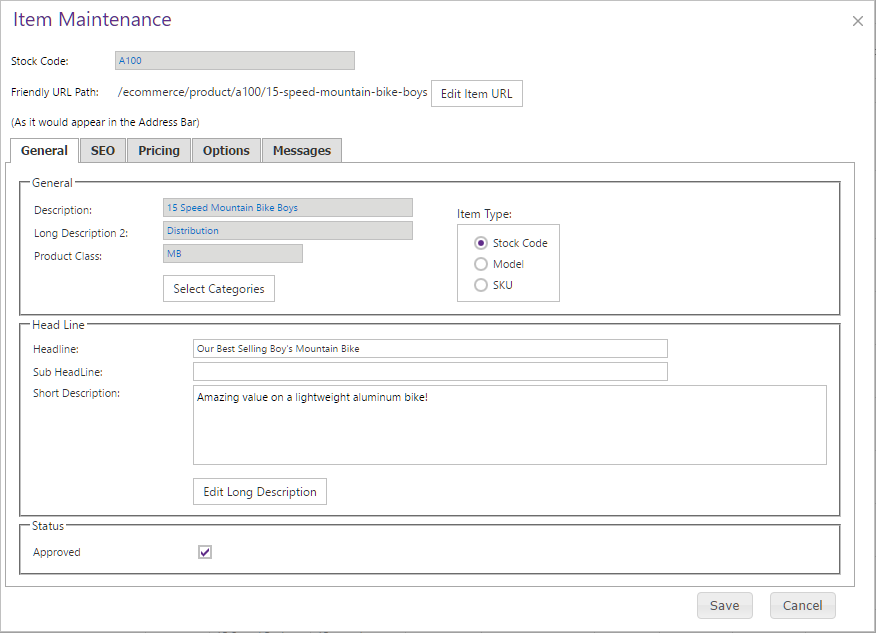
If you designate the Item as a different type than you have previously, you will be asked to either confirm the change or enter additional information about it. All changes to an Item's type take place only after you have saved your "Item Maintenance" screen.
For complete details on how to choose Item Type in the Management Console, see the General tab section in the Item Maintenance topic in the User's Guide.
To maintain information about a Model, use the SKUs tab. You can find this under the "Related Items Maintenance" window accessible via the Item Maintenance grid. Use this tab to add, remove, or sort the SKUs associated with that Model.
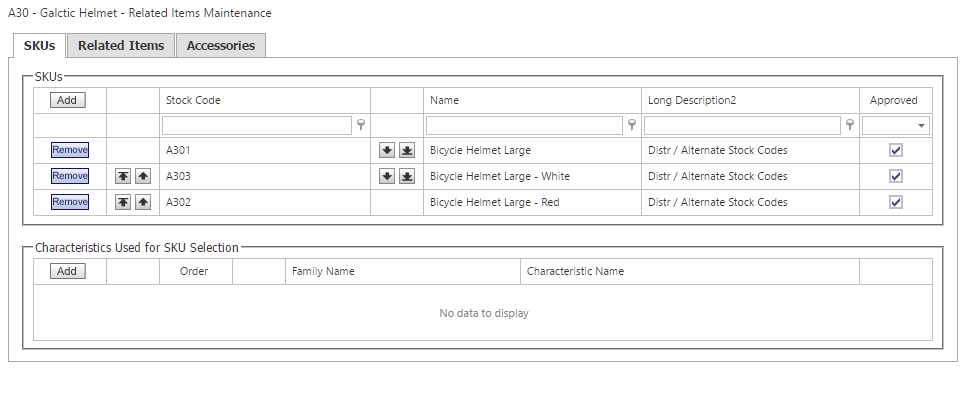
For complete information on how to work with related SKUs, see the SKUs tab section under the Related Item and Accessory Maintenance topic in the User's Guide.
Note:
This tab only appears in the window only if you are working with a Model.
Within Site Manager, you can set default SKU Selection Field values by Site.
When you navigate to Catalog Configuration > Item Defaults, you will notice a new button, the Edit Default SKU Selection Fields button.
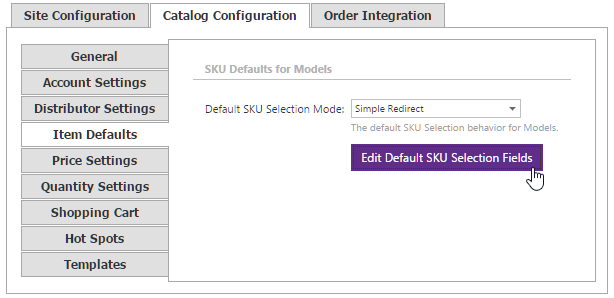
When you click this, a pop-up appears that allows you to adjust the SKU Selection Fields grid.
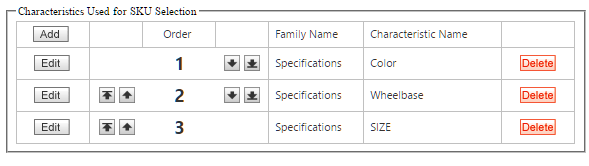
For complete information on how to set SKU Selection Field defaults for your Site, see the Item Defaults tab in the Catalog Configuration topic of the User's Guide.
The front-end CyberStore controls that use the SKUSelectionFields property, namely the CatalogPricingControl and the CatalogItemSelectionControl, now populate their values automatically unless otherwise specified in SitePages.config or a registered control.
Order of processing is as follows:
If there is a value missing from the process above, no SKU selection is possible.
The database schema now includes:
The XPItem and Item Entity now include:
The XPComConfig and Settings Entity now include: