

The "Customer Maintenance List" allows you to maintain your Customer information.
To access the list in the Console menu, go to Customers > Customer Maintenance.
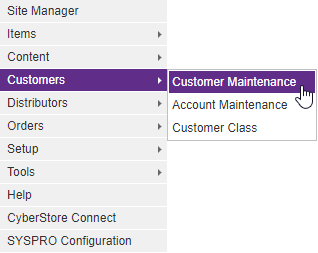
When the application has loaded, the "Customer Maintenance List" appears on the screen.
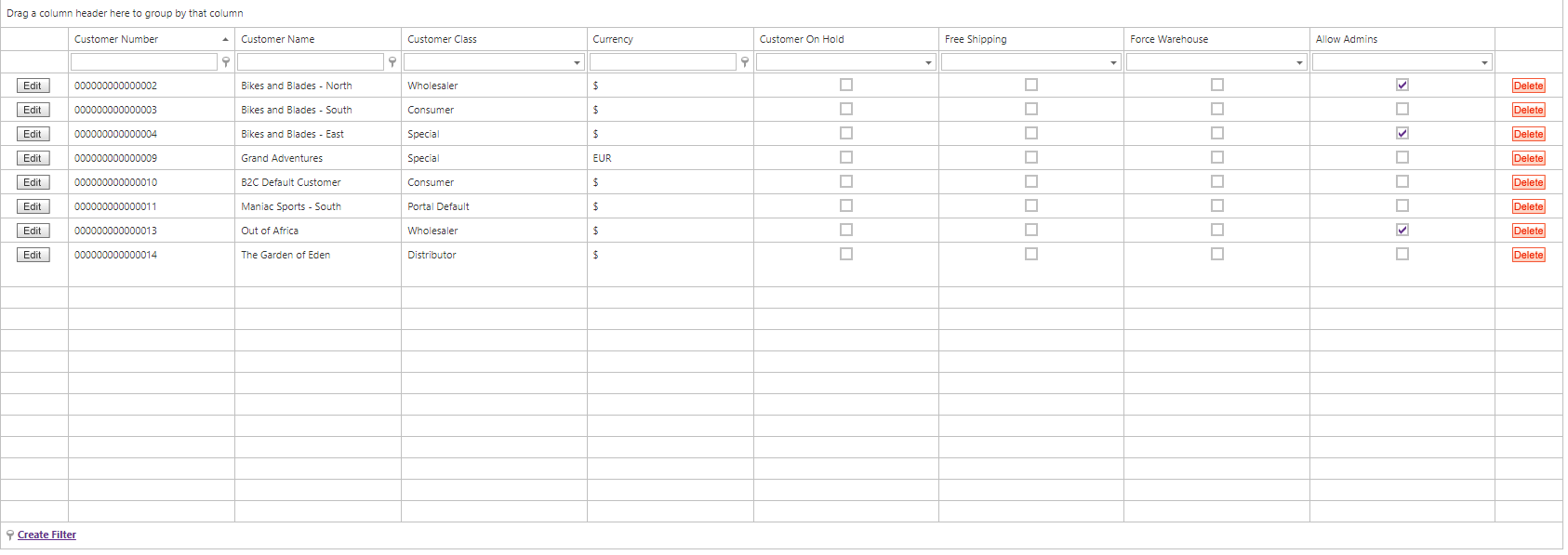
The Maintenance grid offers the following functions:
After you select the Add or Edit button on the grid, the grid's maintenance pop-up appears. Then you can add or edit specific information. After you select the Delete button, the Console asks you to confirm the deletion, and once confirmed permanently deletes the row.
A right-click Context Menu provides functions available for indivdual rows, one at a time.
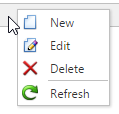
Simply right-click on a row, then pick from the list of available options for the grid, and the selected action will be performed just on that row.
The table below lists which CyberStore Customer Master fields are used to store SYPSRO Data from a Customer query:
| CyberStore Customer Field | SYSPRO Customer Query Node (//ArCustomer/Customer/...) |
|---|---|
| CustomerNumber | Customer |
| Name | Name |
| Telephone | Telephone |
| Contact | Contact |
| DefaultEmail | |
| UserField1 | UserField1 |
| CreditLimit | CreditLimit |
| TaxStatus | TaxStatus |
| TaxExemptionNum | TaxExemptNumber |
| CurrencyCode | Currency |
| WarehouseToUse | SalesWarehouse |
| isTPMCustomer | TpmPricingFlag |
| StateCode | StateCode |
| InvoiceTerm_Code | TermsCode (*only updates from SYSPRO on initial load) |
| Salesperson | Salesperson |
| Salesperson3 | Salesperson3 |
| BuyingGroup5 | BuyingGroup5 |
| InvoiceDiscountCode | InvDiscCode |
| Branch | Branch |
| LineDiscountCode | LineDiscCode |
General Settings Pricing Accounts Characteristics Item Lists
Use these tabs to maintain the key elements about a Customer. Any changes modify how the Customer interacts with CyberStore.
Use the General tab to maintain general Customer information and to configure options.
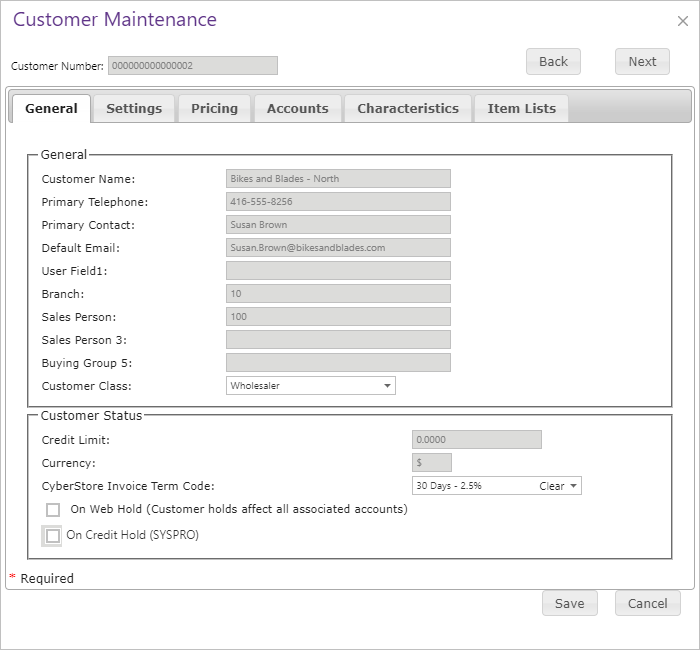
The General tab contains the following elements:
| General Information | |
|---|---|
| Customer Name | The name of the Customer. Read Only. |
| Primary Telephone | The main phone number at which you can reach the Customer. Read Only. |
| Primary Contact | The name of the representative you should contact to reach this Customer. Read Only. |
| Default Email | The email address for the Customer. Read Only. |
| User Field1 | The User Field 1 from the Customer record in SYSPRO. Read Only. |
| Sales Person | The code for the salesperson assigned to the Customer record in SYSPRO. Read Only. |
| Sales Person 3 | The code for the salesperson 3 field in the Customer record in SYSPRO. Read Only. |
| Buying Group 5 | The values of the buying group 5 field in the Customer record in SYSPRO. Read Only. |
| Customer Class | The type of Customer that determines which Items they can view and purchase from your web store. |
| Credit Limit | The amount of credit this Customer can use at a given time on your Site. Read Only. |
| Currency | The type of currency this Customer uses. Read Only. |
| CyberStore Invoice Term Code |
The invoice term used for this Customer in CyberStore. Important: The Invoice Term Code is populated on initial load with the Customer's Invoice Term from SYSPRO. However, you can modify this code in CyberStore to override to the standard SYSPRO Term if desired. Once imported on load, the Invoice Term Code can only be updated in the Console. It will not synchronize with SYSPRO data moving forward. |
| On Credit Hold (SYSPRO) |
The SYSPRO Credit Hold value. Read Only. This value is intended to provide users with a status of the Account in SYSPRO. When the Customer is marked as On Hold in SYSPRO, the checkbox will be checked and the text will turn red in color.
When a Customer is placed on hold in SYSPRO no Acounts linked to the Customer will be able to place orders through CyberStore.
|
| On Web Hold (Customer holds affect all associated Accounts) |
The Web Hold status of a Customer.
When a Customer is placed on a Web Hold, no Accounts linked to the Customer will be able to place orders through CyberStore.
|
Note:
Be sure to click the  button when you are finished making any edits.
button when you are finished making any edits.
Use the Settingstab to manage general settings and PunchOut Options.
The Settingstab contains the following options:
| Settings Information | |
|---|---|
| Use customer default warehouse (If not overridden by stock code) |
Setting used to force all Items on an order for the Customer to be allocated from the Customer's Default Warehouse. Important: |
| Default Warehouse | The Default Warehouse for the Customer. Read Only. |
| Free Shipping on all Web Orders | Setting that calculates shipping at no charge on all orders for the Customer. |
| Allow Admin Accounts for this Customer | Setting that allows the Customer to utilize Administrator Accounts. For more information see Customer Account Administration Control Overview |
| Punch Out Information | |
|---|---|
| Enable Punch Out for this Customer | Turns on Punch Out functionality for this Customer. |
| Credential Domain | A field into whcih you can add your credentials. |
| Punch Out Mode | The Punch Out mode. |
| Punch Out <FORM> Action URL | The action to perform, or external website URL to navigate to, when a Cart is punched out. |
| Punch Out Transformation File | The XSLT file used to transform Shopping Cart information for punch out integrations. |
| Allowed Hostnames or IP Addresses | A field into which you can input all of the valid Hostnames and IP Addresses that are able to send PunchOut requests on behalf on the Customer. |
Note:
Be sure to click the  button when you are finished making any edits.
button when you are finished making any edits.
Use the Pricing tab to manage pricing settings for the Customer.
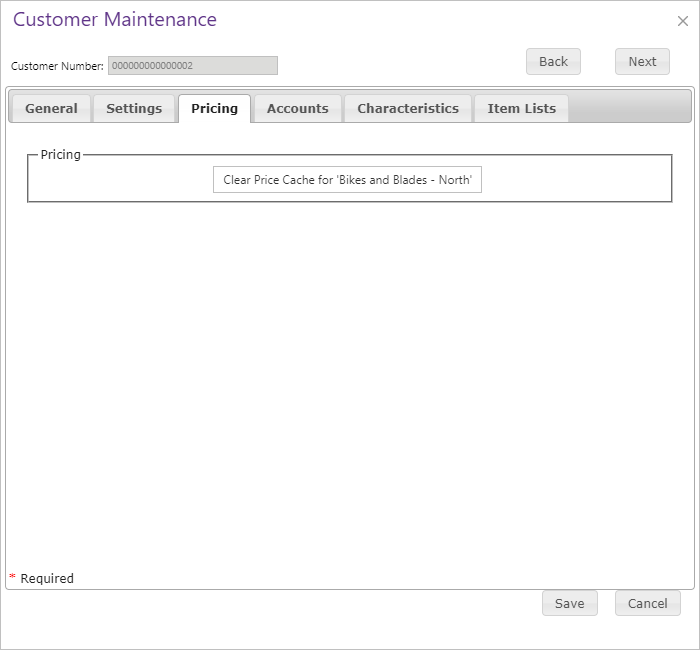
The Pricing tab contains the following section:
| Pricing Information | |
|---|---|
| Clear Price Cache |
The Clear Price Cache for .... button will remove all cached pricing for the selected Customer. Prices will then be re-cached per your site configuration as they are browsed on the front end of the site by your shoppers. When complete a pop-up dialog will indicate the pricing cache purch has been completed.
|
Note:
Be sure to click the  button when you are finished making any edits.
button when you are finished making any edits.
Use the Accountstab to list all Accounts that are associated with the Customer.
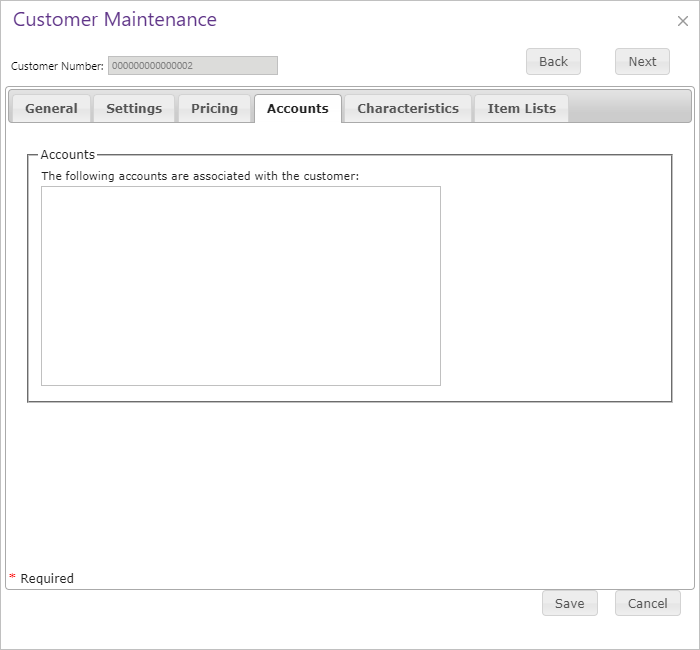
The Accounts tab contains the following section:
| Accounts Information | |
|---|---|
| Accounts | A list of Accounts linked to the Customer. |
Note:
Be sure to click the  button when you are finished making any edits.
button when you are finished making any edits.
Use the Characteristicstab to maintain values of Customer Characteristics.
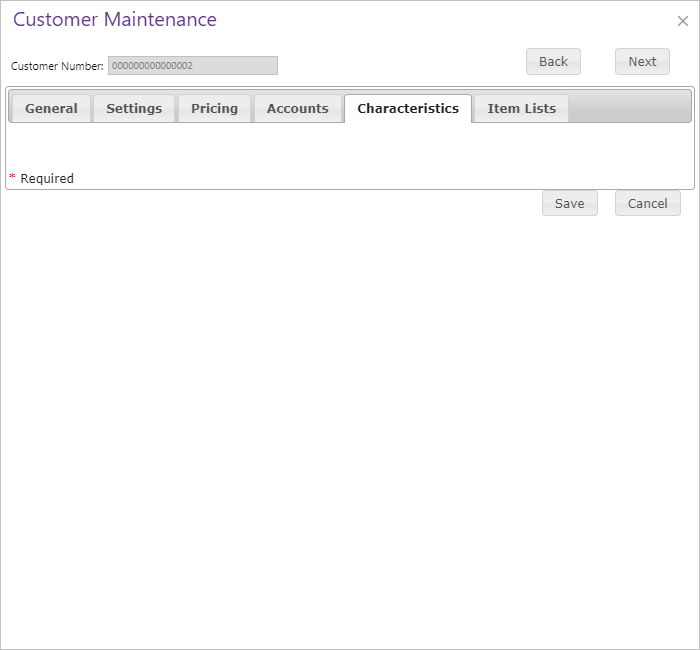
The Characteristicstab contains the any Characteristic families that are of a Customer type. For information about setting up Characteristics, see the Characteristic Families and Characteristics Grid setup topics.
Note:
Be sure to click the  button when you are finished making any edits.
button when you are finished making any edits.
Use the Item Liststab to add, edit, delete and view Customer Item Lists..
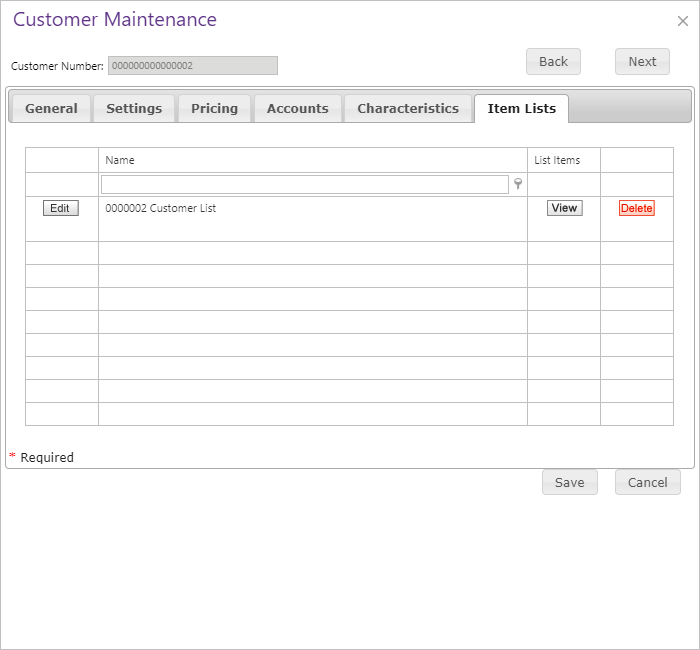
The Item Lists tab contains the Item Lists grid and will list any lists that have been configured for the Customer.
Additional Reading:
See the Working with Item Lists topic for more information on Item Lists, their management of them and front end uses,
To remove a Customer and all of the information about them, click on the Delete button within the grid.